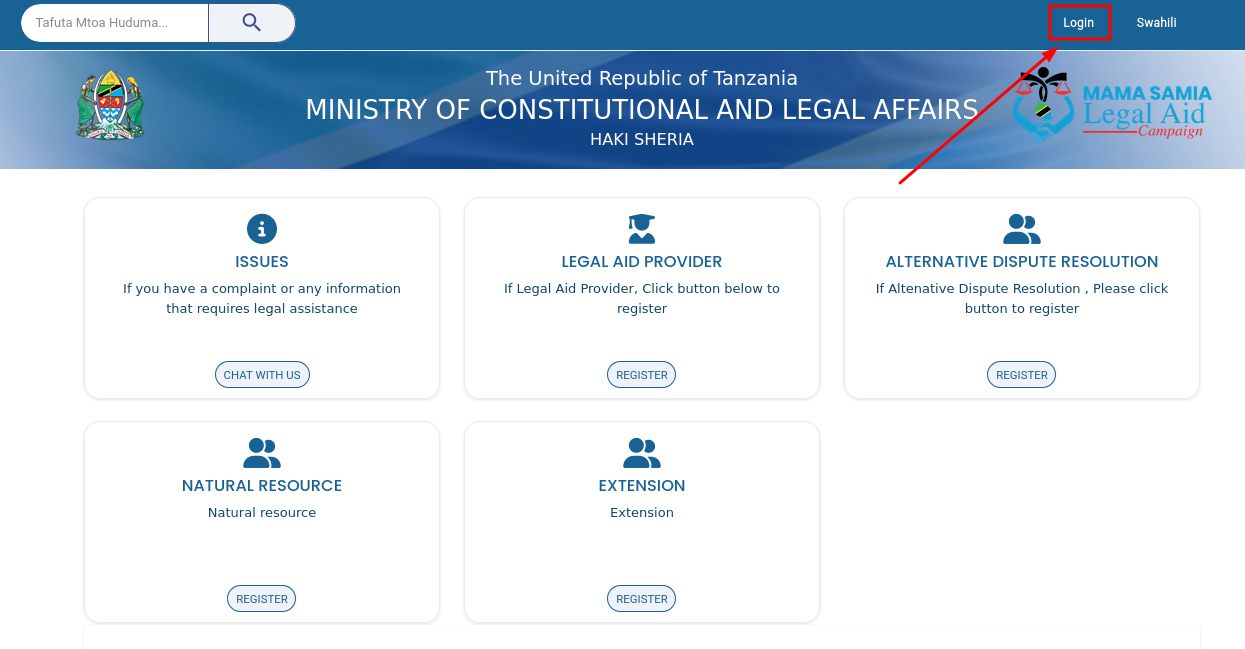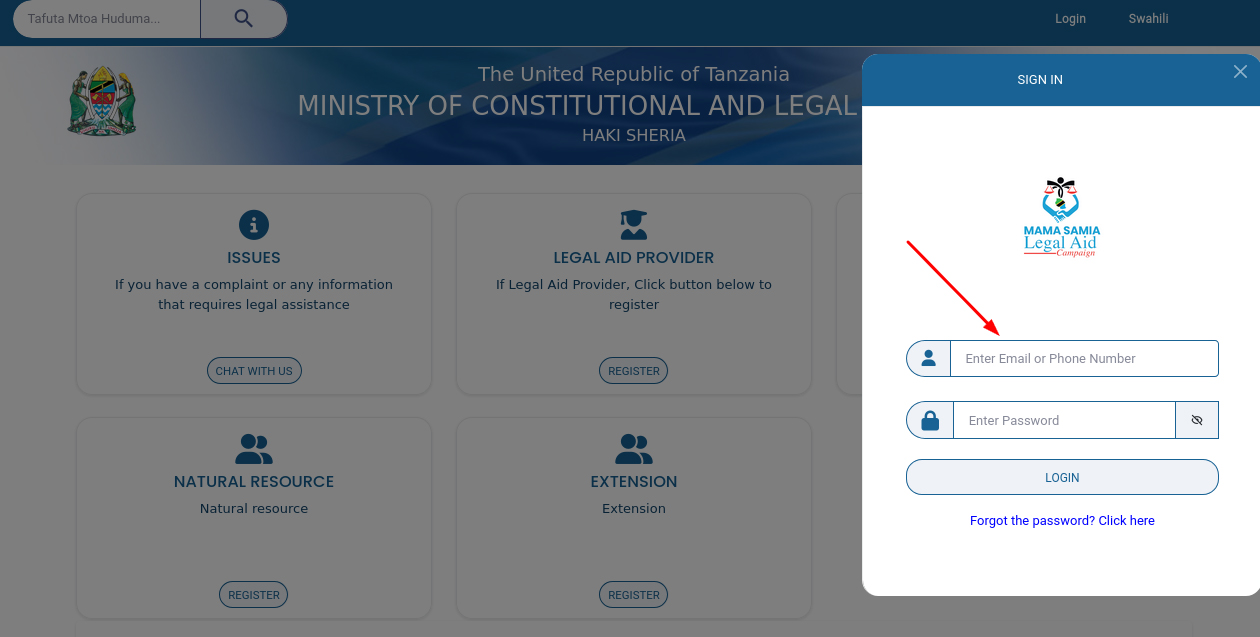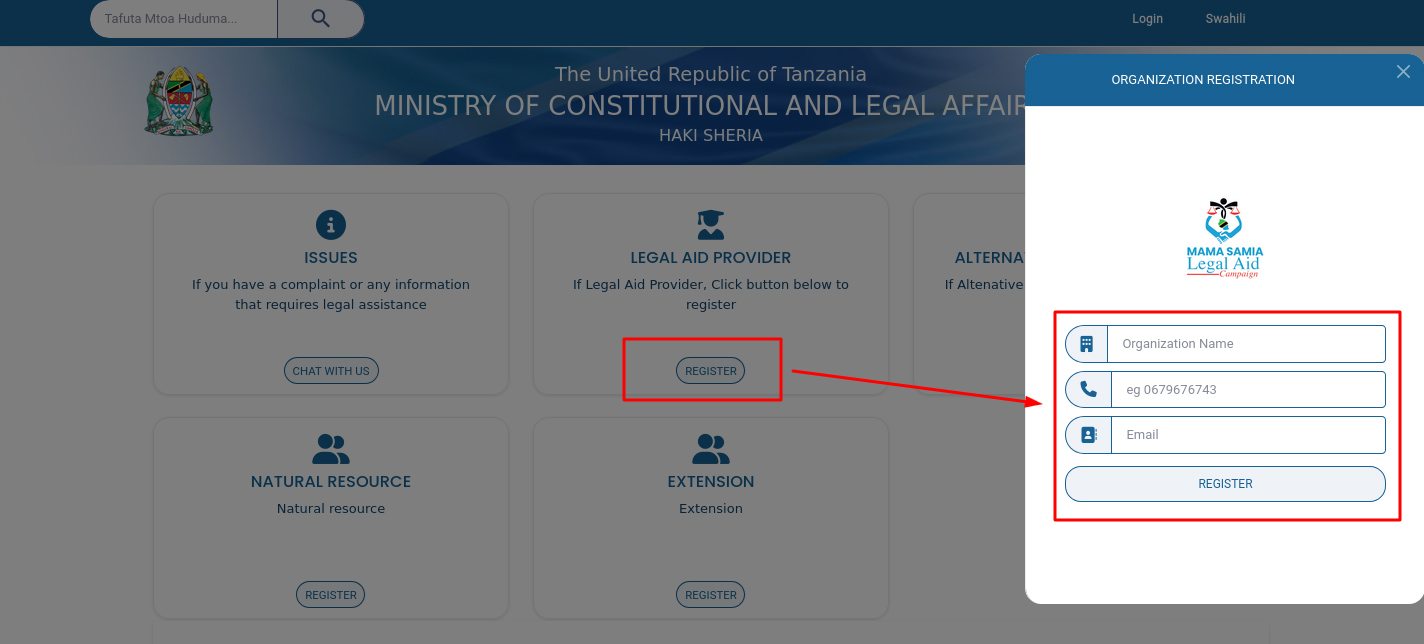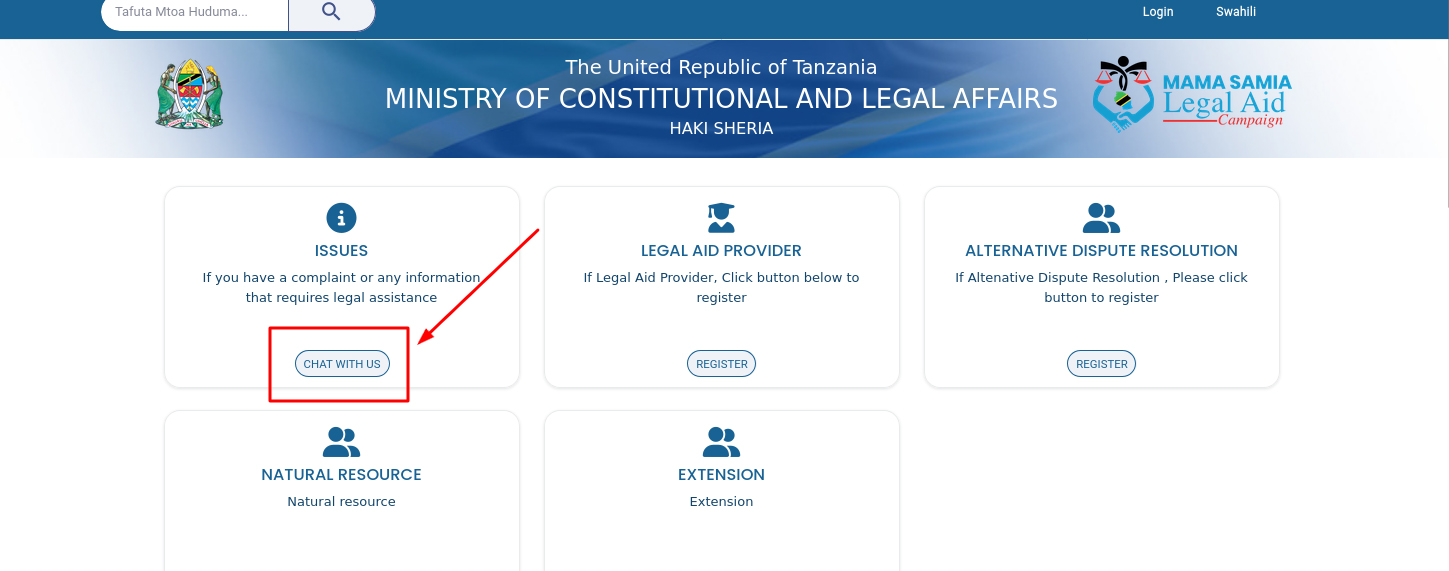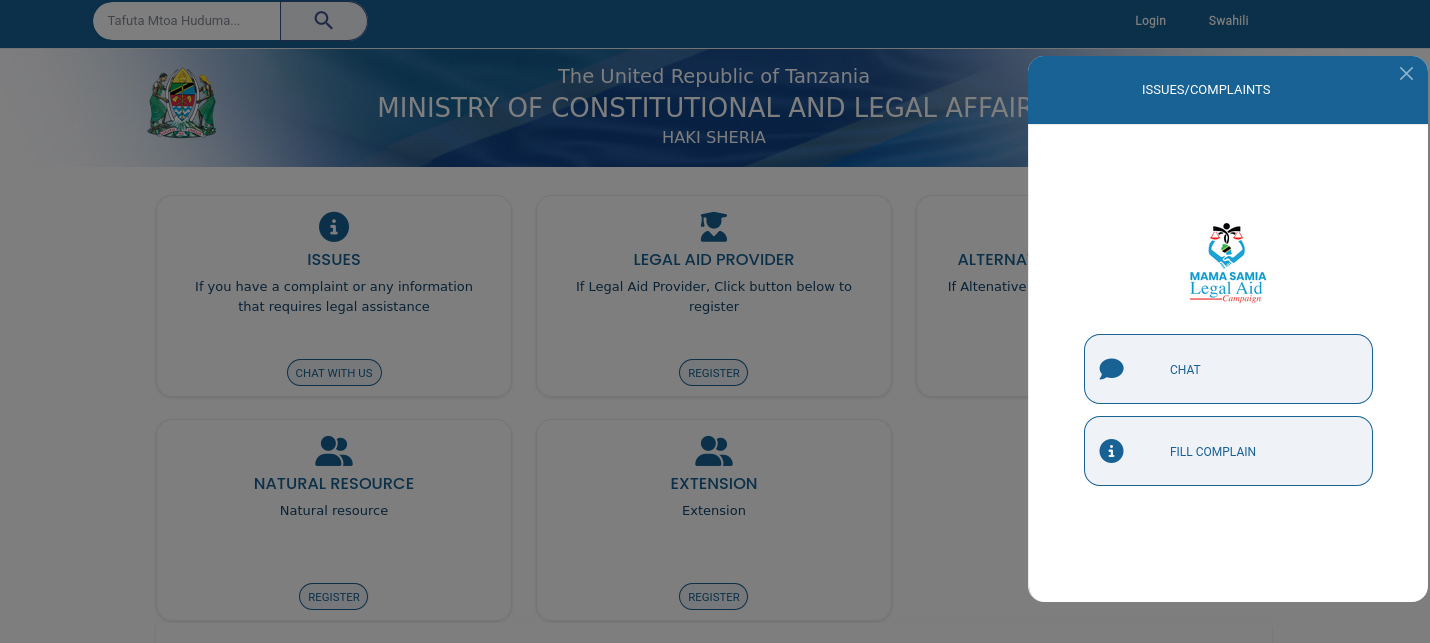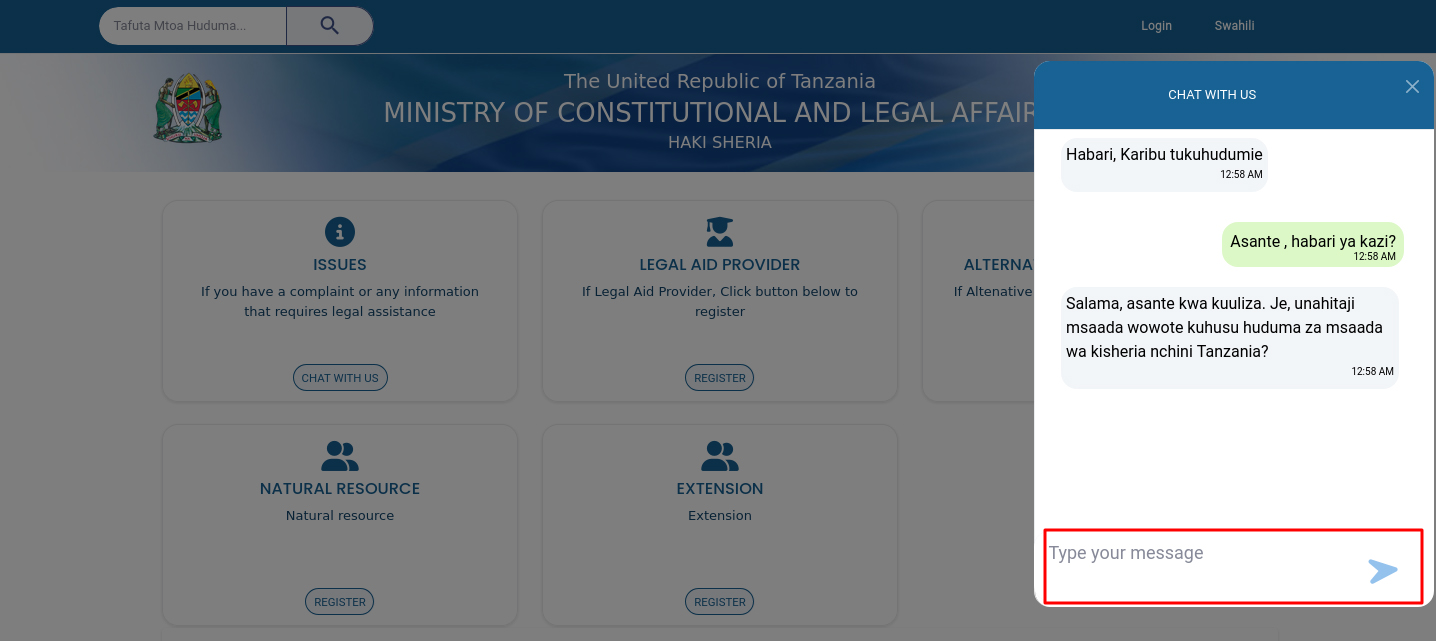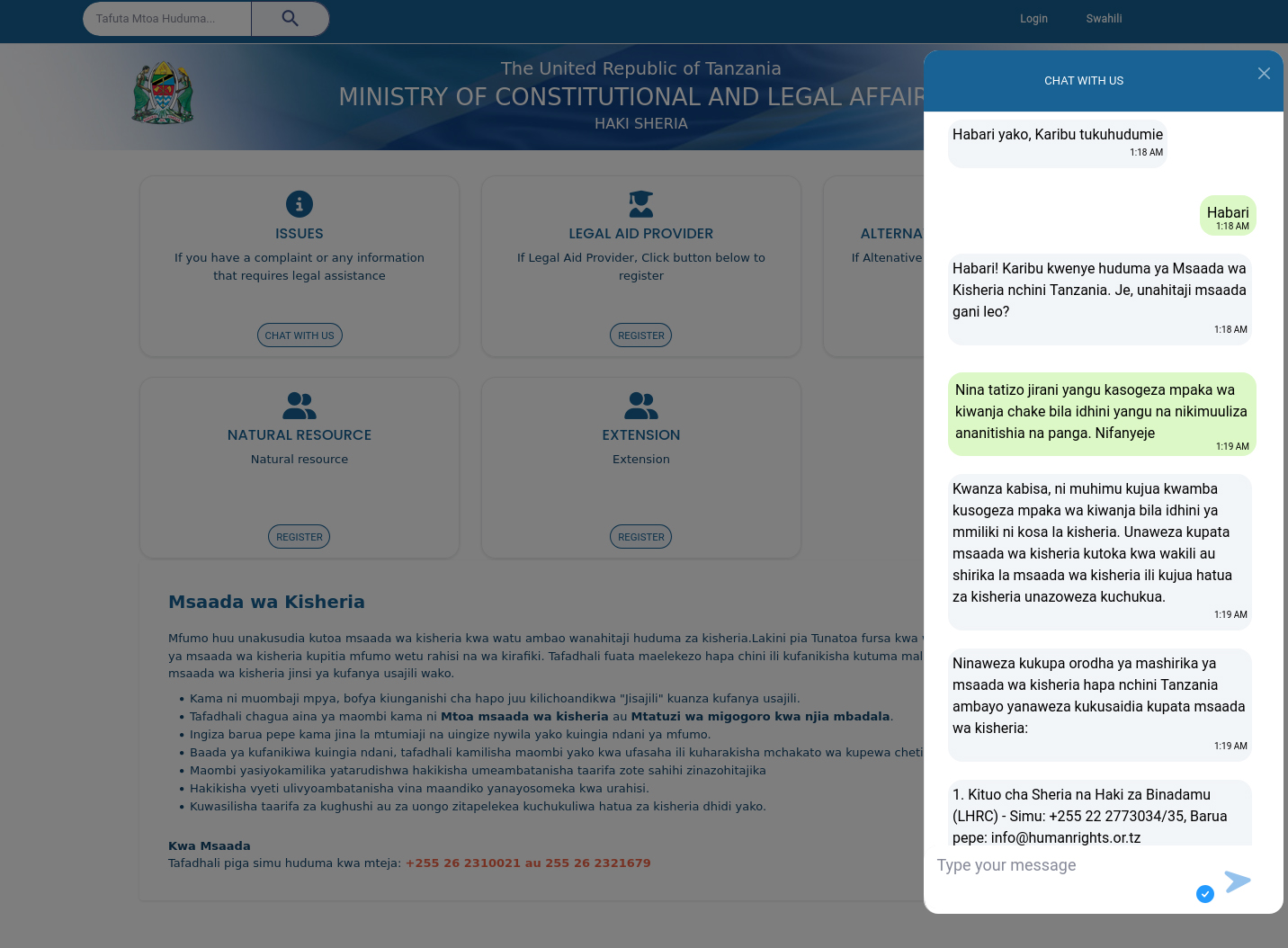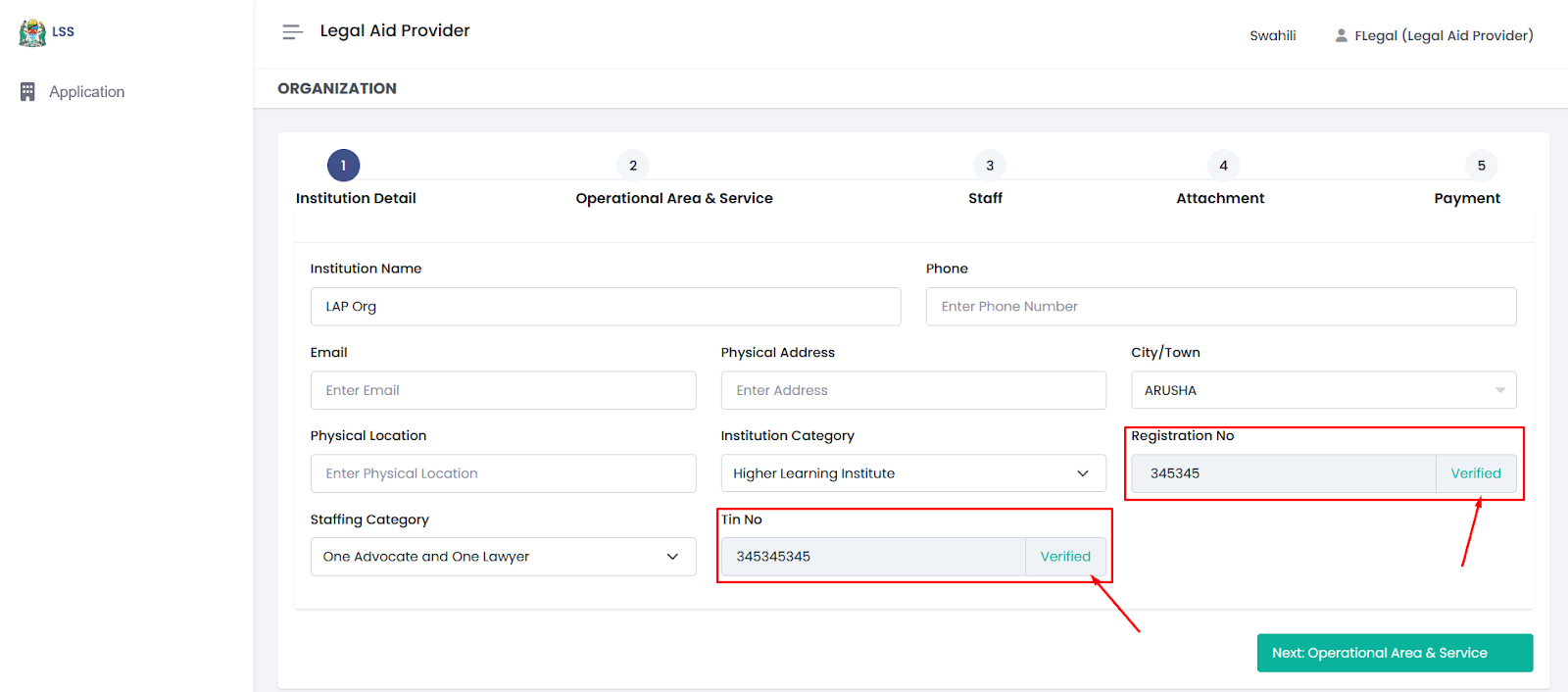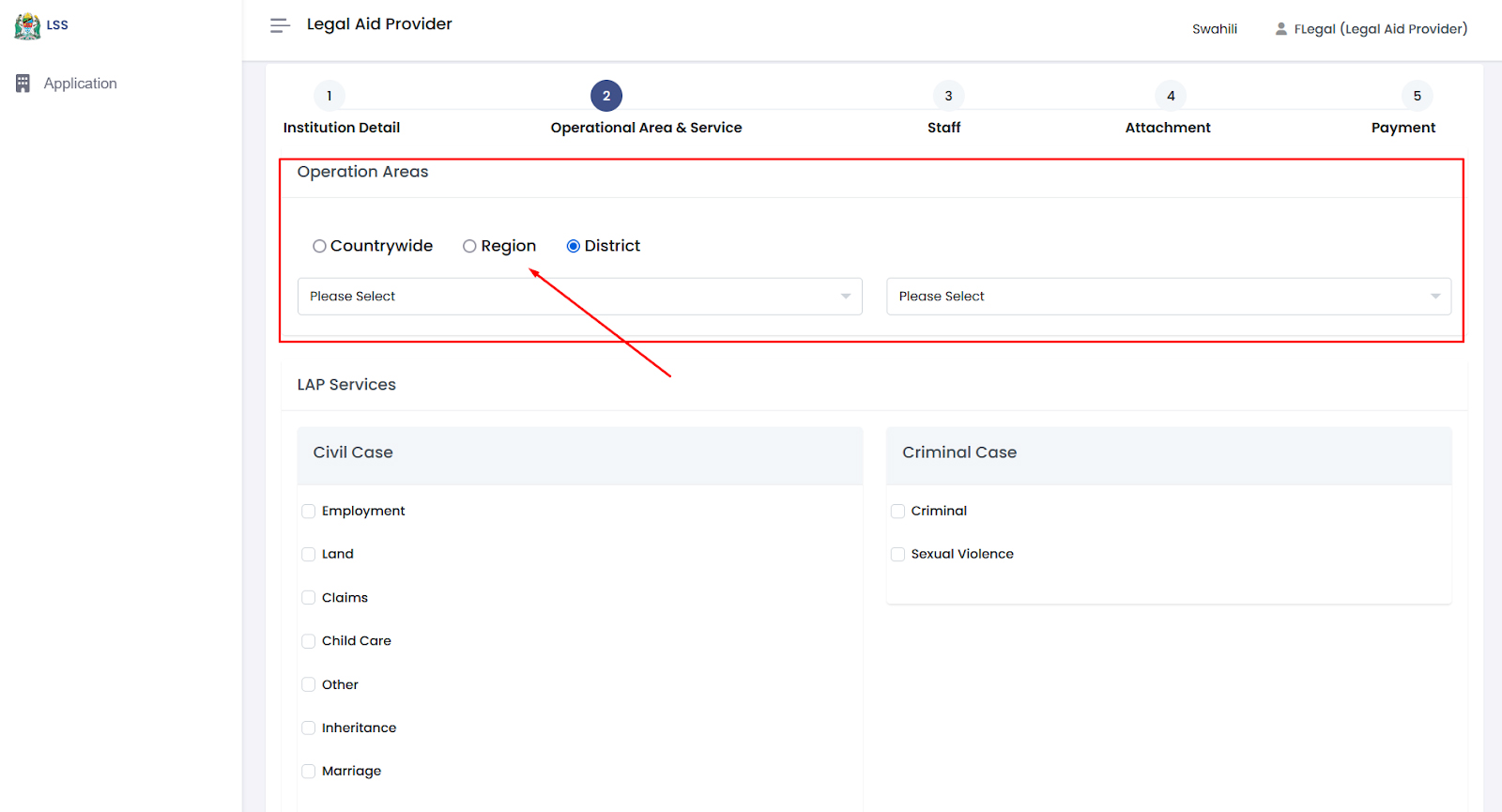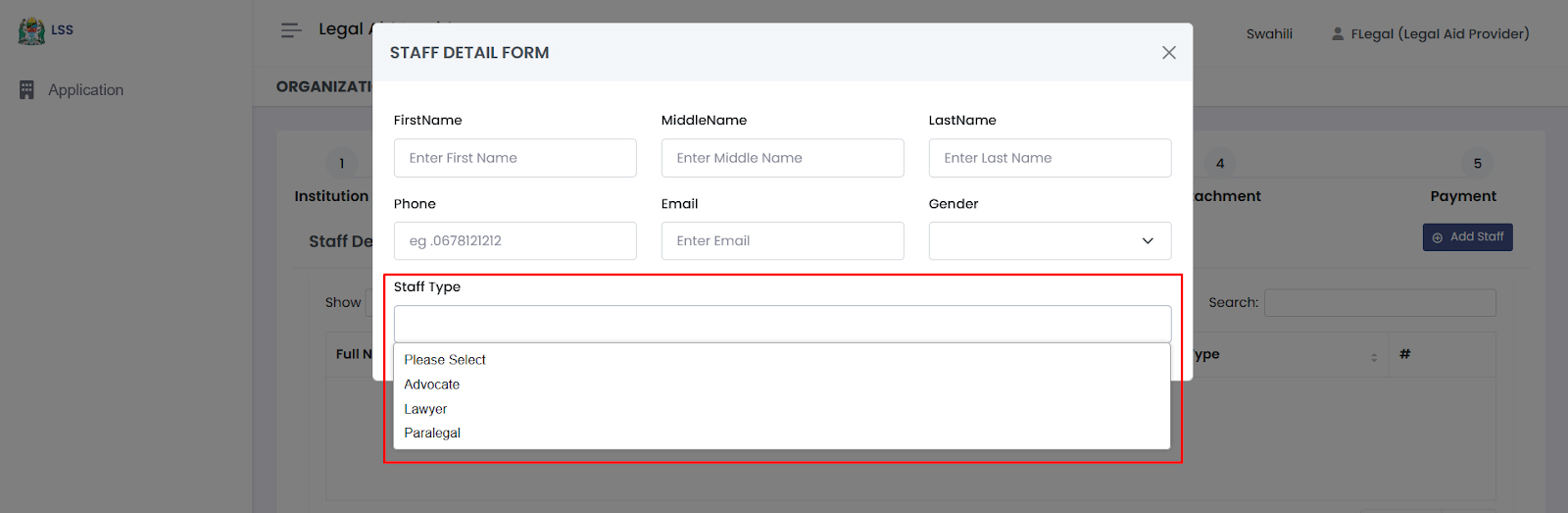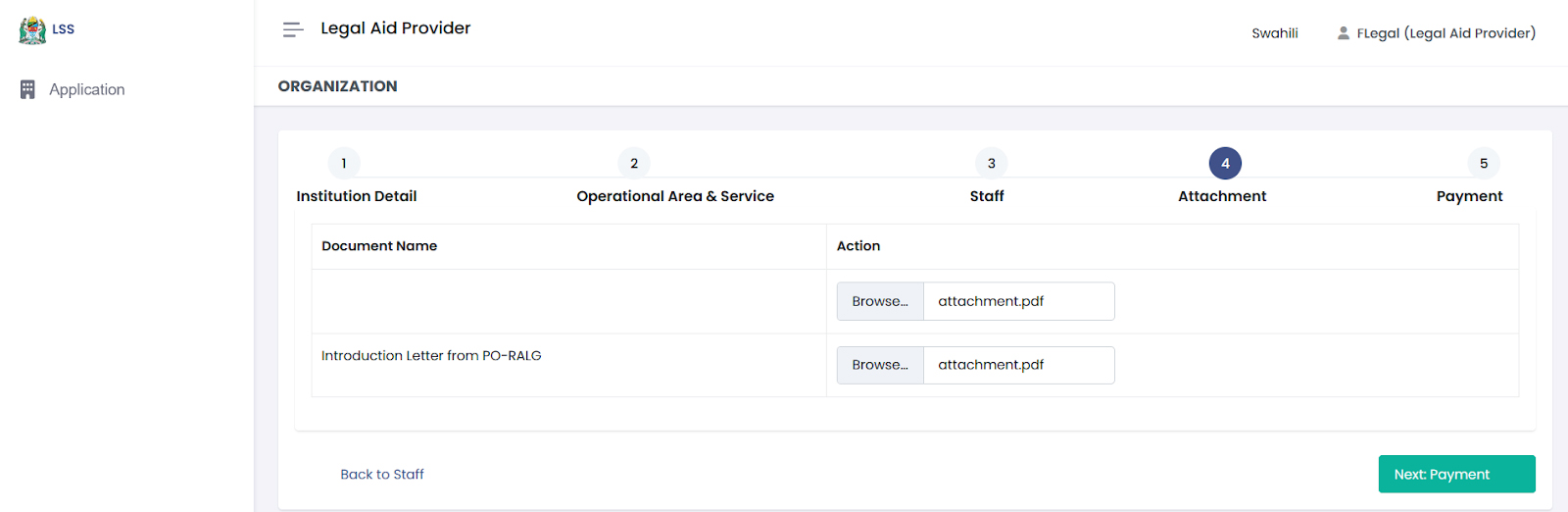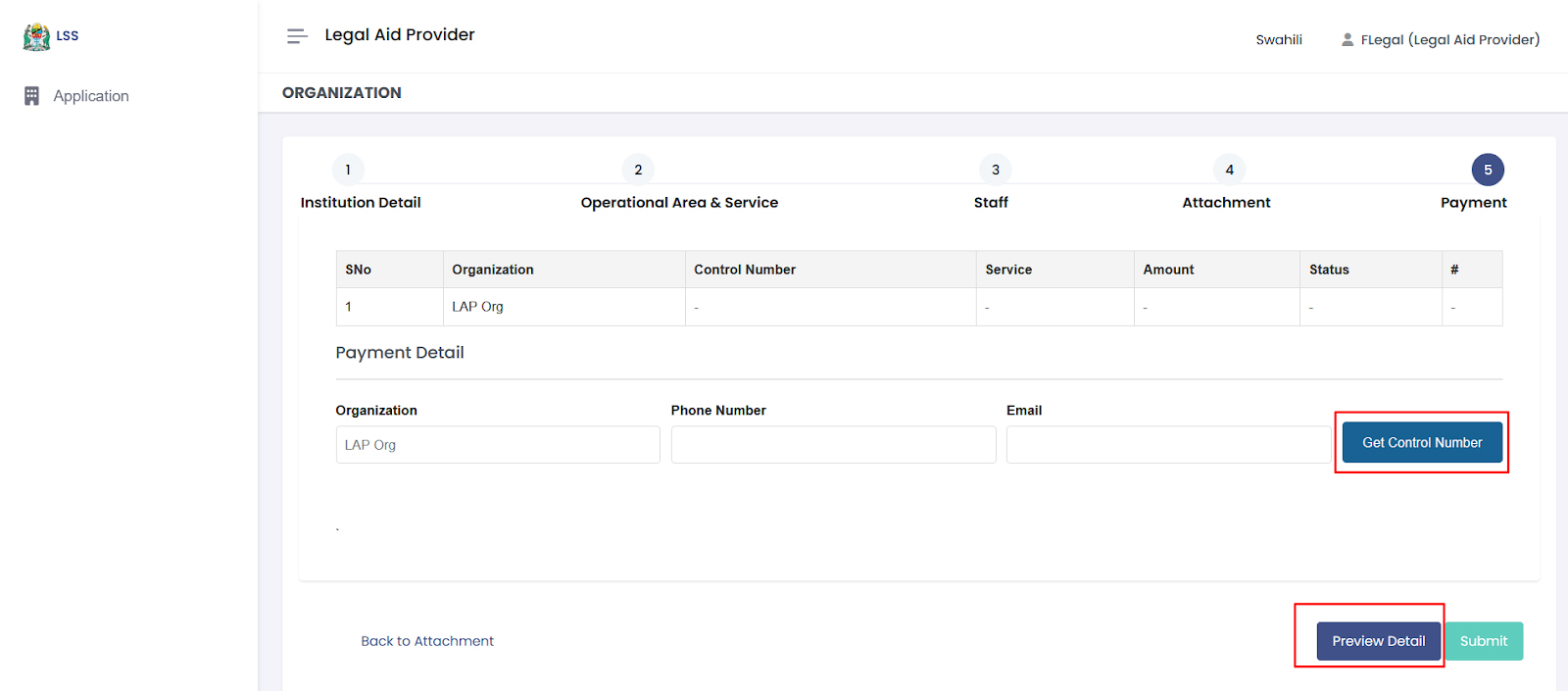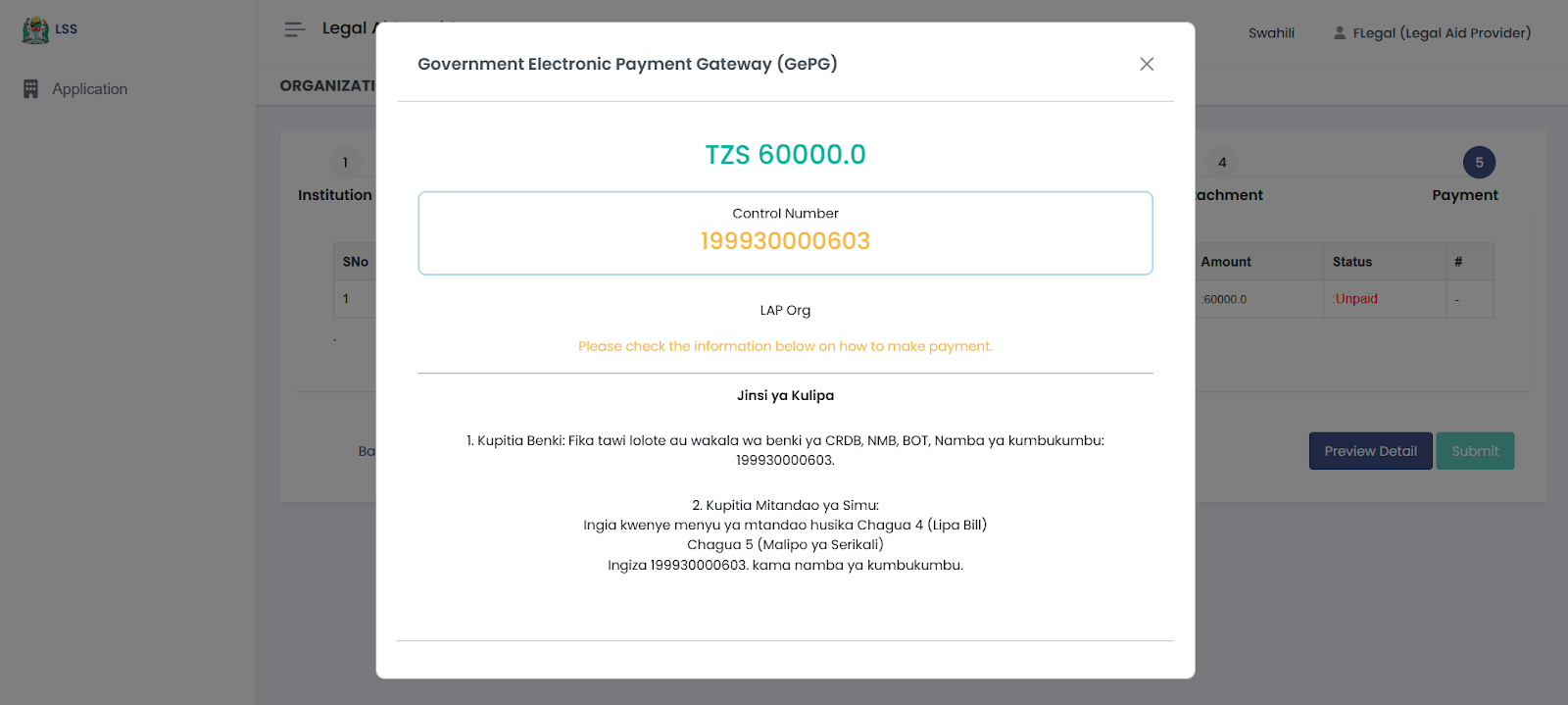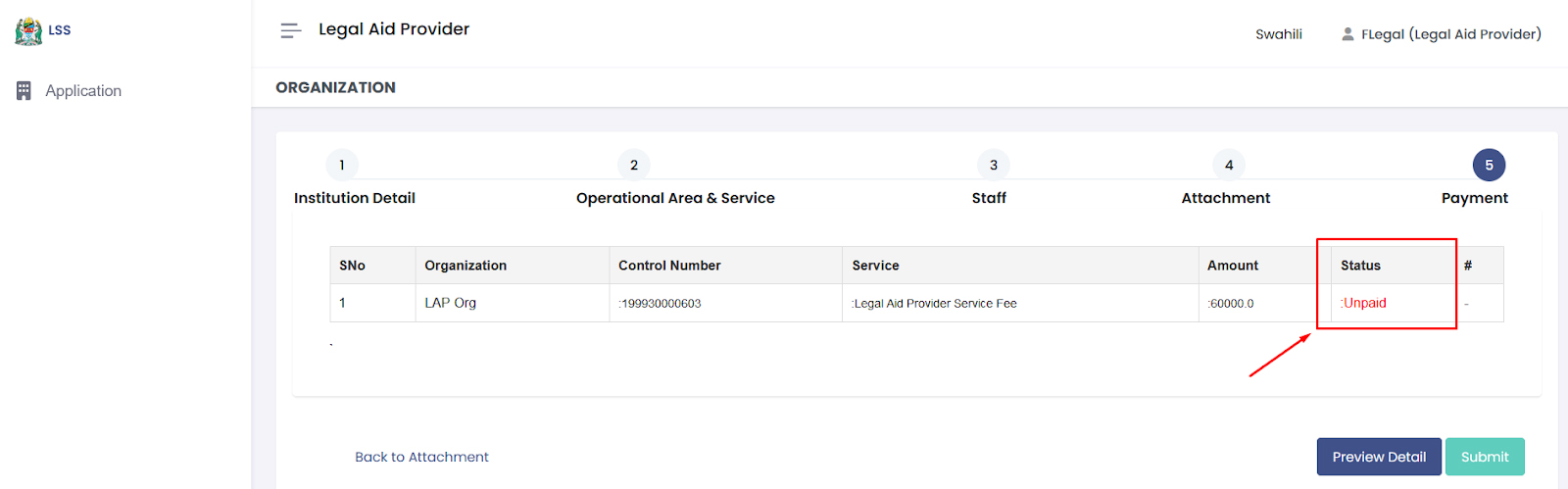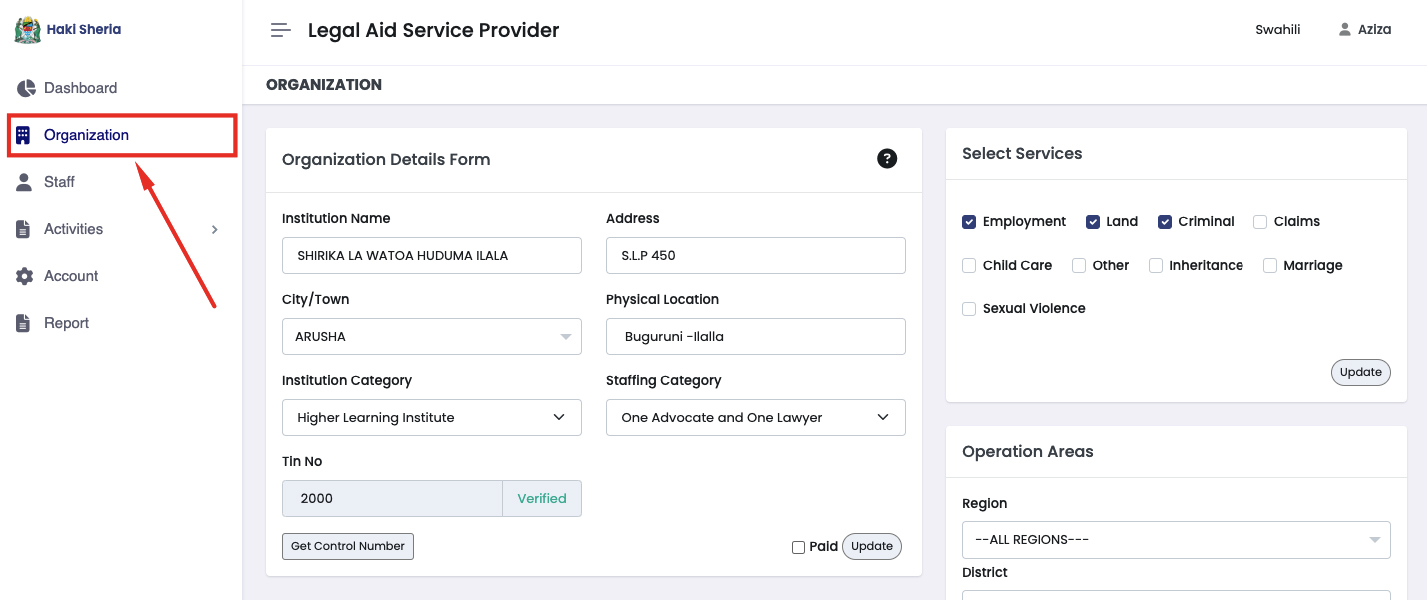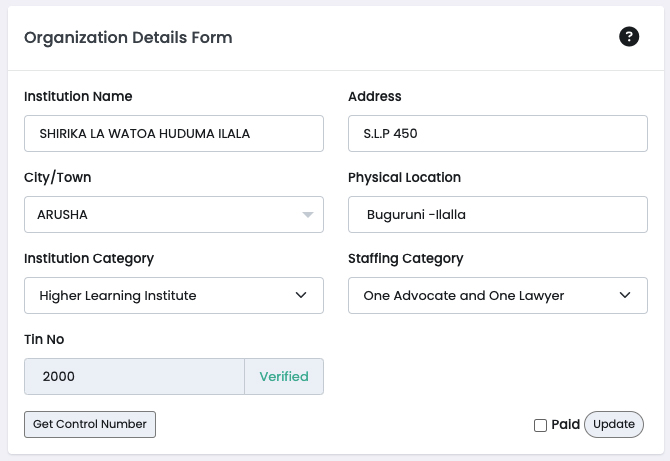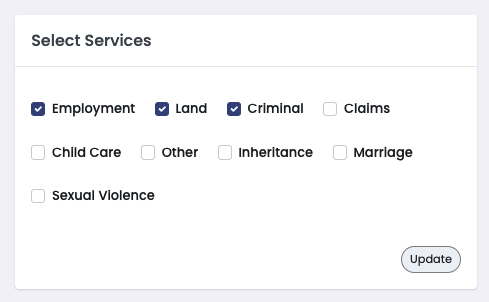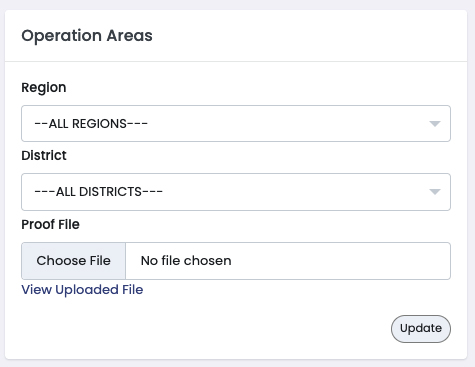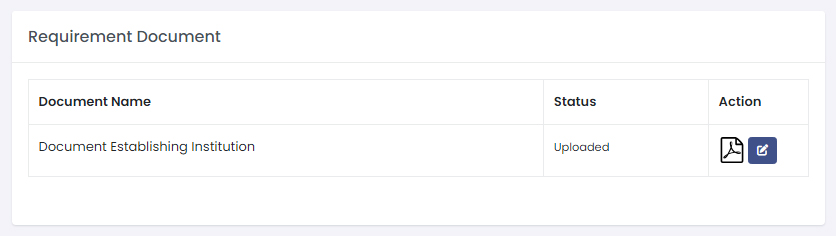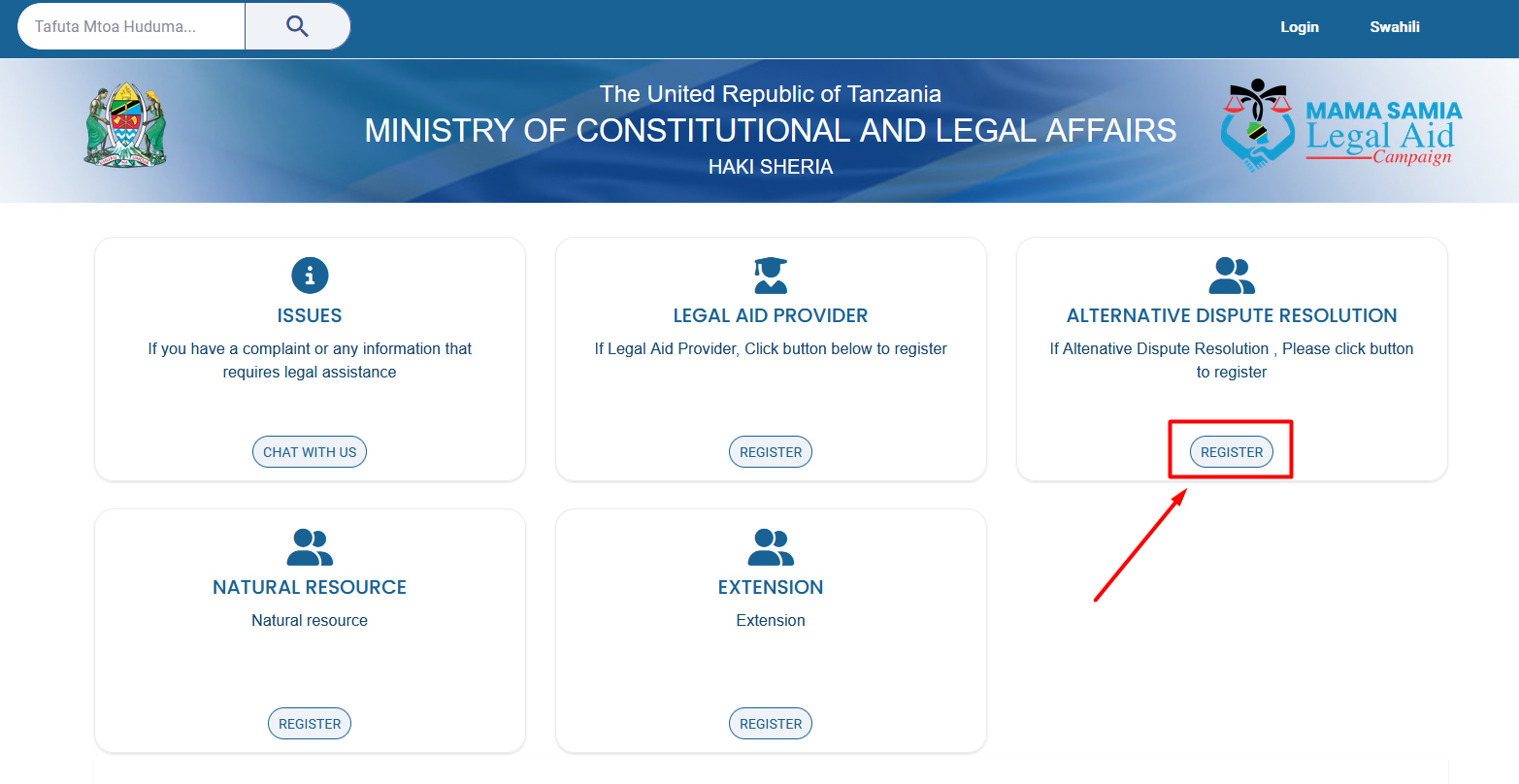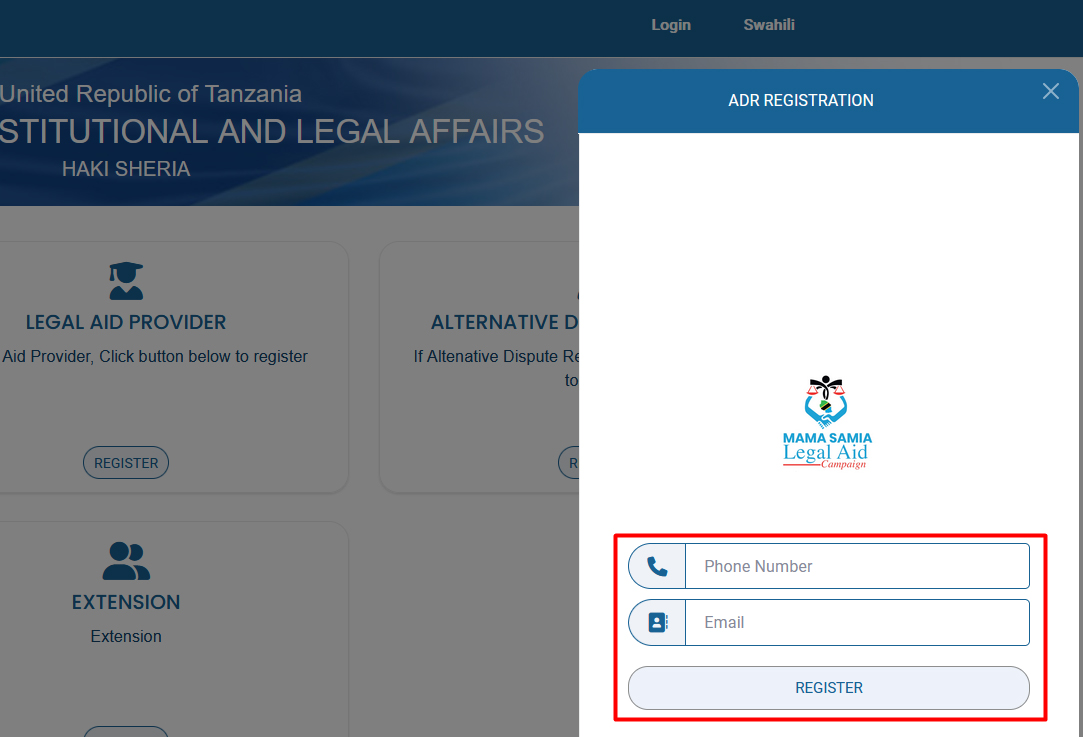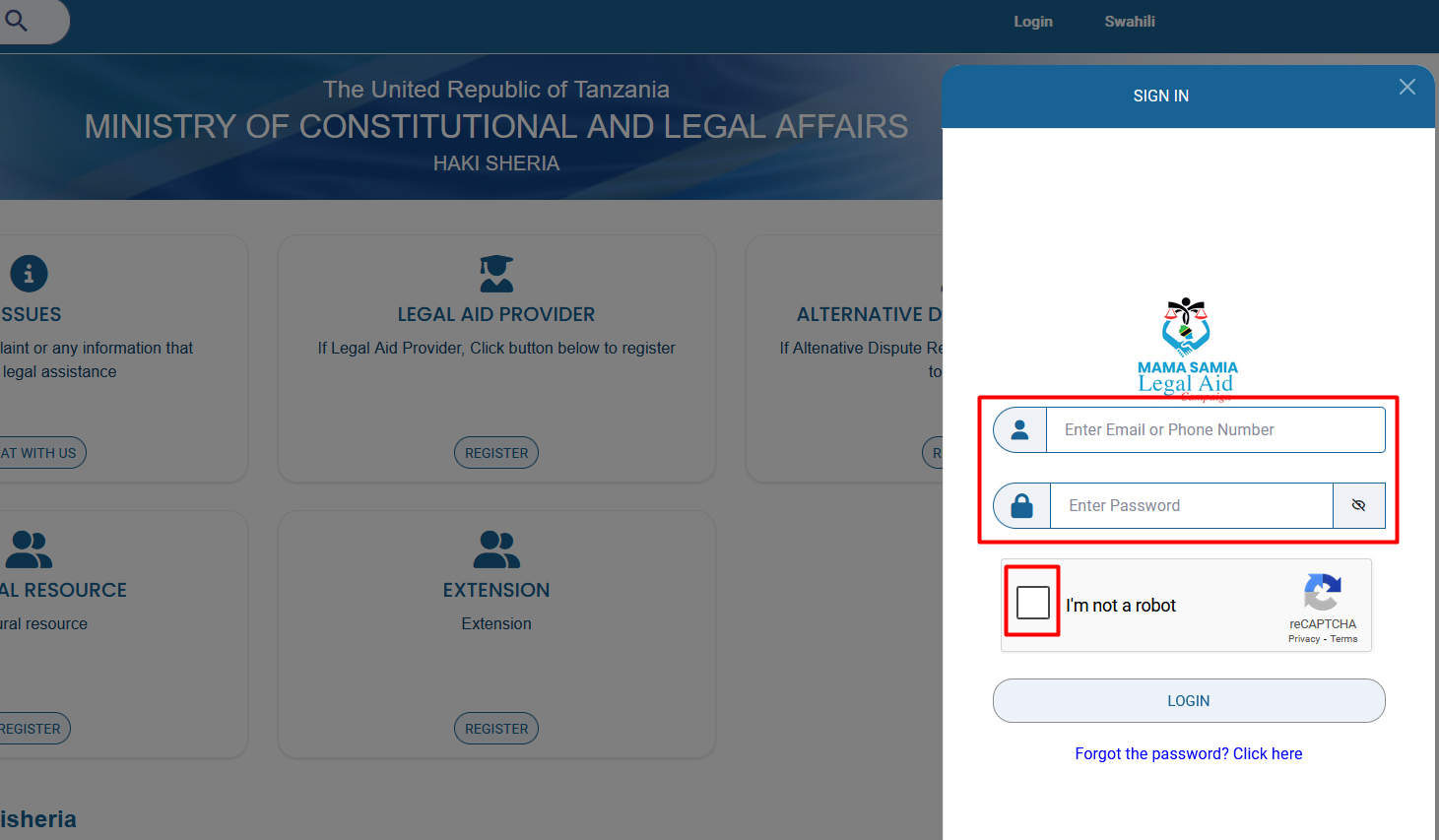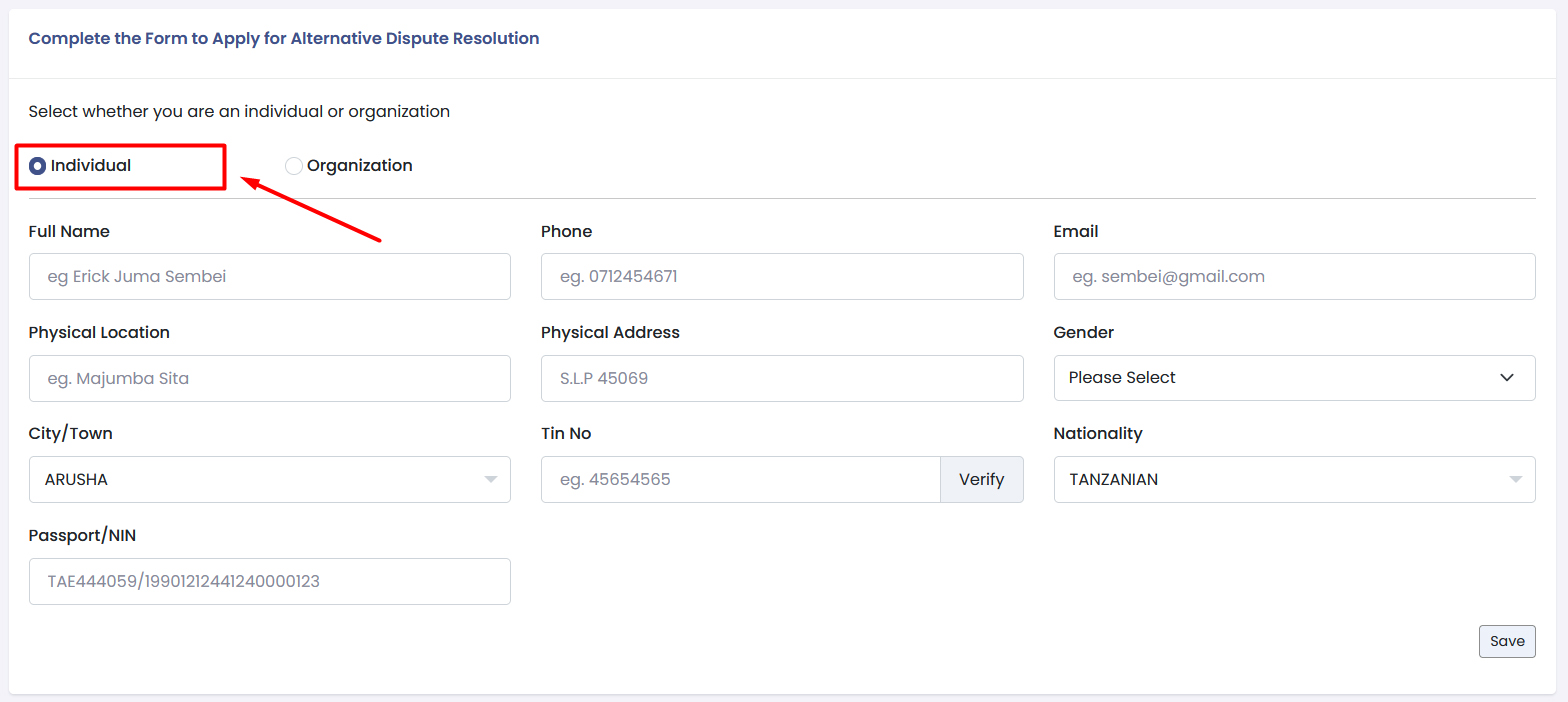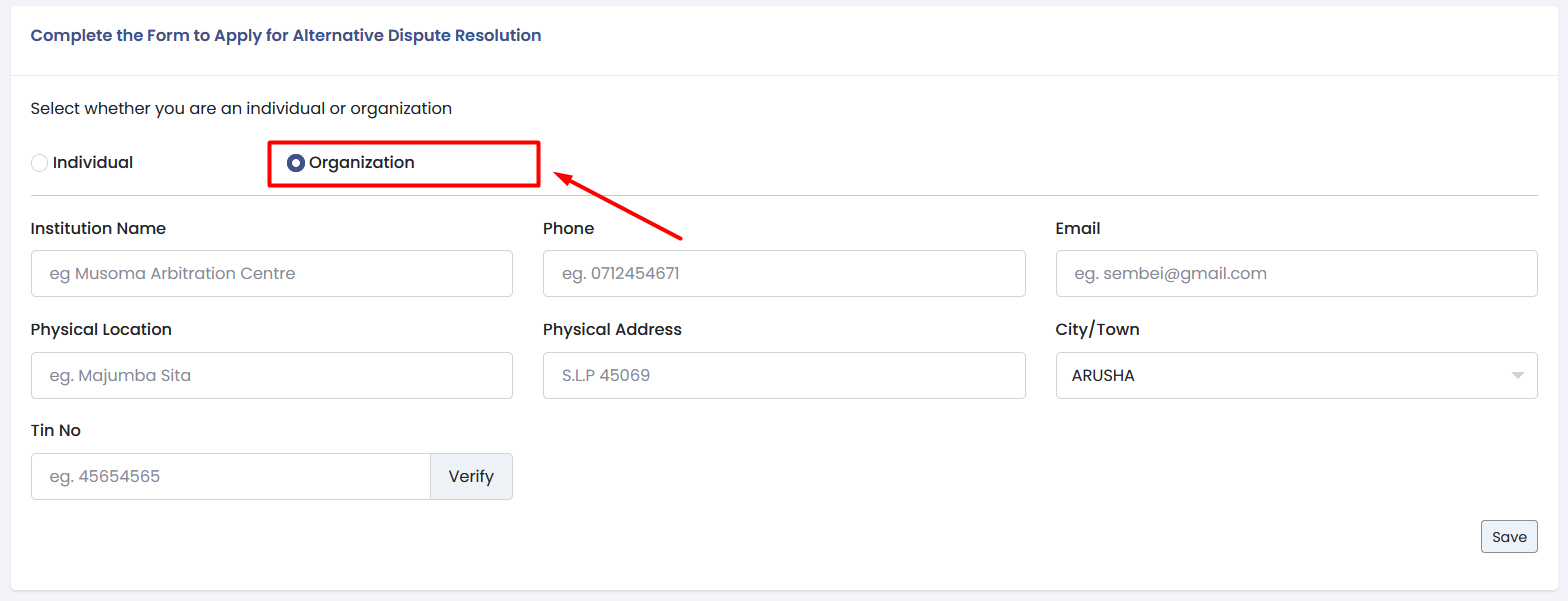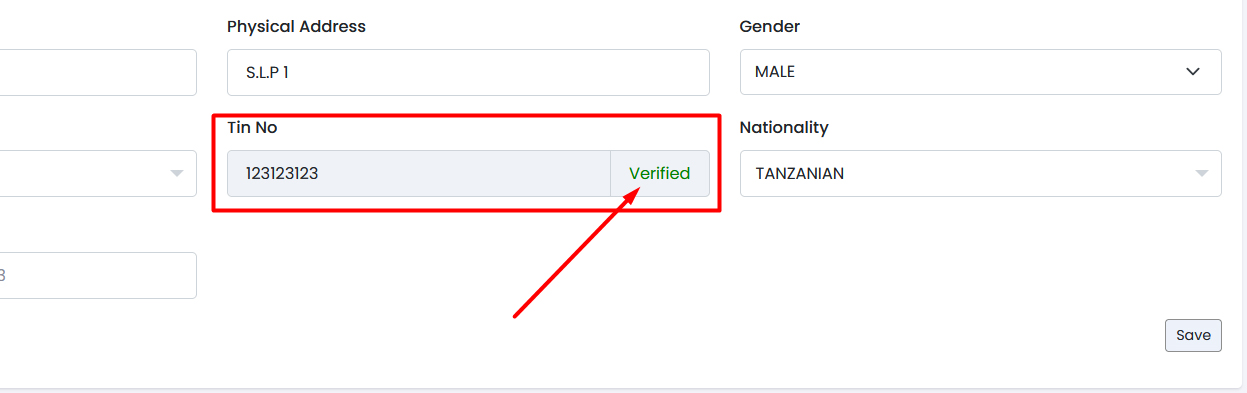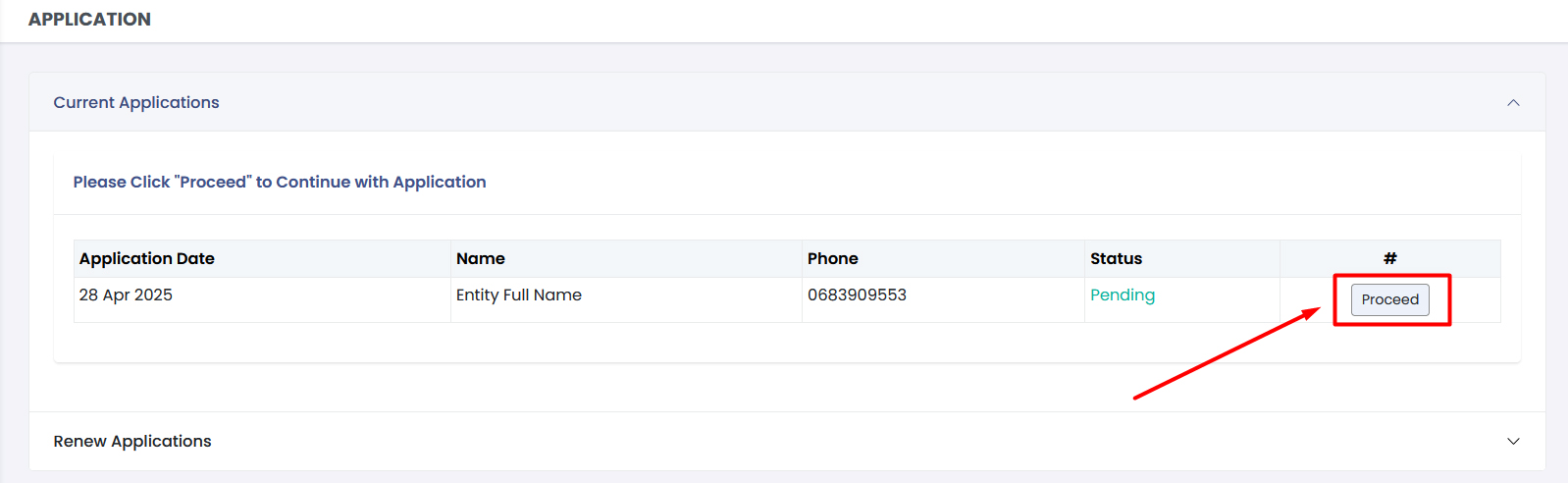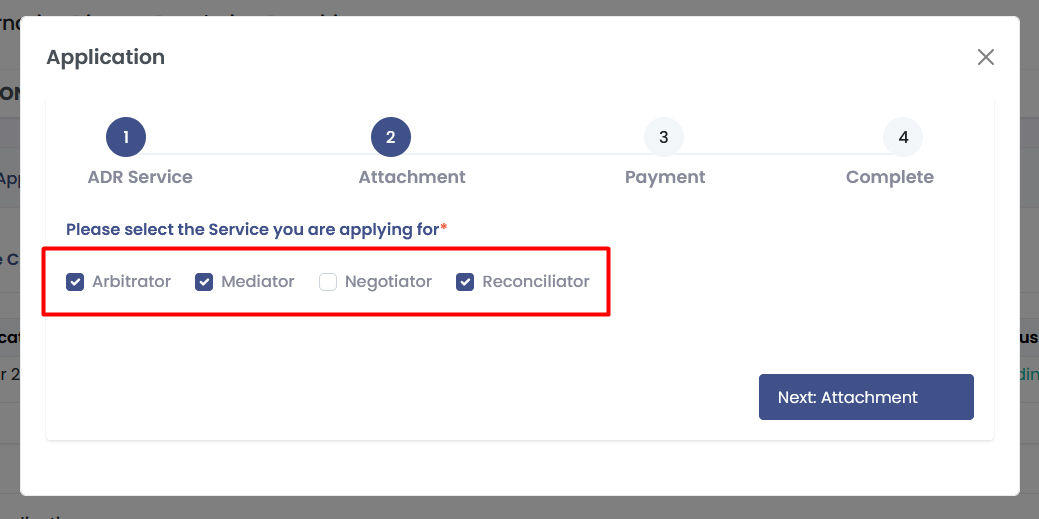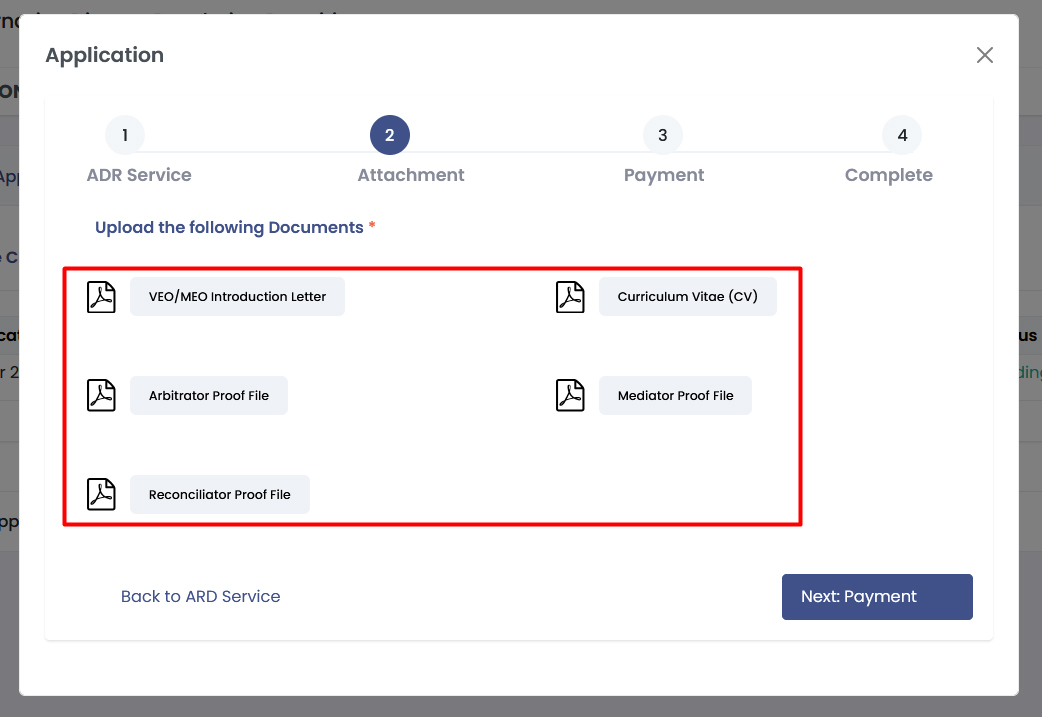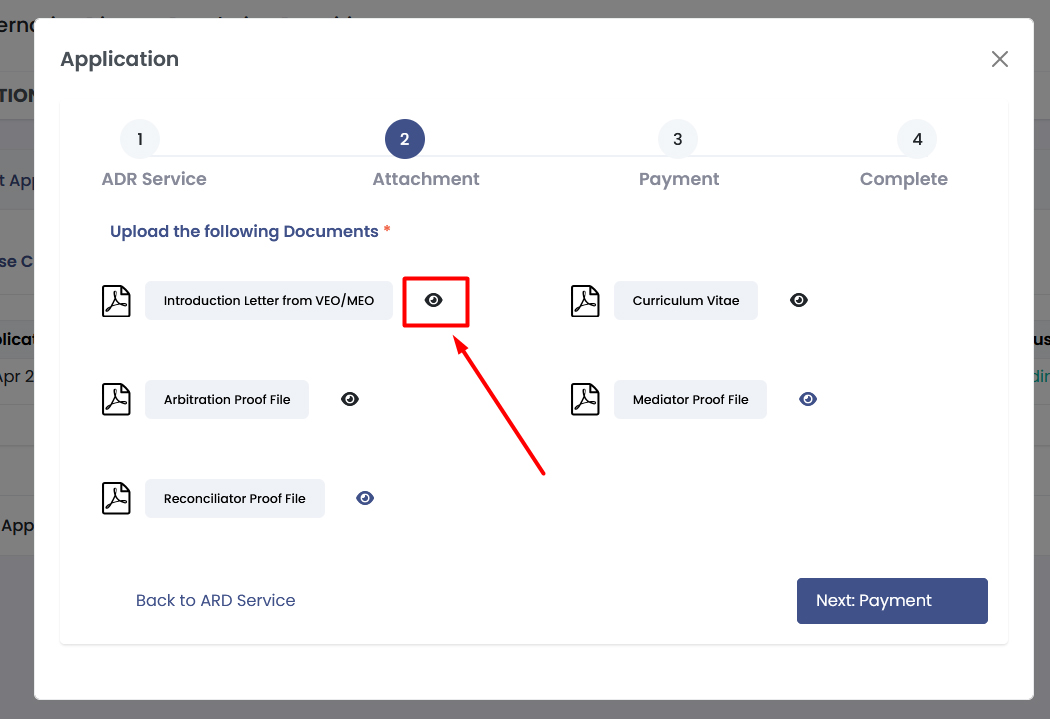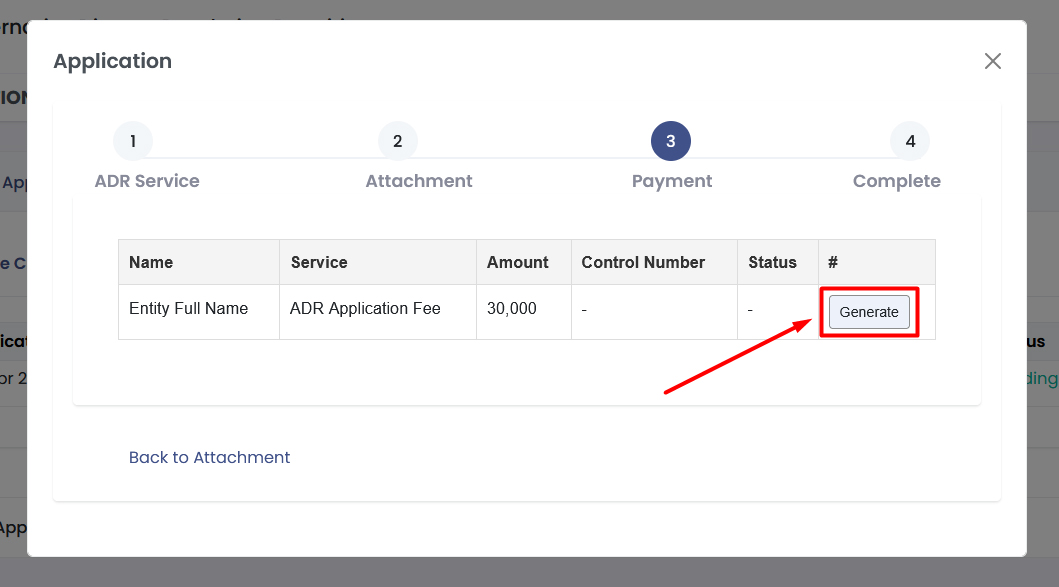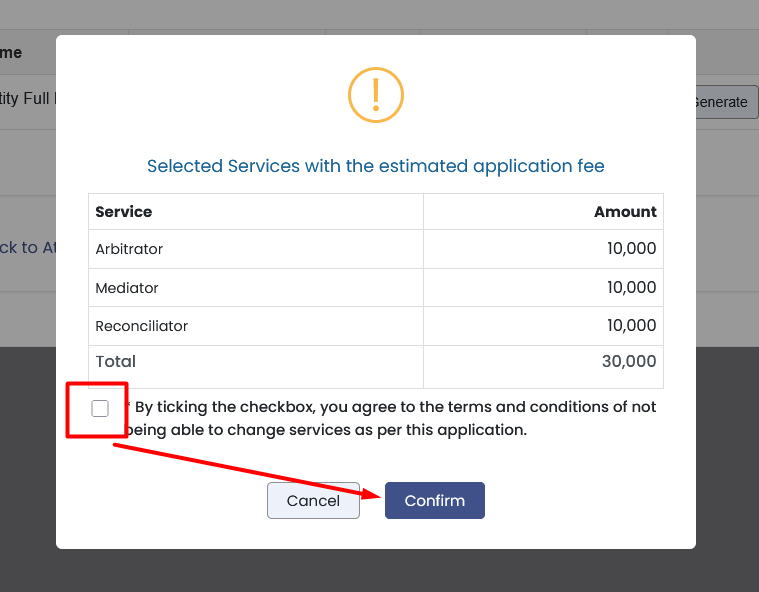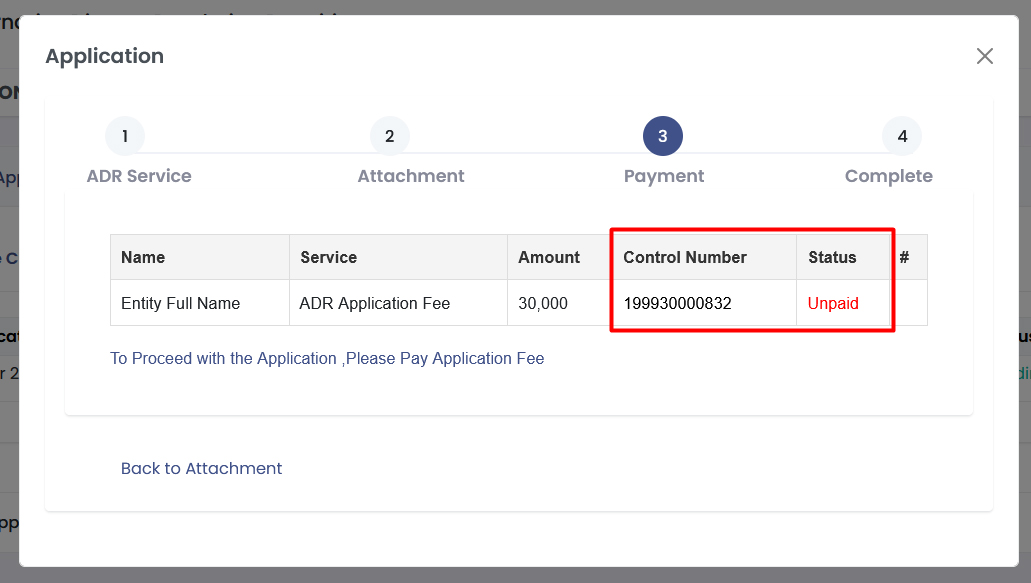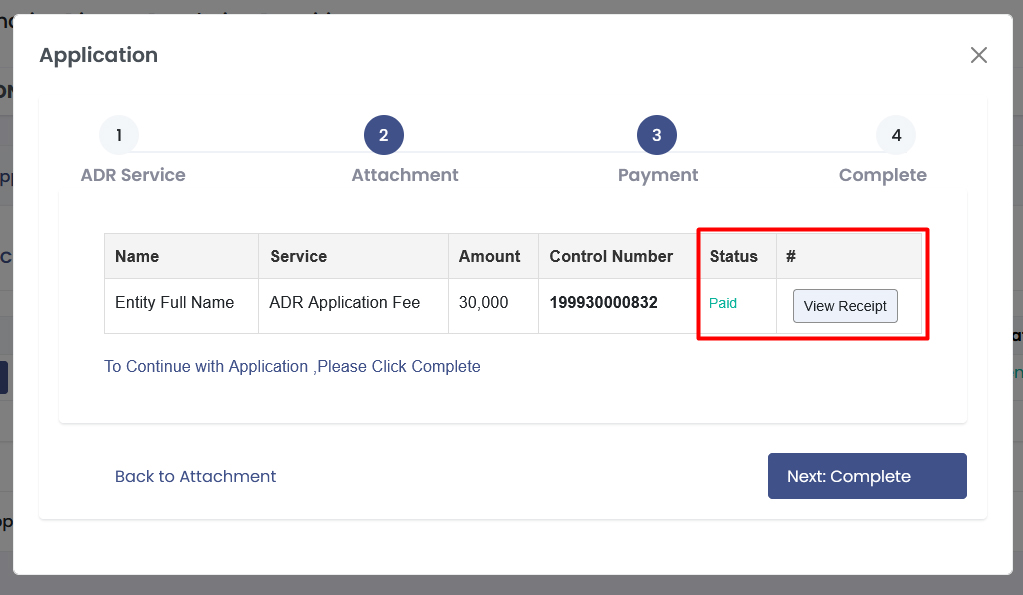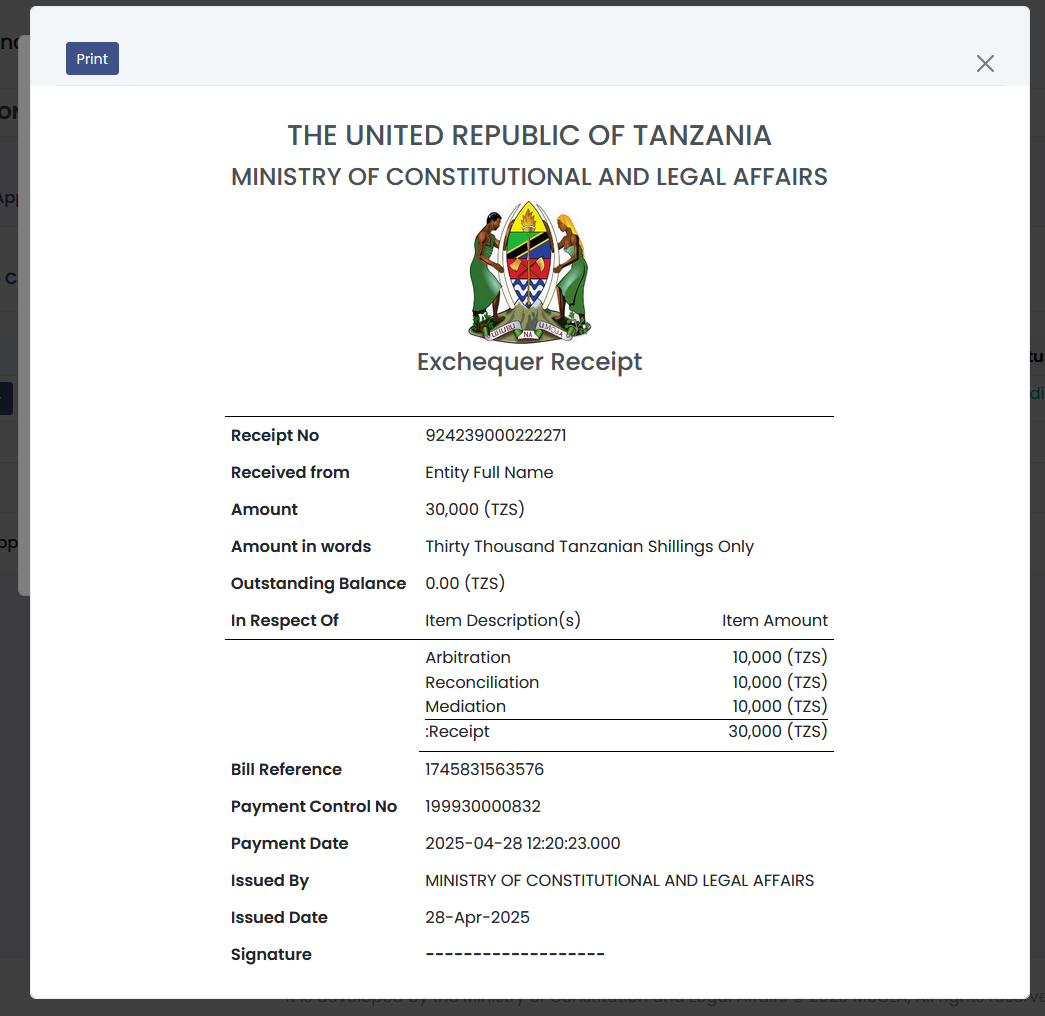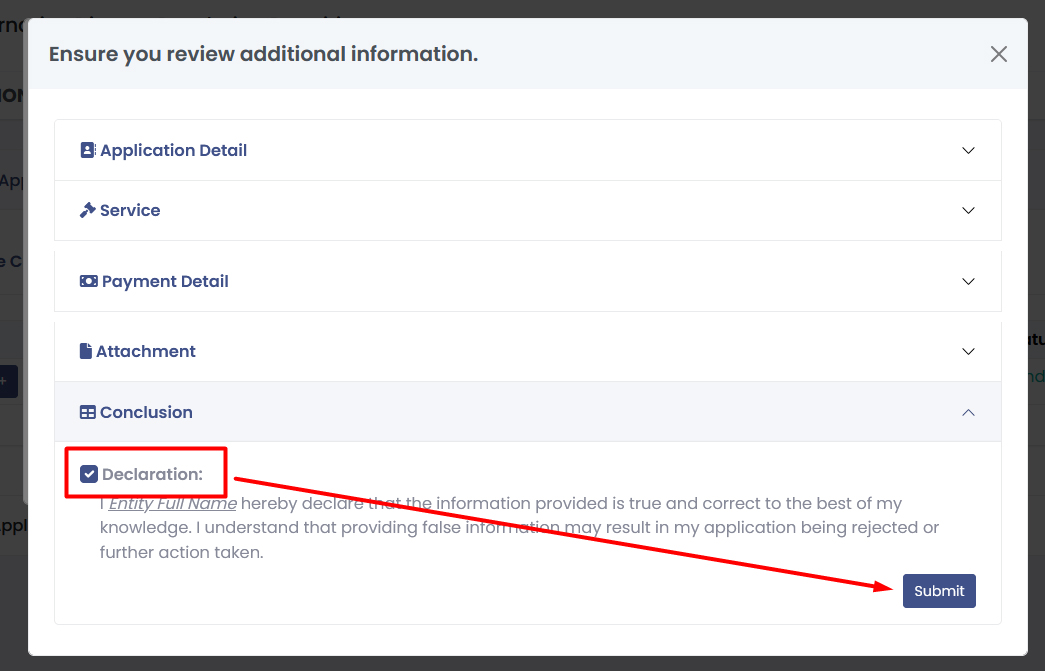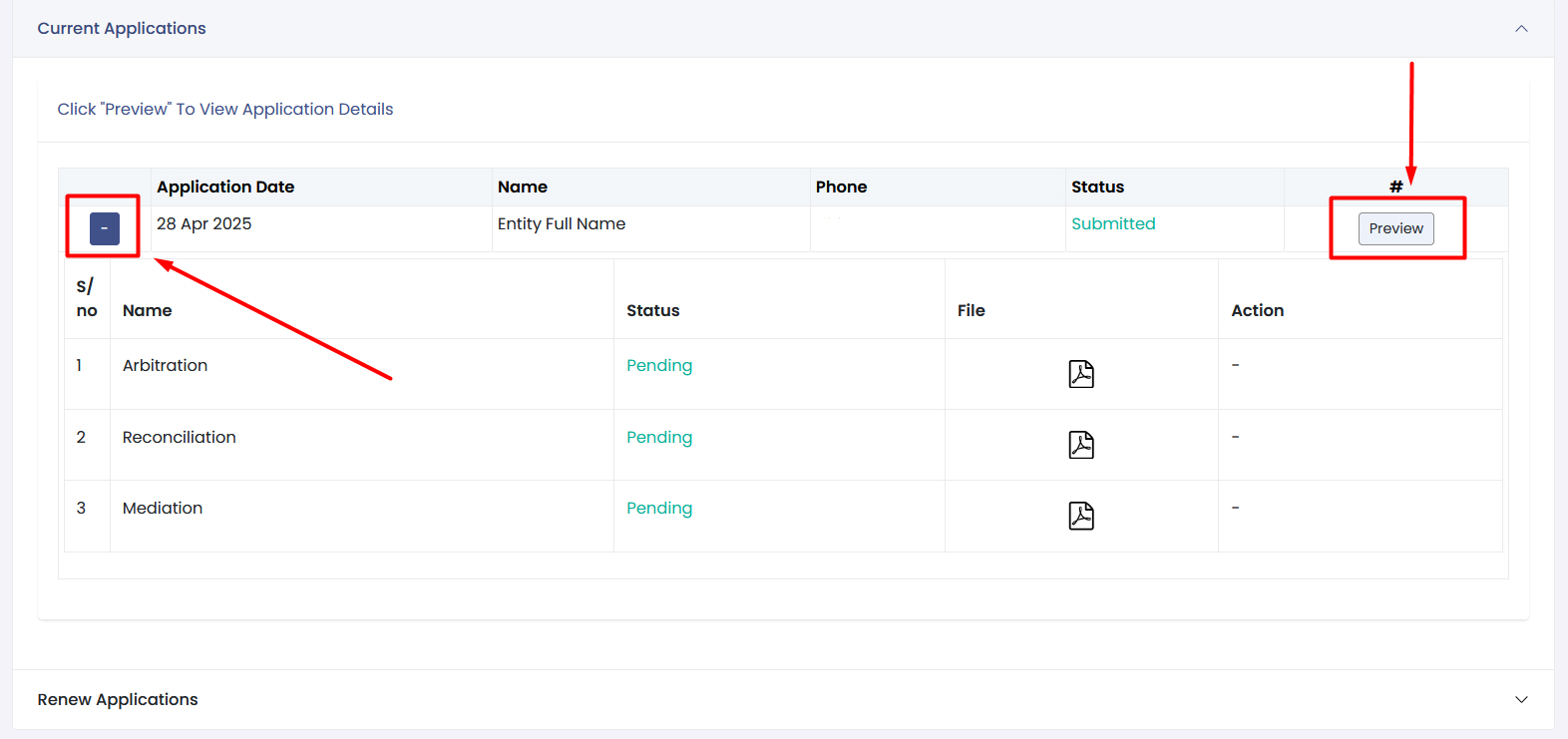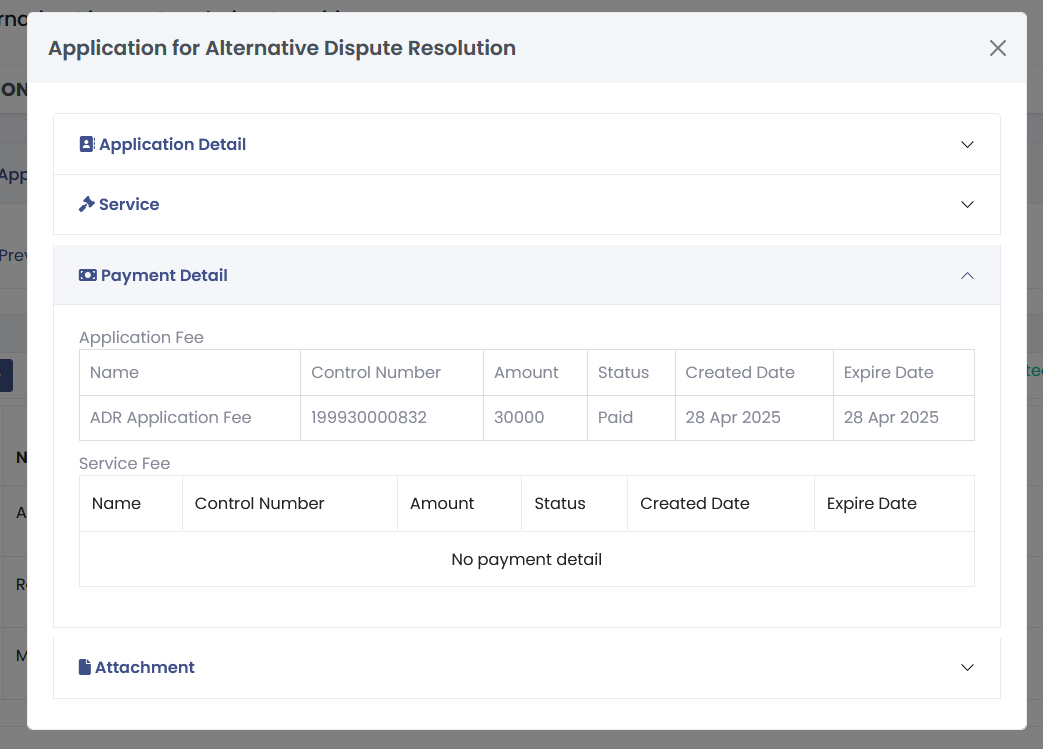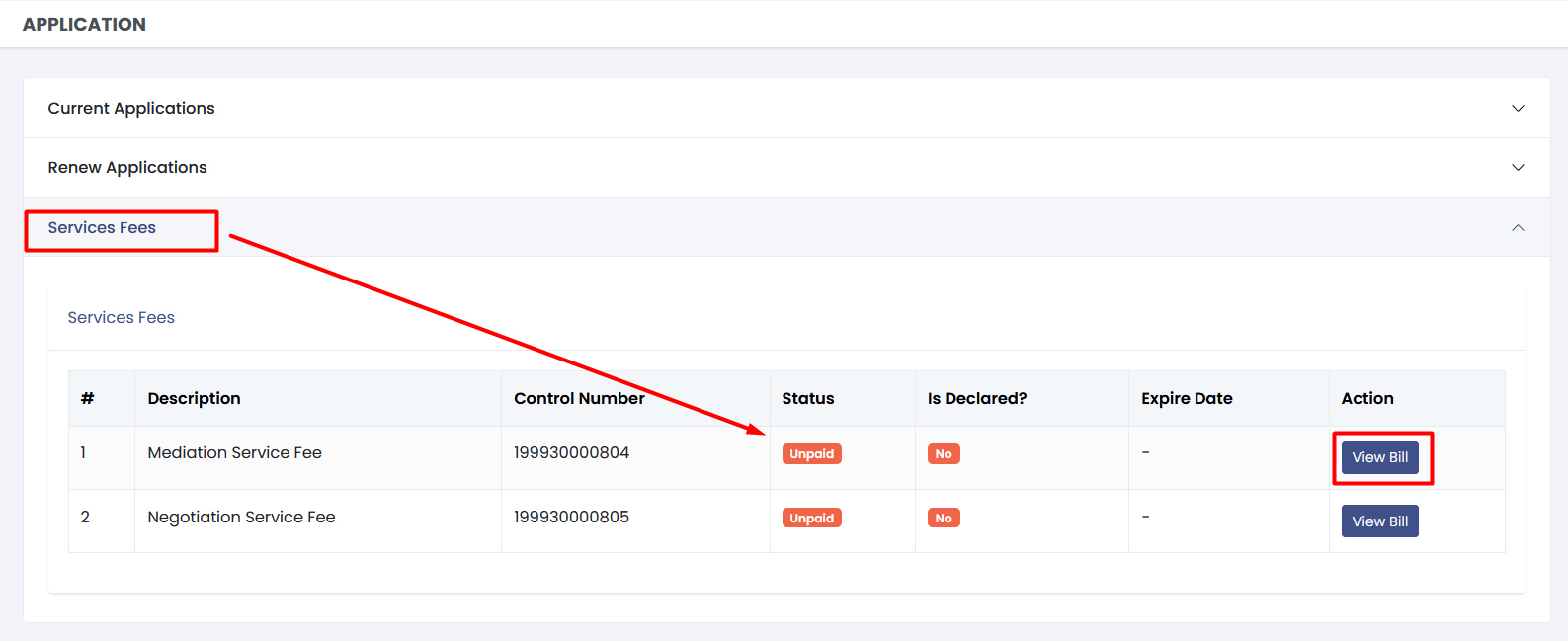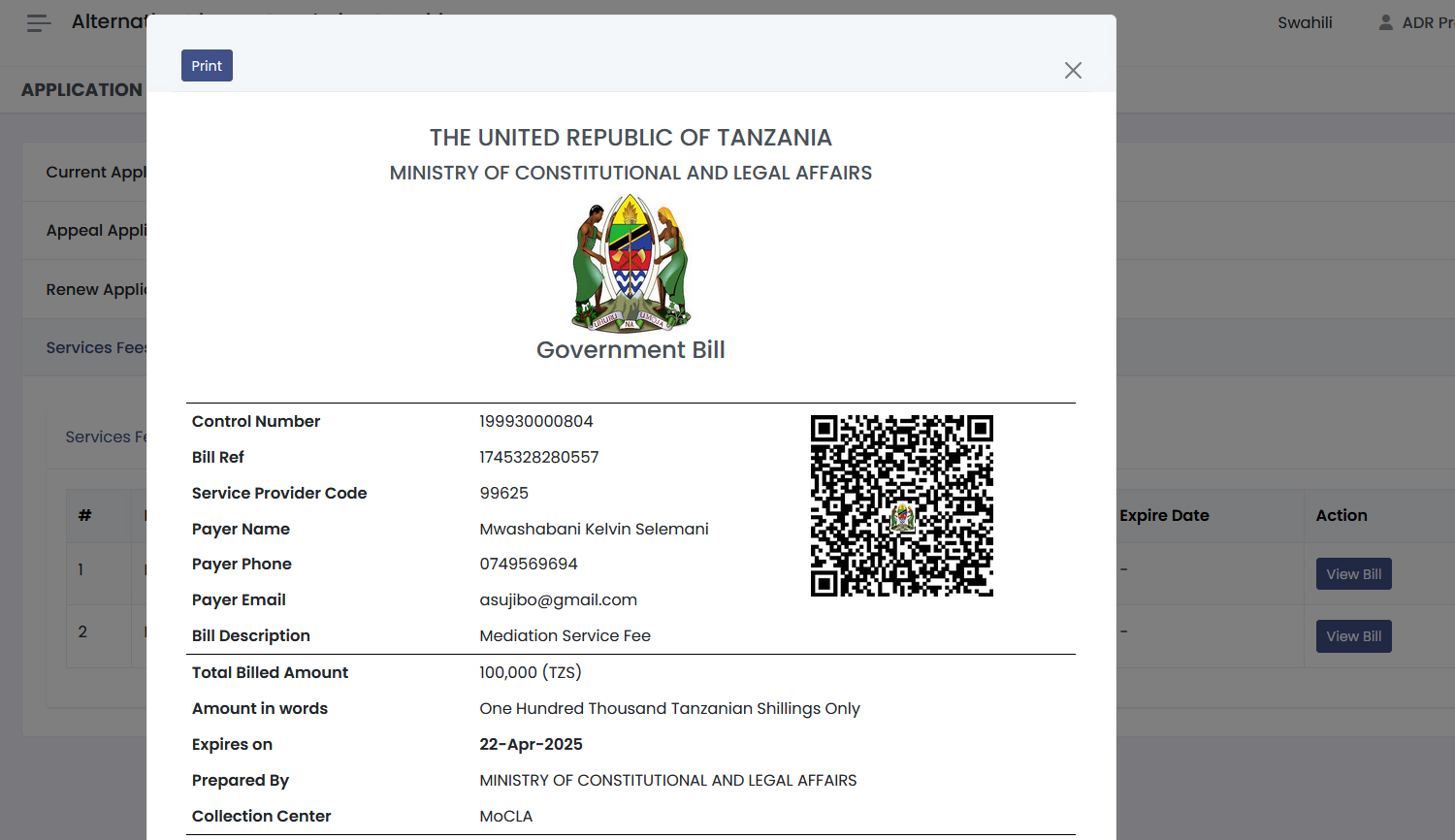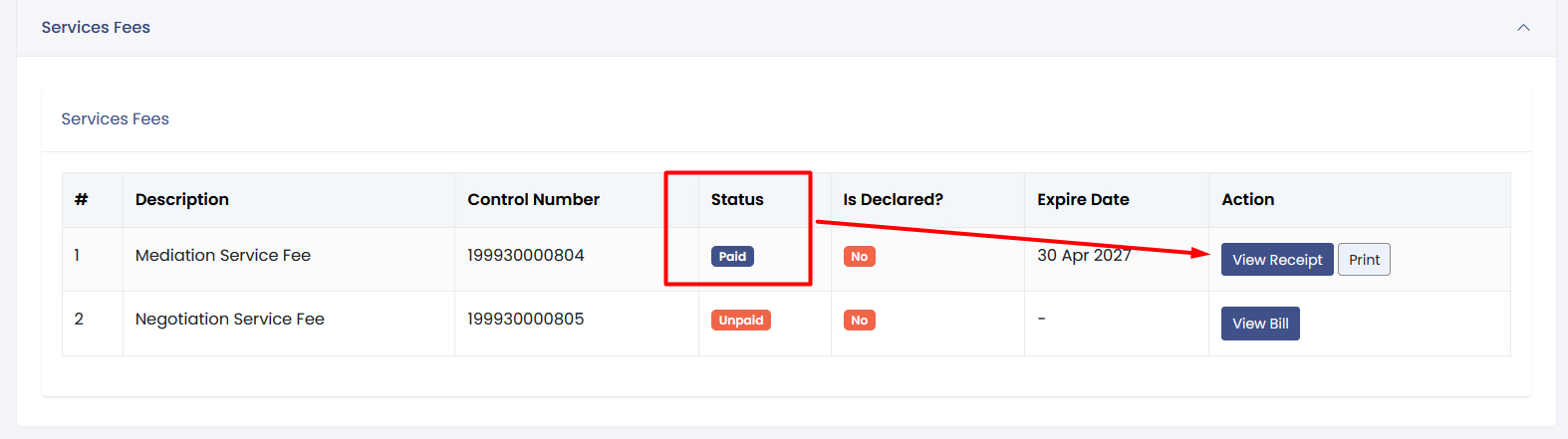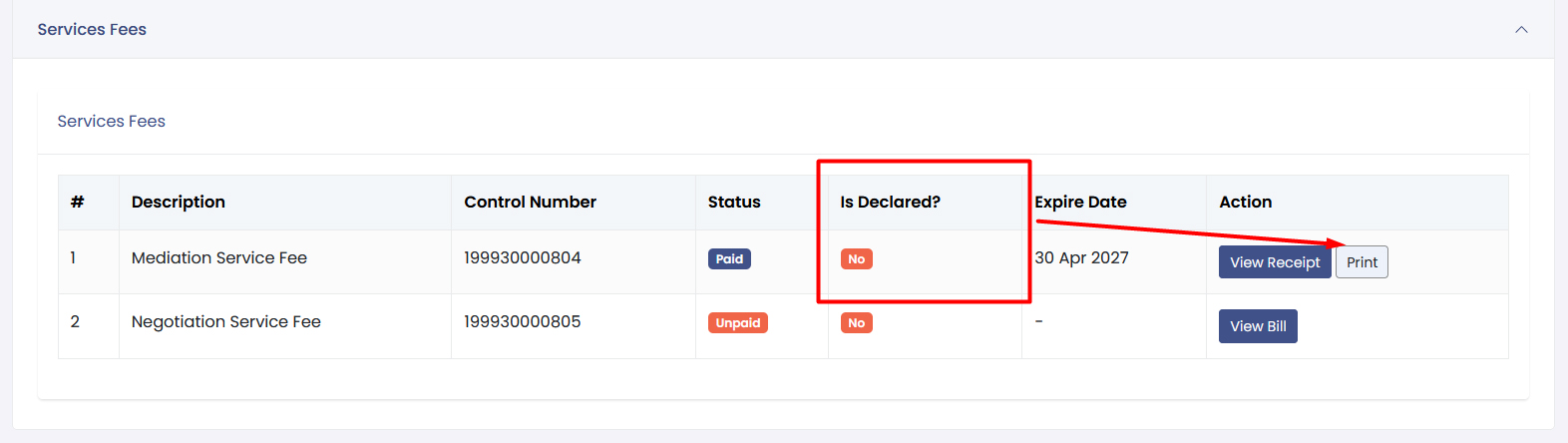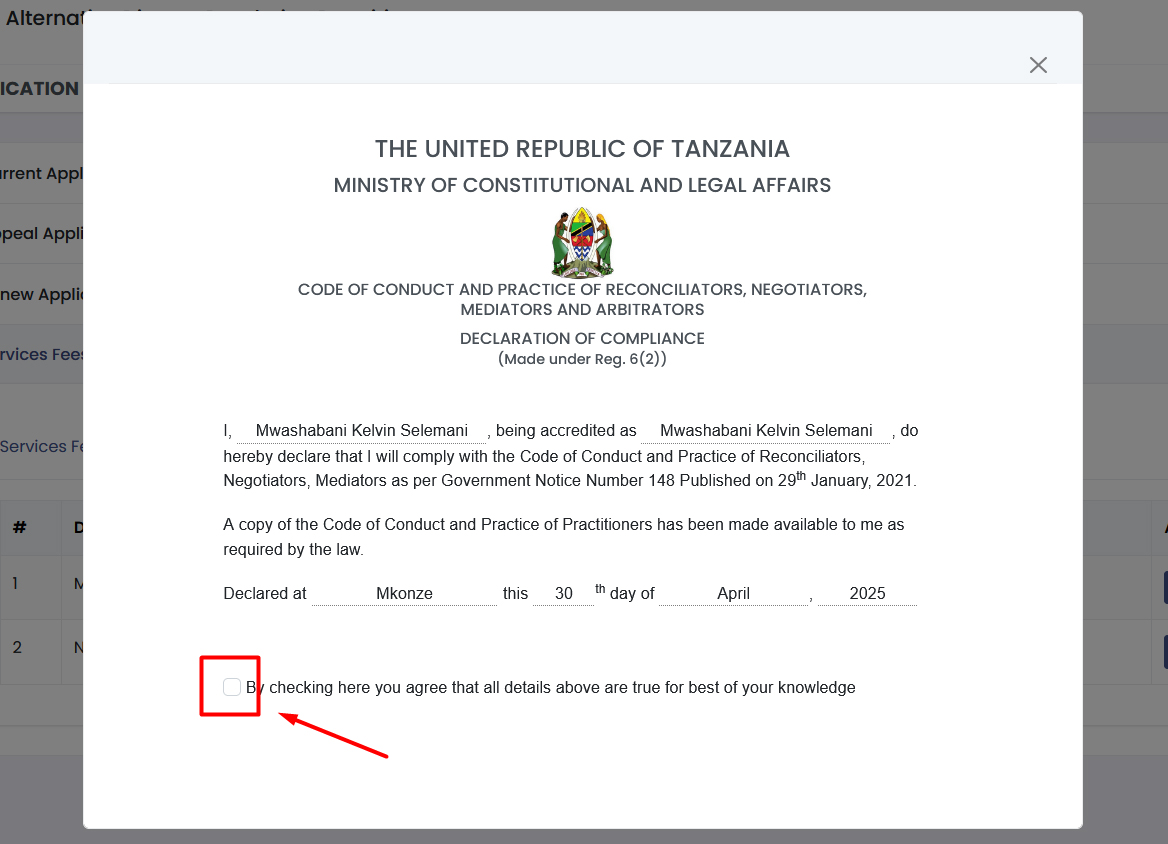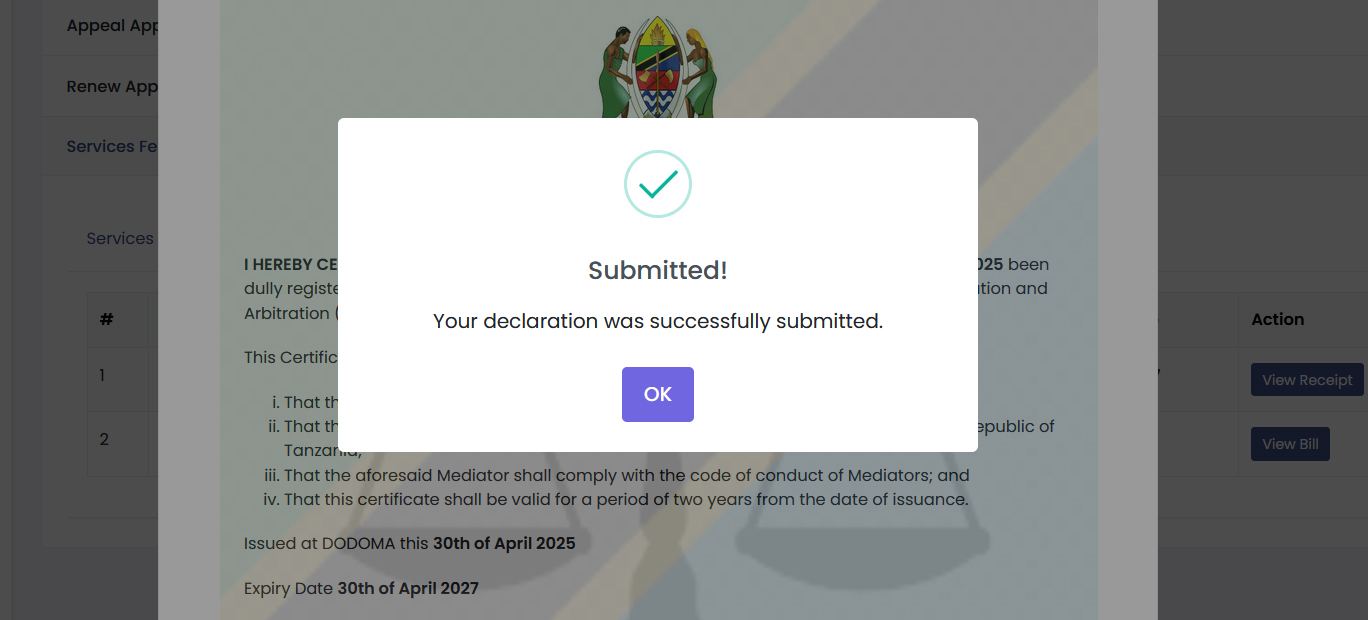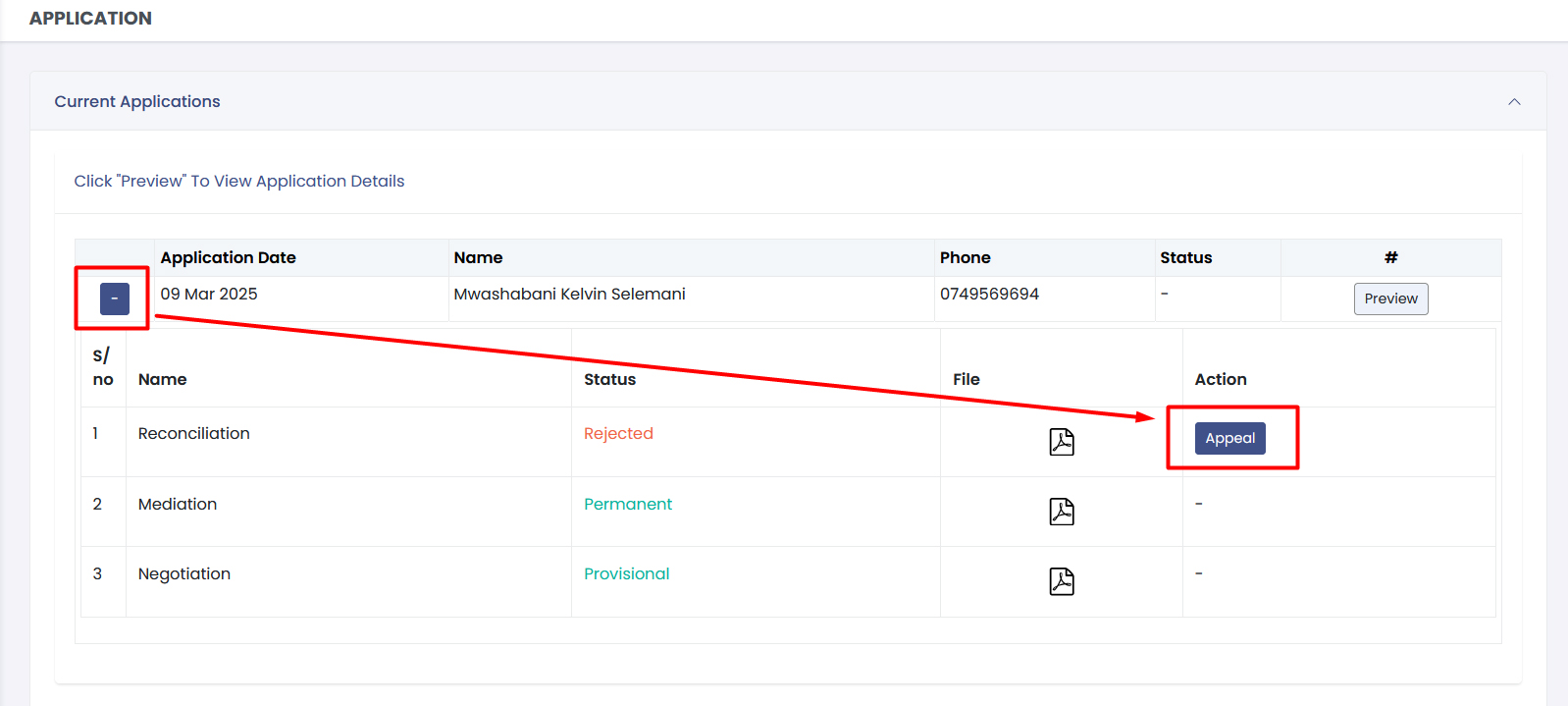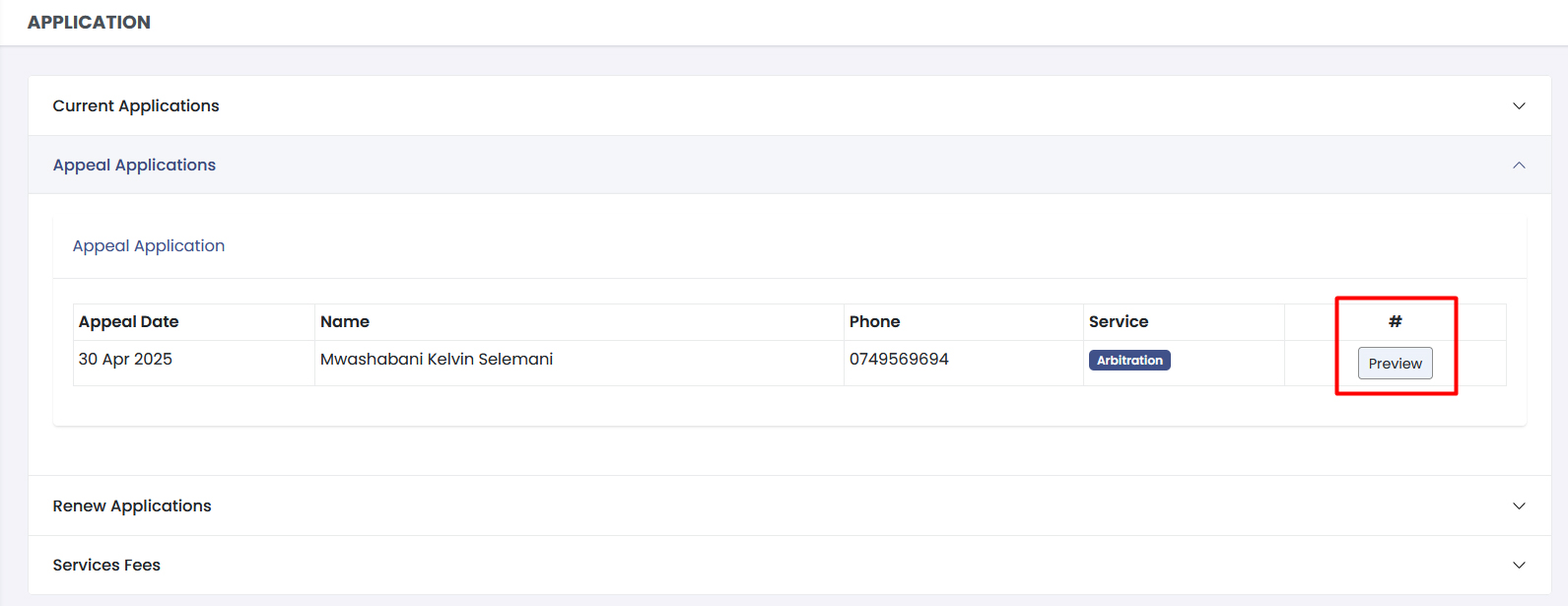1. Introduction
Welcome to the User Manual for the Legal Services System, designed to be your
comprehensive guide through the usage and navigation of the system. This manual is
intended for all users using the legal aid providers module in the Legal Services
System, and individuals seeking legal assistance. It includes detailed explanations on
how to navigate the system, instructions on how to access various features, and visual
aids such as screenshots to enhance understanding.
The Legal Services System is a sophisticated platform aimed at enhancing the provision
of legal aid services. By leveraging cutting-edge technology, including mobile apps,
USSD, SMS, and a web portal, the system ensures that users can access legal assistance
through their preferred communication channels, no matter where they are located in
Tanzania. This manual will guide you through everything from the initial setup and daily
operations to troubleshooting common issues and utilizing advanced features.
2. System Requirements
To ensure a smooth and efficient experience with the Legal Services System, users must
meet certain hardware and software requirements. These requirements are designed to
optimize the system’s functionality and ensure compatibility across different devices
and platforms.
2.1 Hardware Requirements
-
Computer/Device: A modern computer or mobile device capable of running the latest
web browsers or mobile operating systems.
-
Processor: Minimum of Intel i3 or equivalent for desktops and laptops. Mobile
devices should have a comparable modern processor capable of handling multitasking.
-
RAM: At least 4GB for desktops and laptops to ensure smooth operation. Mobile
devices should have a minimum of 2GB RAM.
-
Storage: A minimum of 100MB of free disk space for data caching and logs.
-
Internet Connection: A stable broadband connection is recommended for uninterrupted
access to online features and services.
2.2 Software Requirements
Operating System:
-
Desktops/Laptops: Windows 10 or newer, macOS Sierra (10.12) or newer, any other
operating system that is capable of installing the latest web browsers.
-
Mobile Devices: Android 8.0 (Oreo) or newer, iOS 11 or newer.
Web Browser:
-
Google Chrome (latest version), Mozilla Firefox (latest version), Safari (latest
version), or Microsoft Edge (latest version).
Additional Software:
-
PDF reader and Spreadsheet software for report documents viewing and printing.
Necessary plugins or software updates as prompted by the system for specific
functionalities.
2.3 Supported Technologies
SMS Notifications: Mobile device must support SMS features for receiving notifications
and communications.
AI Technology: To ensure a smooth running of the chatbot and more efficiency, in
replying to citizens queries.
3. Features and Functionalities
This section of the manual is designed to help new users set up and start using the
Legal Services System efficiently. Follow these steps to begin your journey with the
platform.
3.1 Accessing the System
-
Open your preferred web browser: The system is compatible with major browsers such
as Chrome, Firefox, Safari, and Edge.
-
Visit the official website: https://tlegalaid.sheria.go.tz
-
Click on “Login” link at the top of the page and use your credentials.
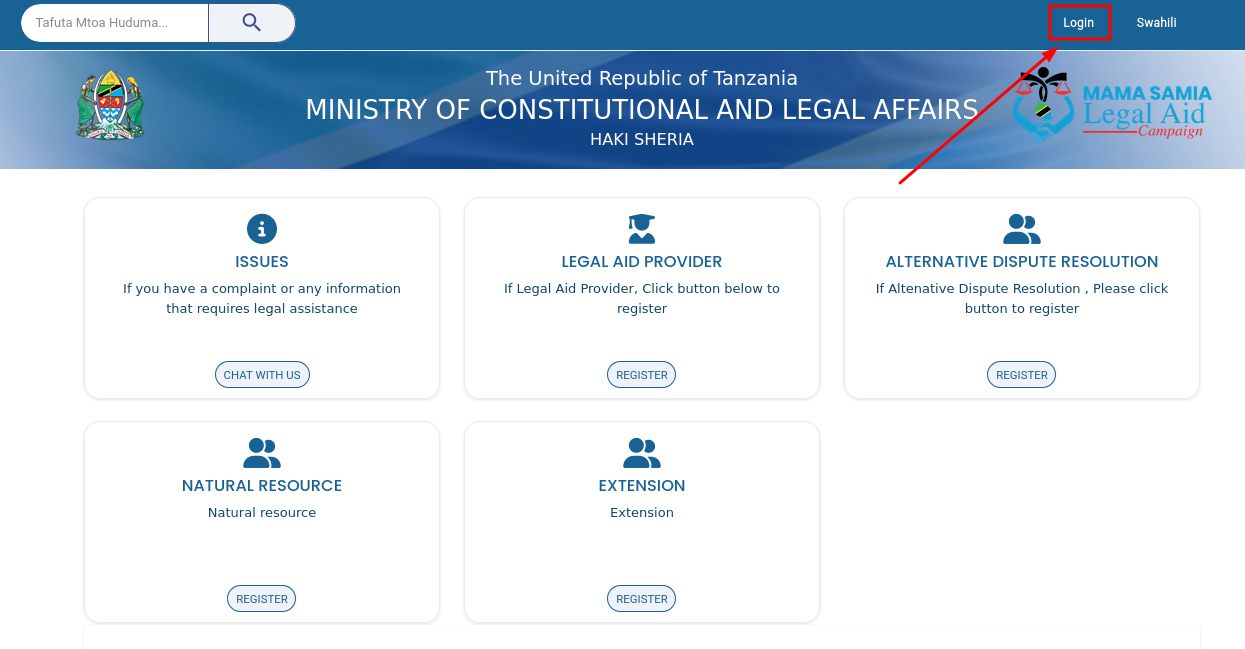
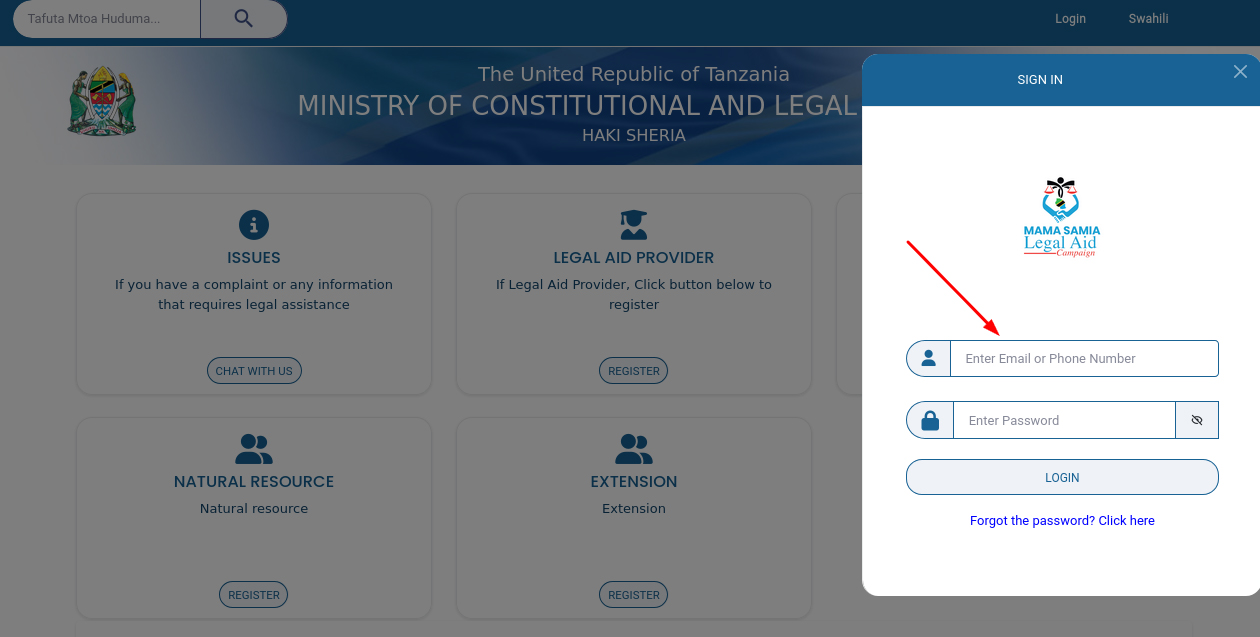
3.2 Registration and Verification for Legal Aid Providers
Legal Aid Providers must first register their organisation on the system to gain access
to its functionalities. This registration process involves submitting details about the
organisation, such as its name, contact information, system password, and all the
necessary requirements required by the law. This information is crucial for establishing
the legitimacy and operational scope of the organisation within the legal aid framework.
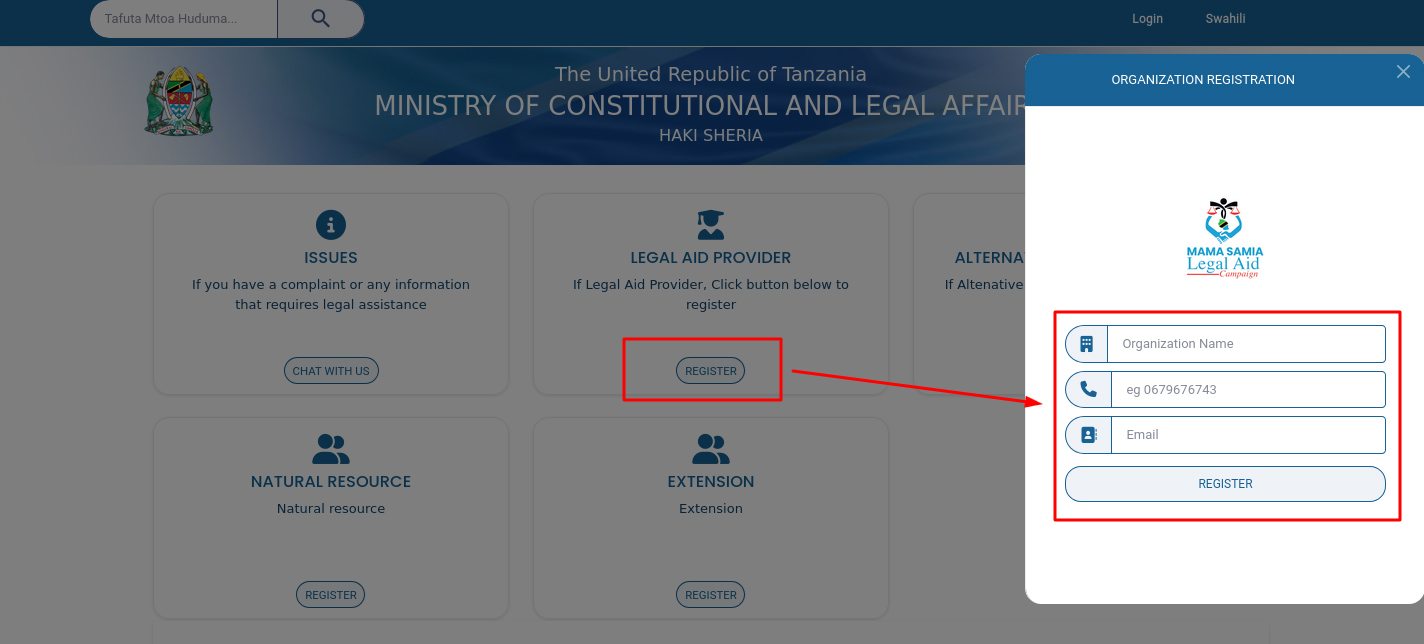
4.3 Accessing Legal Aid
Users seeking legal aid have two primary options to interact with the system: via the
AI-powered chatbot or through a standard webform.
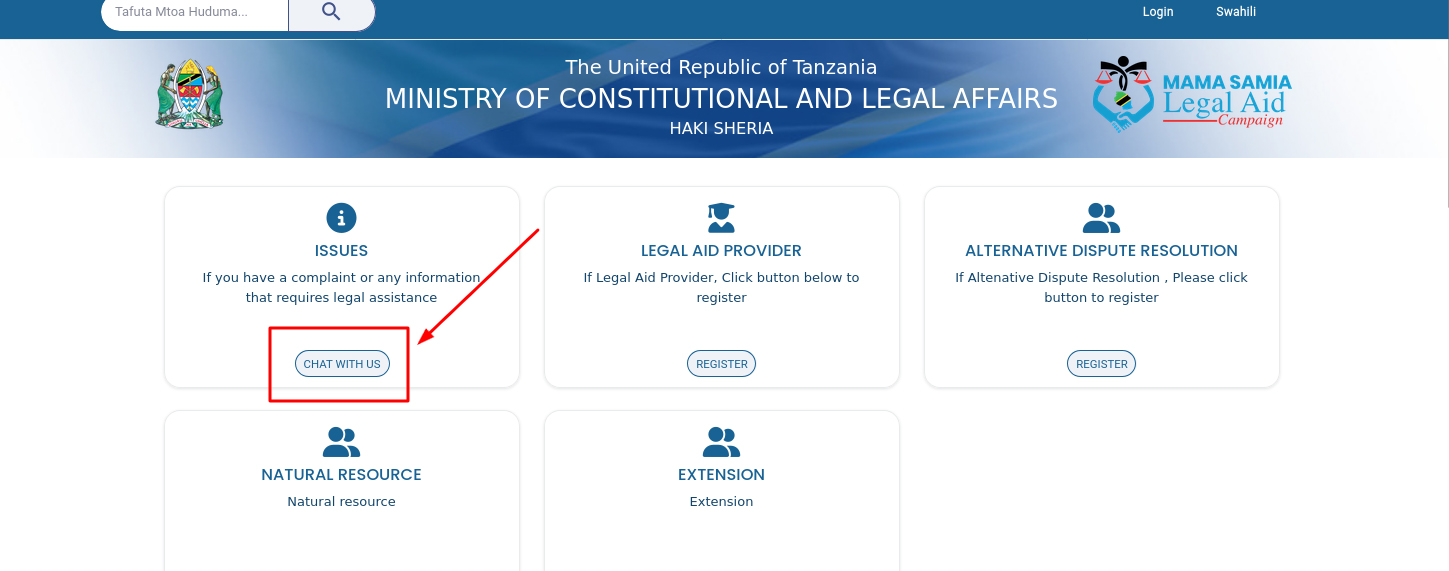
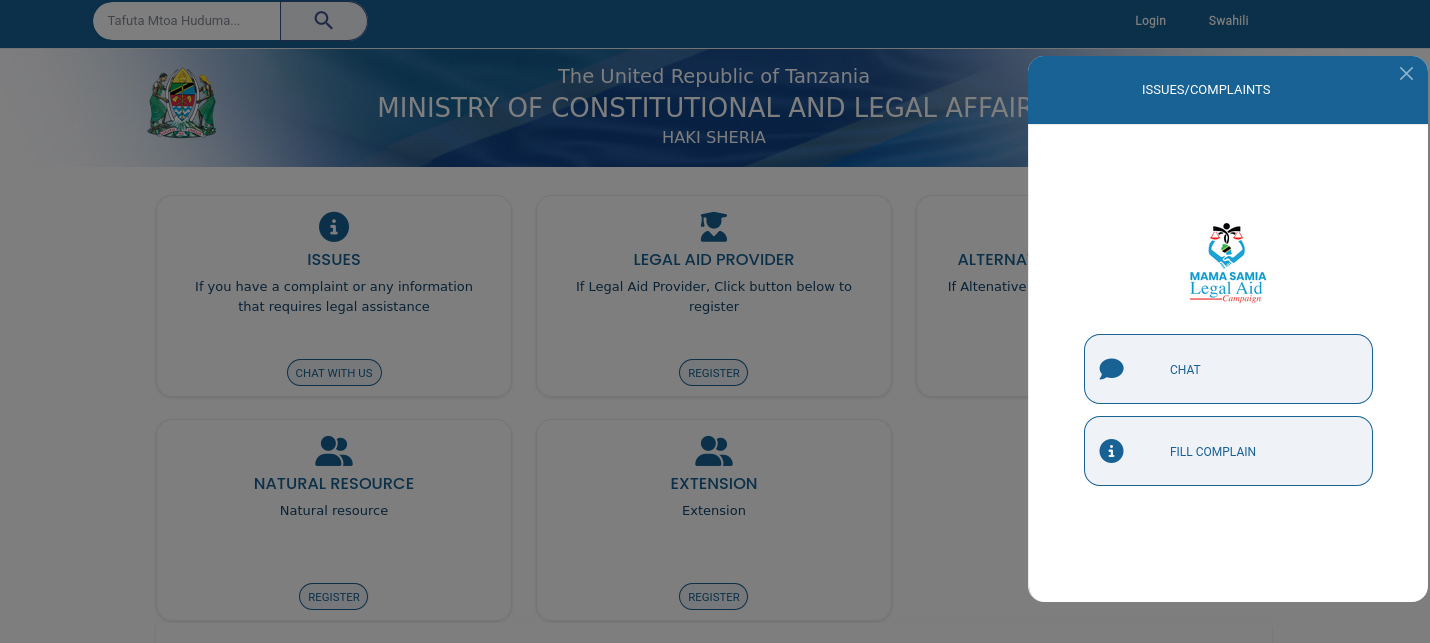
The chatbot, which leverages advanced AI technology for interactive communication, is
accessible through both the Web Portal and the Mobile App. This feature allows users to
receive immediate, automated assistance and guidance on their legal queries in a
conversational format. Alternatively, users can choose to fill out a detailed form with
their information for follow-up. This form is available on the Web Portal, the Mobile
App, and via USSD. Once submitted, the system tracks these entries and ensures that
users receive timely follow-ups on their legal aid requests.
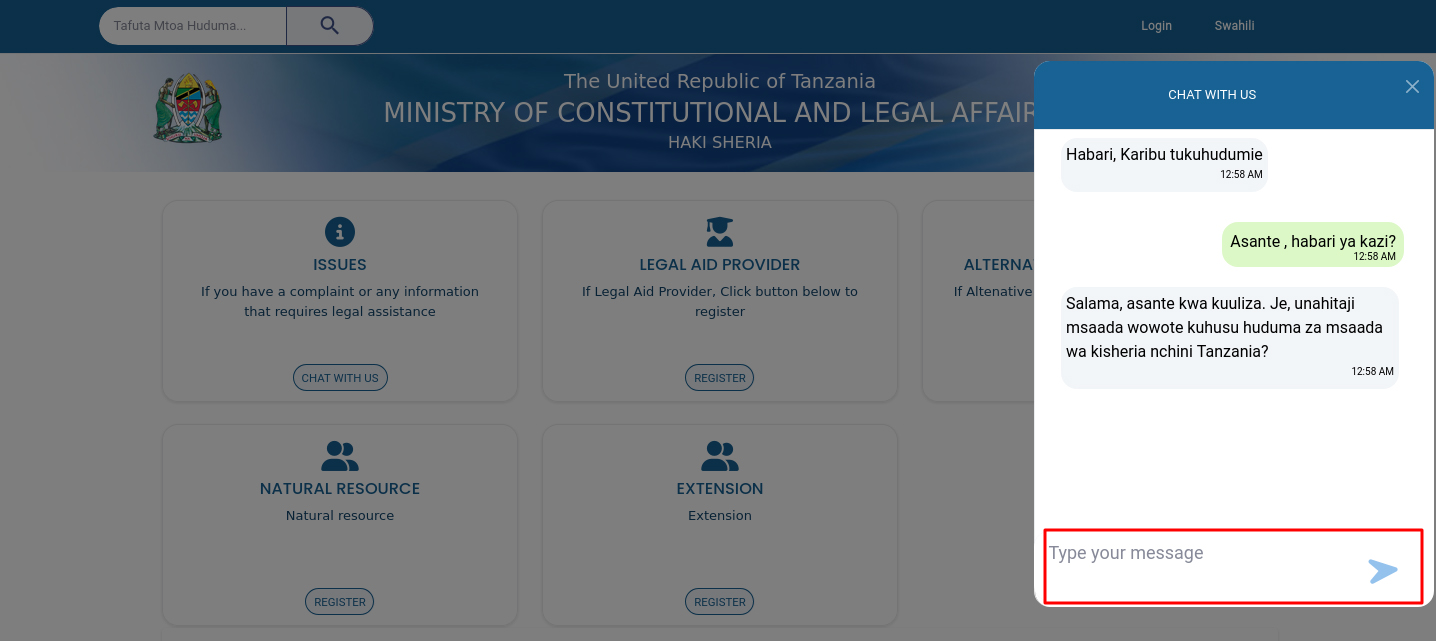

4.4 Using AI Tools
The chatbot is the highlight of the system's AI capabilities. It is designed to
understand and process user inquiries, offering responses that are informed by previous
interactions and tailored to the user's specific needs. This AI integration not only
improves user experience by providing immediate responses but also assists providers by
categorizing and prioritizing incoming requests based on the urgency and complexity
identified through the user's input. The chatbot is available in Swahili and English.
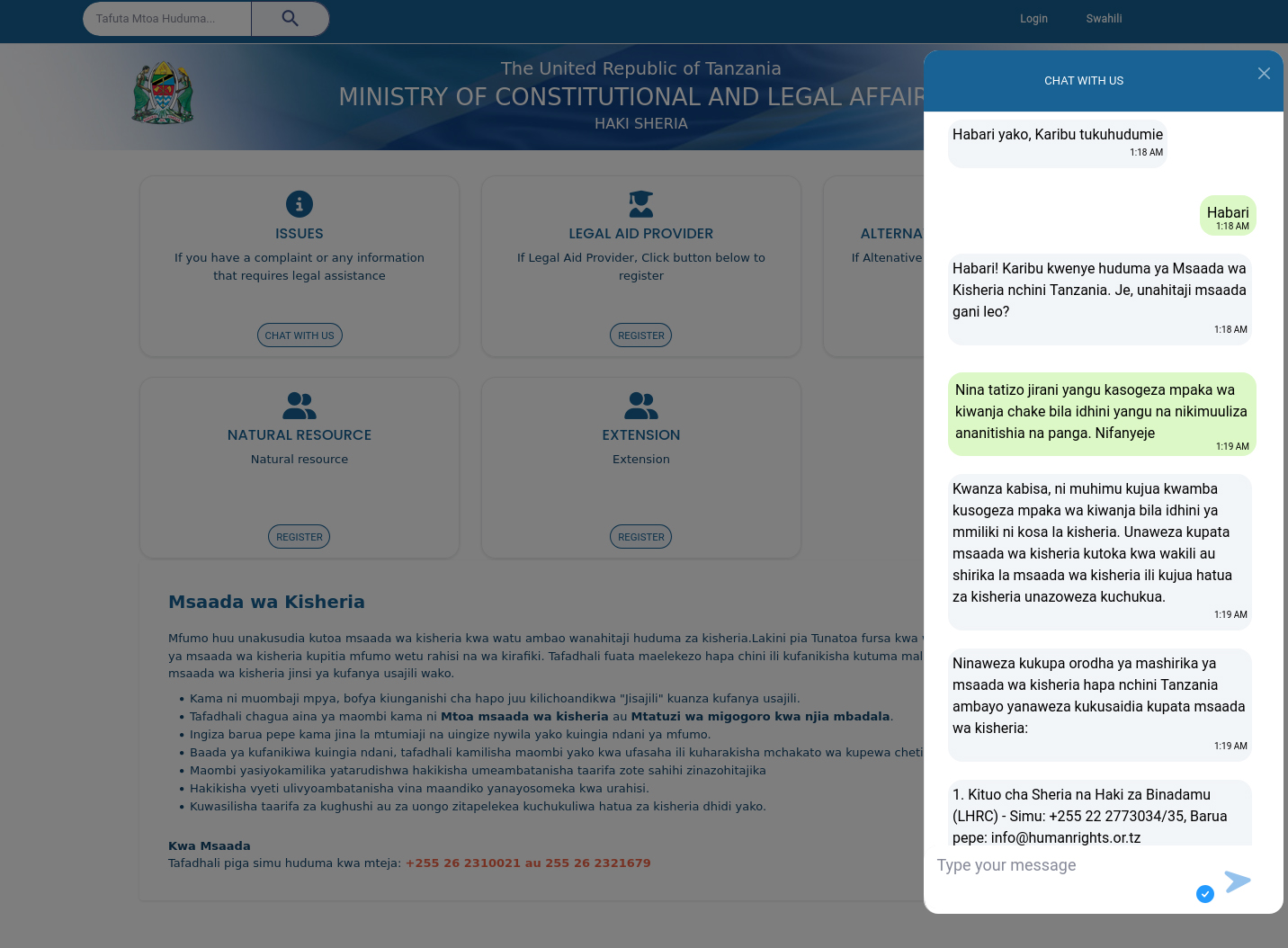
4.5 How to register a Legal Aid Organisation (LAP)
-
Login to the system using your created credentials
-
Click on the welcome note to start filling in the organisation details
-
Fill in the organisation details on the form provided. Make sure you verify your
registration number and TIN number before proceeding.
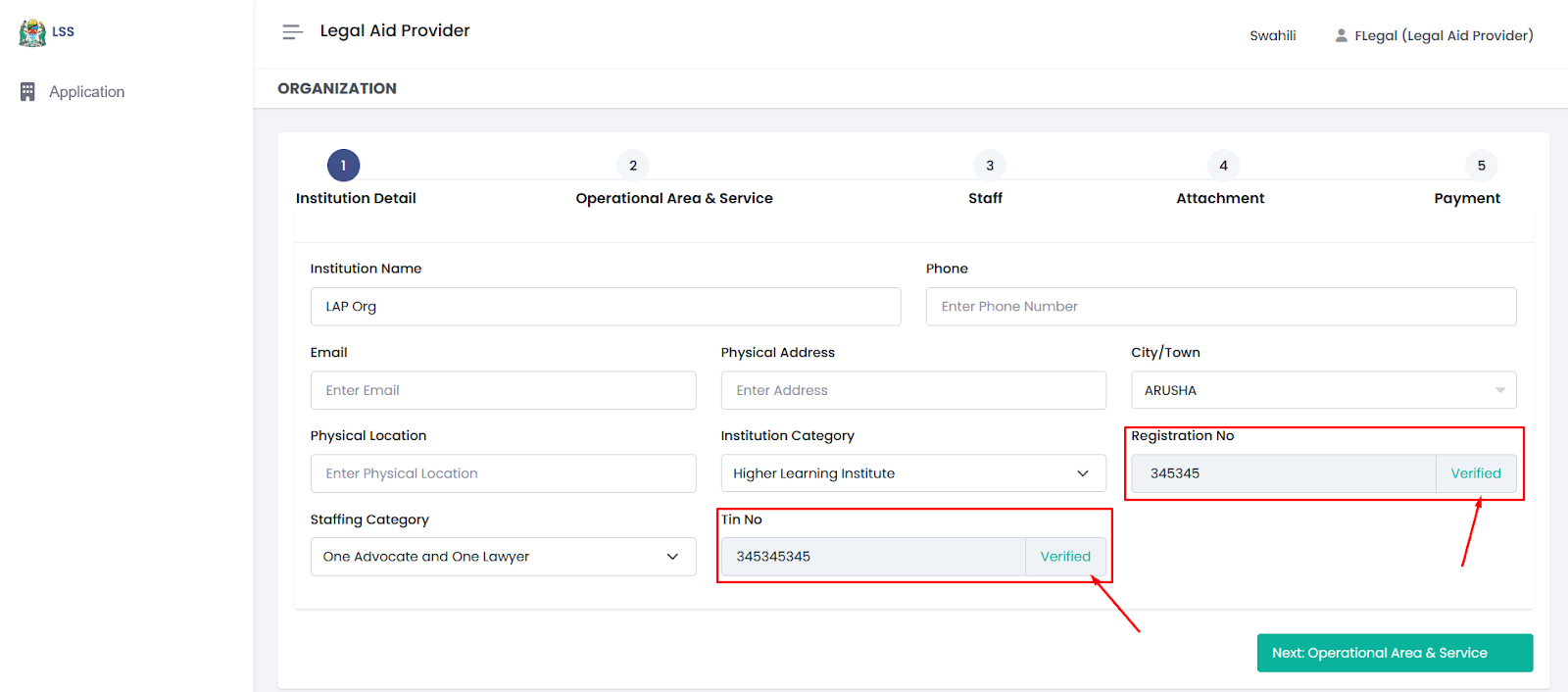
-
Select your desired operation area. For Region and District, you have to specify the
specific area from the drop menu. Also select the Services you will be offering
either in Civil cases or Criminal cases.
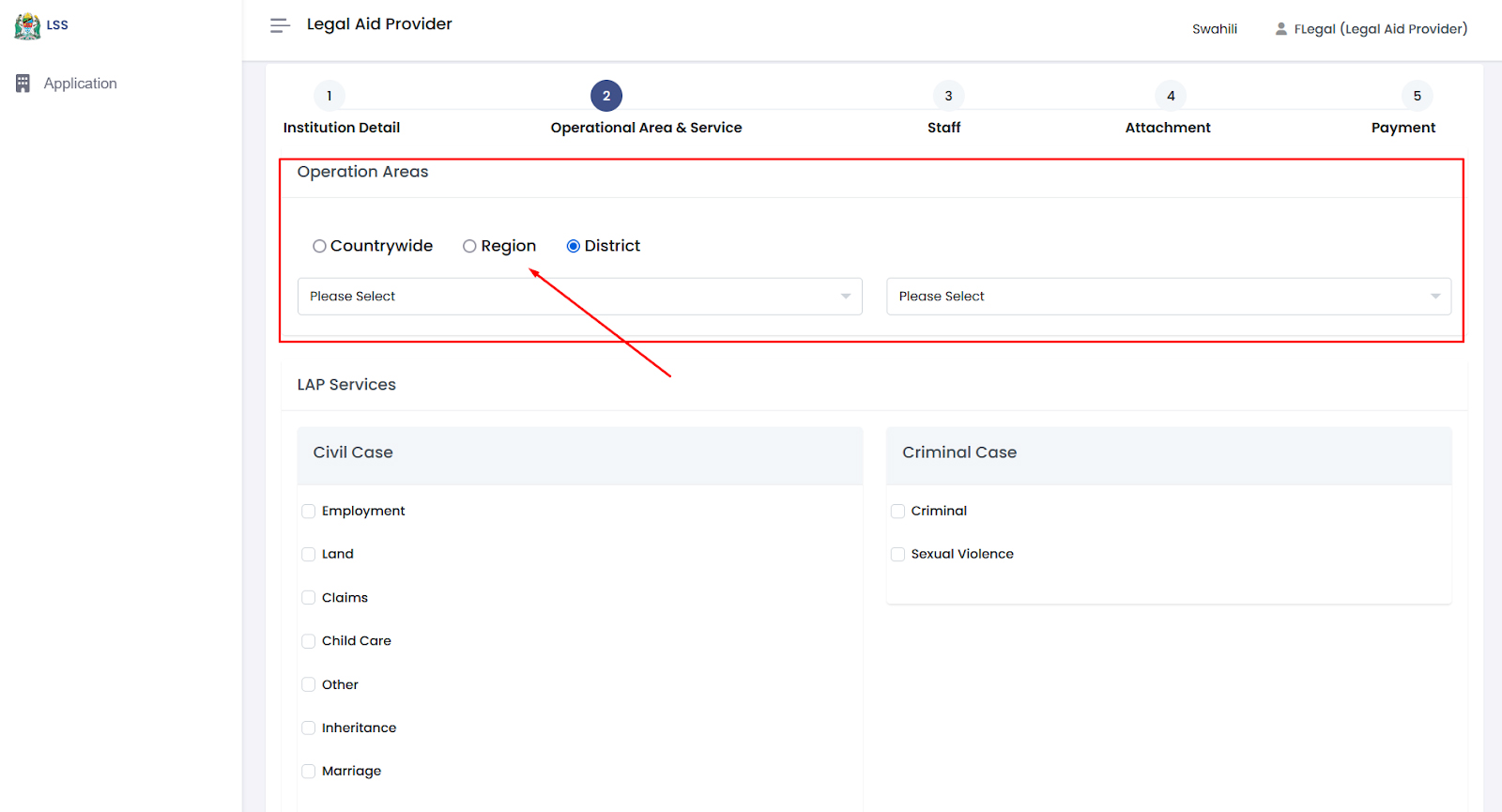
-
Add your staff details and specify the staff type to reach the required
requirements.
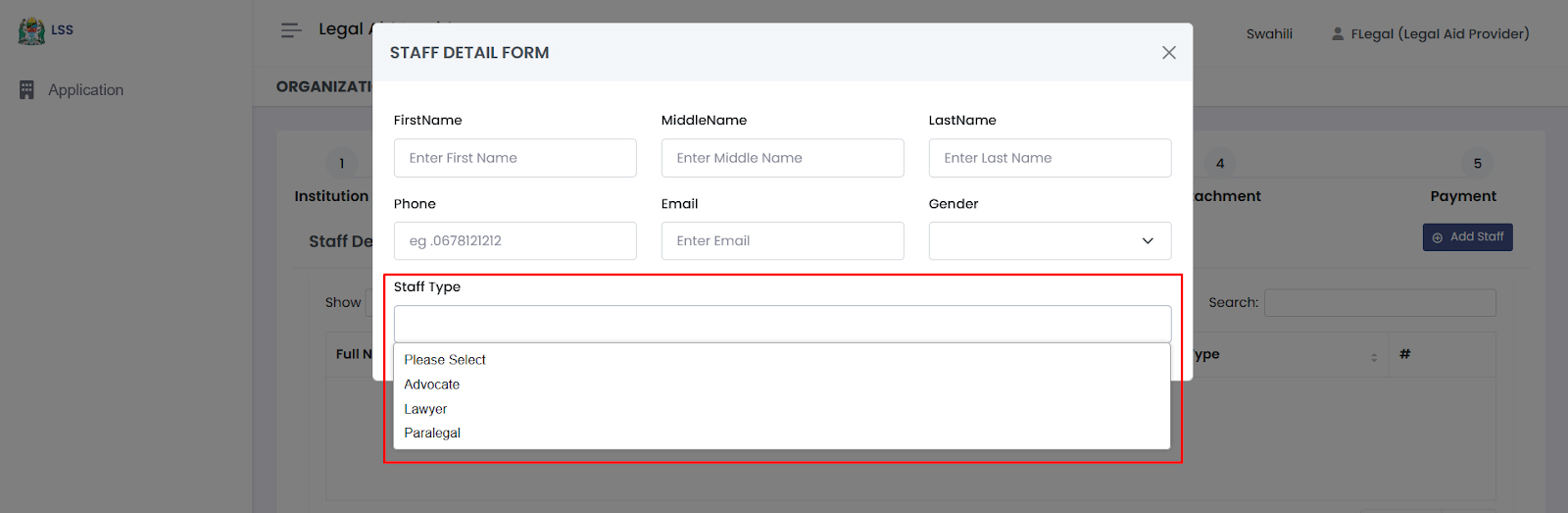
-
Upload all the requested attachments and proceed to payments
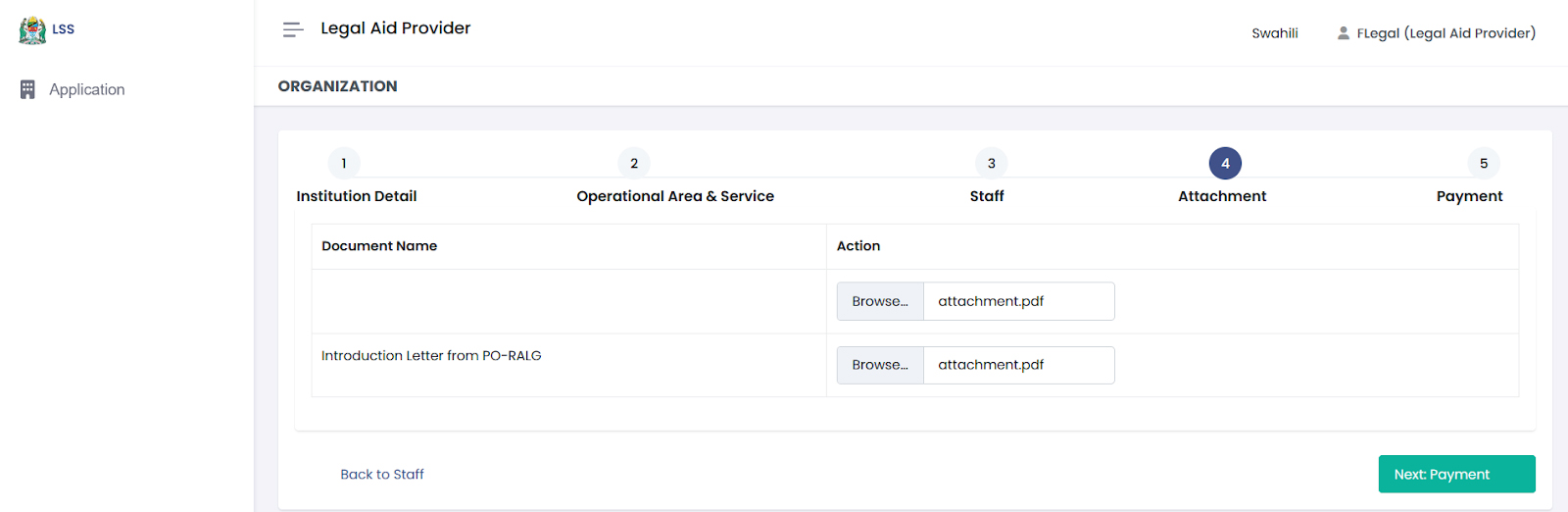
-
You can now request a control number for payments. But before you submit, you can
preview the entered data and verify its correctness.
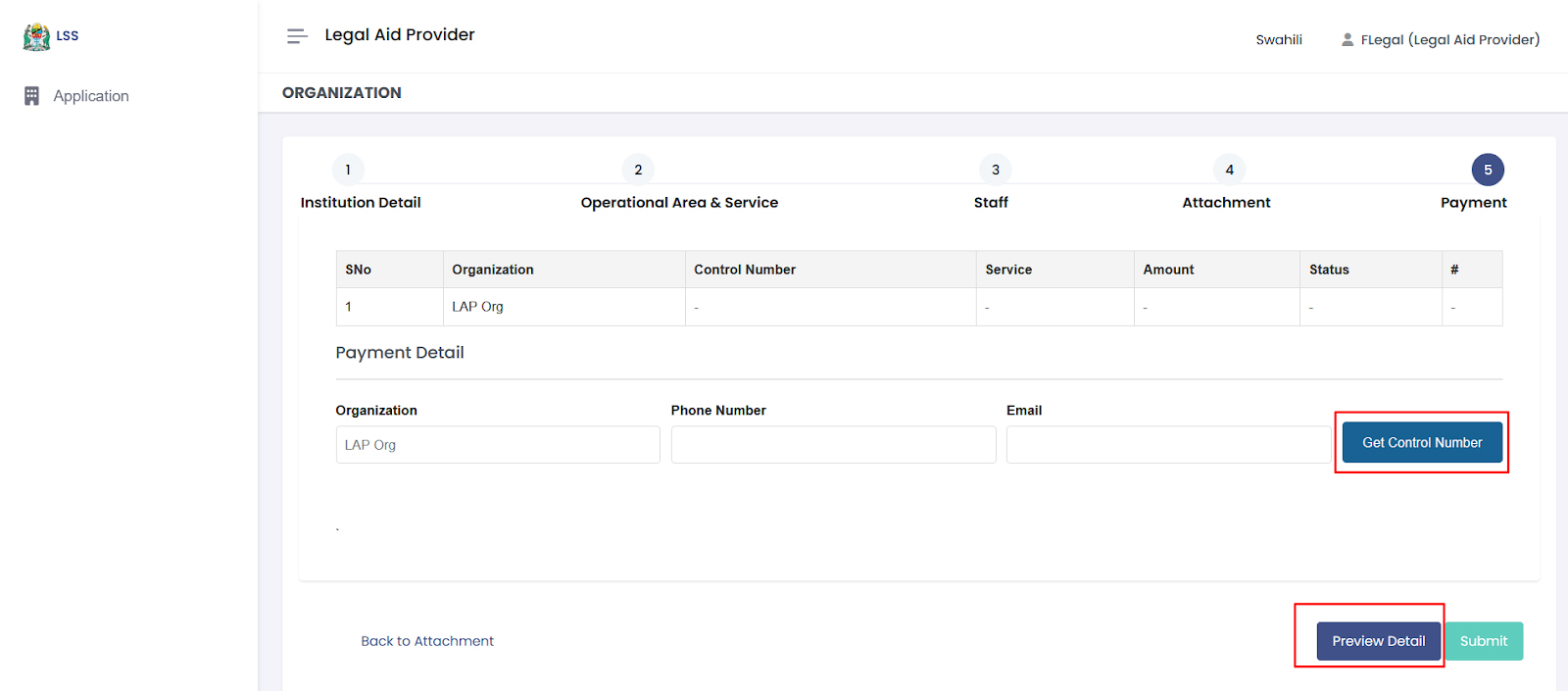
-
A legal government bill will be shown for making payments
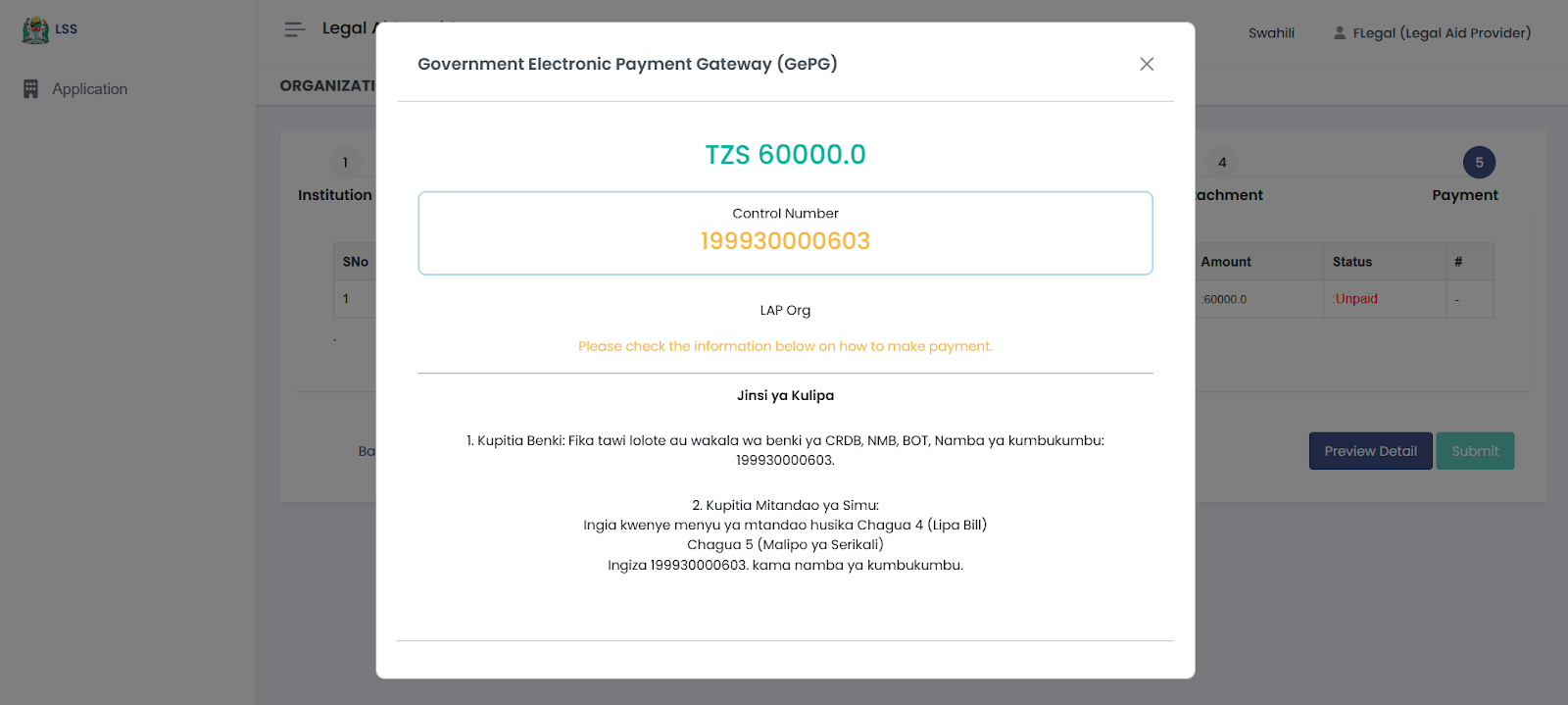
-
Once the payment has been made, the payment status will be updated to “Paid” and
only then can you submit the application form to the registrar.
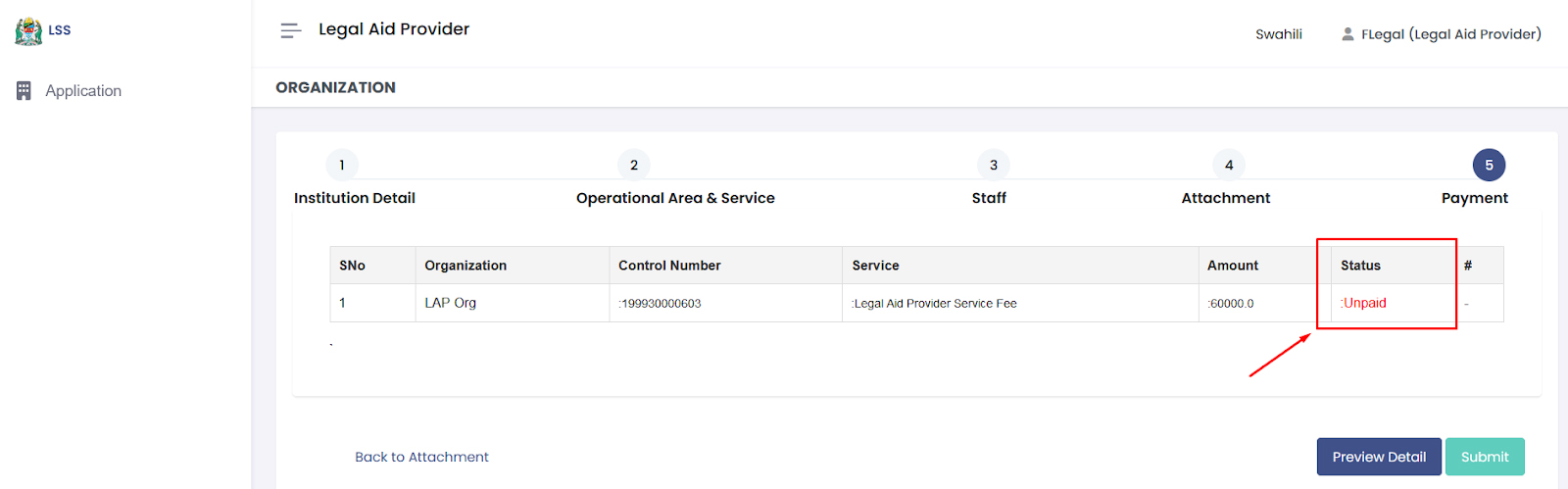
-
Once paid, you will see your application status when you login to the system.

4.6 How to modify Legal Aid Organisation Details
From the Left side menu, click on Shirika (Organisation) which will open the Shirika
page. Here you will find fields on the Organisation Details, Services Offered,
Operations Areas and the Required Documents section.
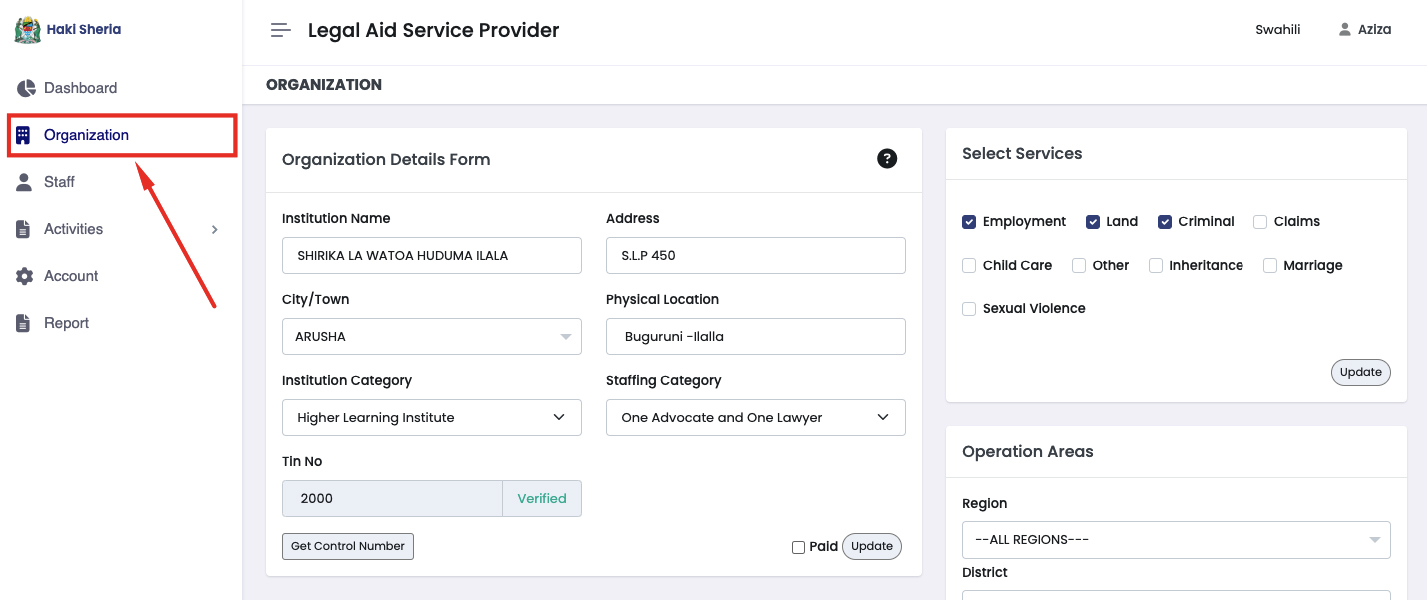
Some of the fields in the Company Details form are already prefilled. This means that
they have to be verified from the responsible government authorities before the
organisation is allowed to operate. The organisation has to be fully registered by the
government to offer these services. Accurate information is needed to avoid any
confusion when offering legal aid services or when following up cases in the court of
law.
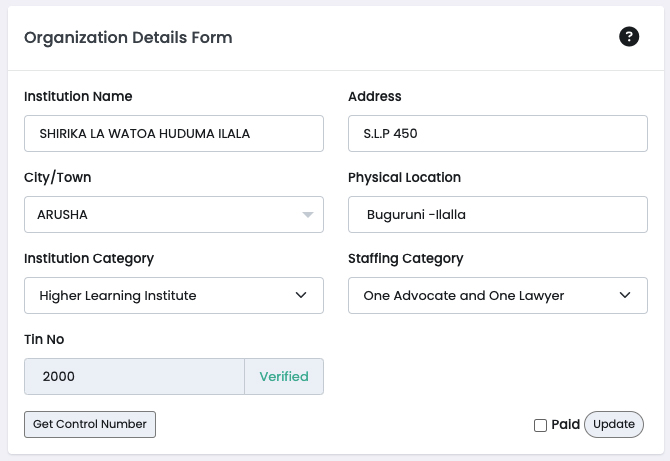
The Services offered section is meant to guide the system on what kind of cases are to
be presented to the specific organisation. If an organisation deals with Land and Labour
issues only, then only these boxes have to be checked on this section. This will help
the system direct legal issues to the relevant organisation.
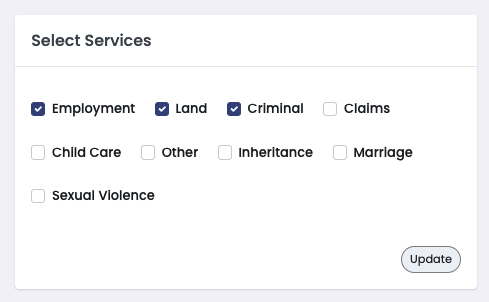
The legal aid provider organisation must specify their area of operation. This
refers to the geographical regions or specific legal jurisdictions where the
organisation is authorized and equipped to provide legal aid services. This will help
with targeted service delivery, regulatory compliance, efficient resource allocation and
user convenience.
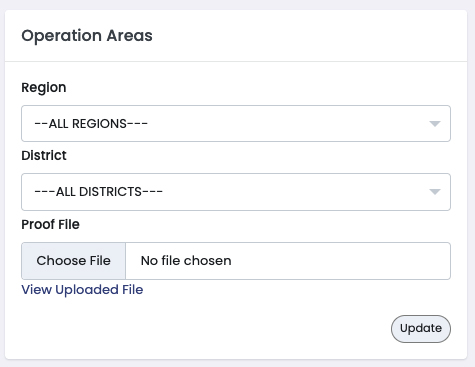
In this section, the organisation admin can view the documents that have been uploaded
to introduce the organisation. This section can also be used to update the documents on
request.
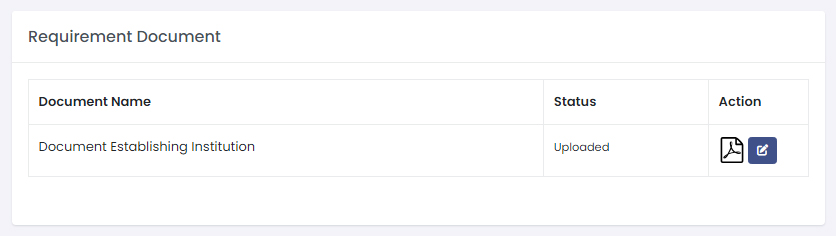
5. Conclusion
The Legal Services System is designed to transform the way legal aid is accessed and
delivered, providing a comprehensive and user-friendly platform for both Legal Aid
Providers and individuals seeking assistance. By leveraging advanced technology,
including AI-powered chatbots and robust data management tools, the system ensures that
legal aid services are more accessible, efficient, and effective.
Throughout this manual, the essential aspects of the system have been covered, from the
initial setup and user interface to advanced features. By following the guidelines and
utilizing the tools provided, Legal Aid Providers can streamline their operations,
manage user queries more effectively, and ensure that legal aid reaches those who need
it most. Similarly, individuals seeking legal assistance can benefit from the multiple
communication channels and easy-to-use features that the system offers.
We encourage all users to explore the various functionalities detailed in this manual
and make the most of the resources available.
1. Introduction
Welcome to the User Manual for the Legal Services System, designed to be your
comprehensive guide through the usage and navigation of the system. This manual is
intended for all users using the alternative dispute resolution (ADR) module in the
Legal Services System, and individuals seeking legal assistance. It includes detailed
explanations on how to navigate the system, instructions on how to access various
features, and visual aids such as screenshots to enhance understanding.
The Legal Services System is a sophisticated platform aimed at enhancing the provision
of legal aid services. By leveraging cutting-edge technology, including mobile apps,
USSD, SMS, and a web portal, the system ensures that users can access legal assistance
through their preferred communication channels, no matter where they are located in
Tanzania. This manual will guide you through everything from the initial setup and daily
operations to troubleshooting common issues and utilizing advanced features.
2. System Requirements
To ensure a smooth and efficient experience with the Legal Services System, users must
meet certain hardware and software requirements. These requirements are designed to
optimize the system’s functionality and ensure compatibility across different devices
and platforms.
2.1 Hardware Requirements
-
Computer/Device: A modern computer or mobile device capable of running the latest
web browsers or mobile operating systems.
-
Processor: Minimum of Intel i3 or equivalent for desktops and laptops. Mobile
devices should have a comparable modern processor capable of handling multitasking.
-
RAM: At least 4GB for desktops and laptops to ensure smooth operation. Mobile
devices should have a minimum of 2GB RAM.
-
Storage: A minimum of 100MB of free disk space for data caching and logs.
-
Internet Connection: A stable broadband connection is recommended for uninterrupted
access to online features and services.
2.2 Software Requirements
Operating System:
-
Desktops/Laptops: Windows 10 or newer, macOS Sierra (10.12) or newer, any other
operating system that is capable of installing the latest web browsers.
-
Mobile Devices: Android 8.0 (Oreo) or newer, iOS 11 or newer.
Web Browser:
-
Google Chrome (latest version), Mozilla Firefox (latest version), Safari (latest
version), or Microsoft Edge (latest version).
Additional Software:
-
PDF reader and Spreadsheet software for report documents viewing and printing.
Necessary plugins or software updates as prompted by the system for specific
functionalities.
2.3 Supported Technologies
SMS Notifications: Mobile device must support SMS features for receiving notifications
and communications.
AI Technology: To ensure a smooth running of the chatbot and more efficiency, in
replying to citizens queries.
2.4 Network Requirements
Bandwidth: A minimum of 2Mbps download and upload speeds are recommended to effectively
handle data transfers and uploads.
Latency: Lower latency is recommended for real-time data processing and communications.
3. HowTo - Application
This section of the manual is designed to help new users set up and start using the
Legal Services System efficiently. Follow these steps to begin your journey with the
platform.
3.1 Accessing the System - Web Portal Users
-
Open your preferred web browser: The system is compatible with major browsers such
as Chrome, Firefox, Safari, and Edge.
-
Visit the official website: https://tlegalaid.sheria.go.tz
-
Click on “Login” link at the top of the page and use your credentials.

3.2 How to register and apply for an ADR certificate (ADR Practitioner)
1. Open the LSS portal at https://tlegalaid.sheria.go.tz/ and click on Register
button on the Alternative Dispute Resolution Section.
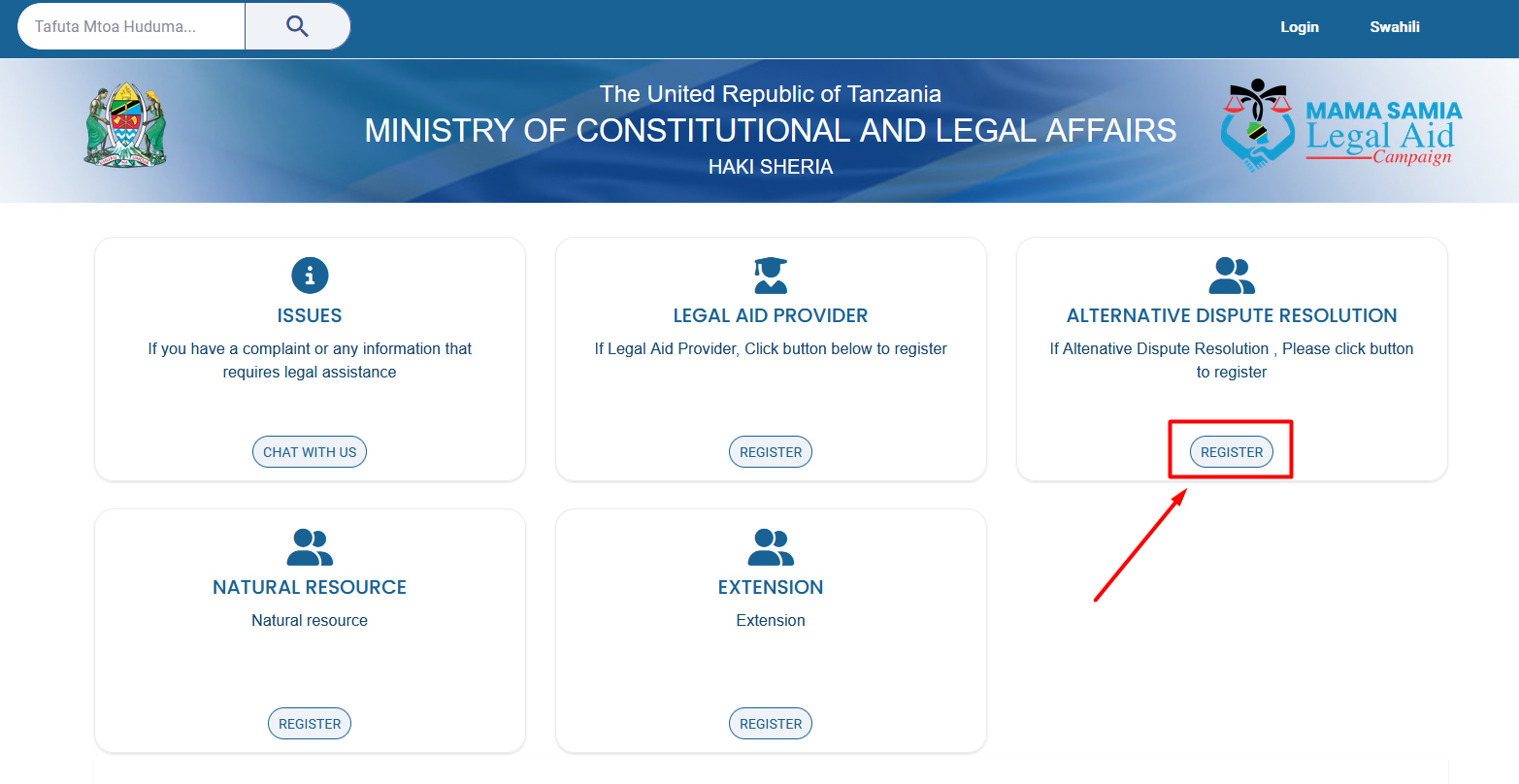
2. Enter a valid phone number and email where your password will be sent. This ensures
that the system is accessed by genuine users. The password received will be used to
login to the system for the first time. Click on Register and check your phone or email
address.
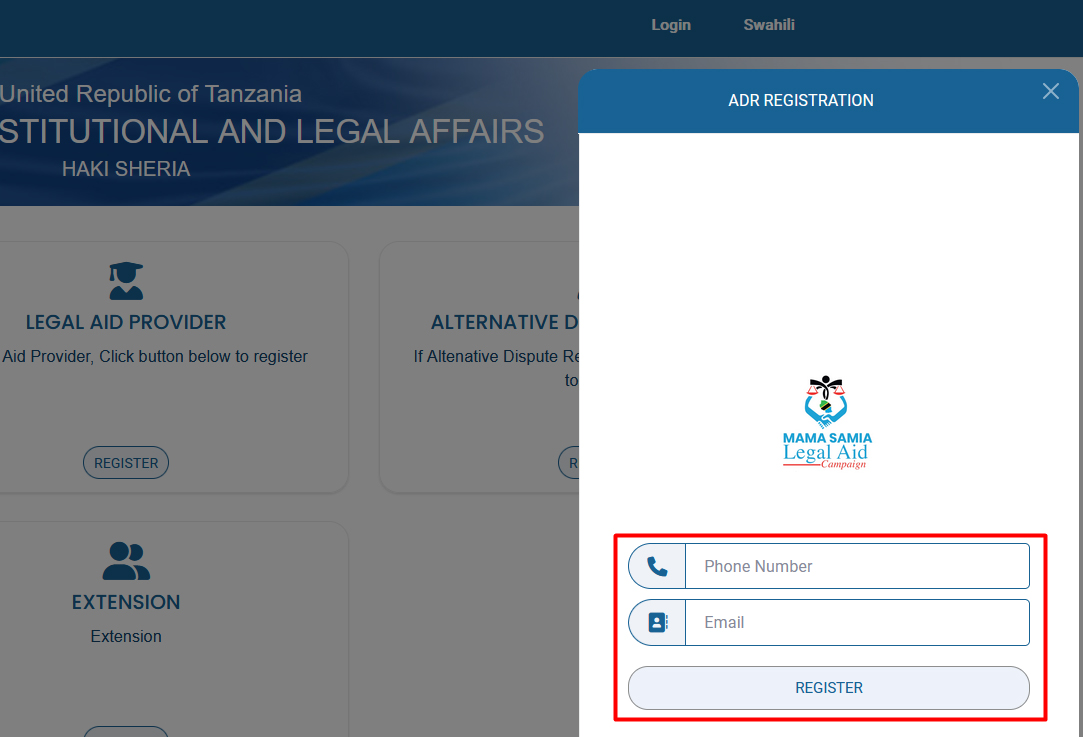
3. Use the received password in your email address or phone number’s SMS and use it to
log in to the system. You are required to verify that you are not an automated bot by
checking the verification CAPTCHA and click on Login.
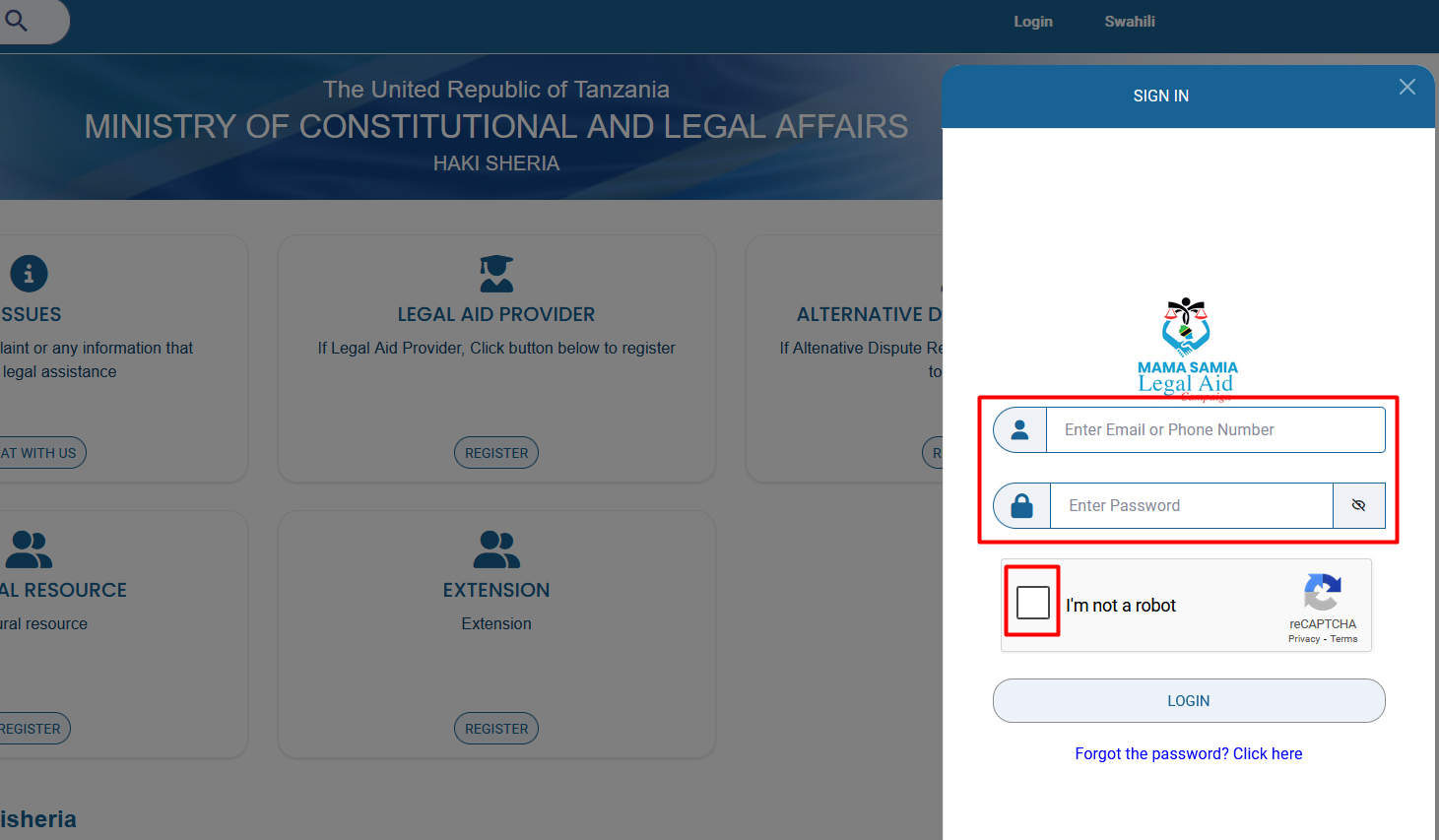
4. Once you get access to the system, you are required to select whether you are an
Individual or an Organization. Fill in the form accordingly with accurate details, since
they will be reviewed and verified before being awarded a certificate. Each type of
registration has its own form. Click on Save once everything is filled in. Be sure to
choose the correct type of account type between Individual and Organization
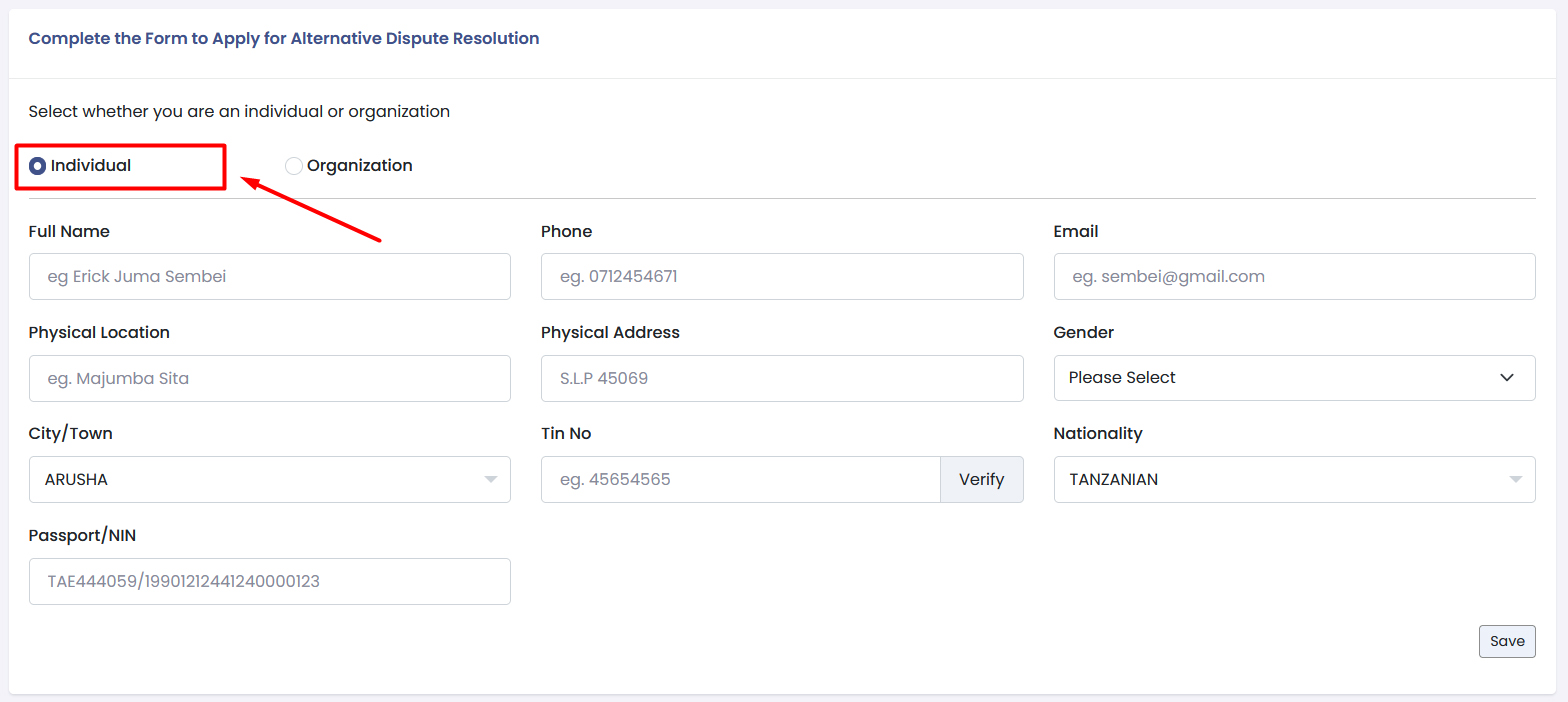
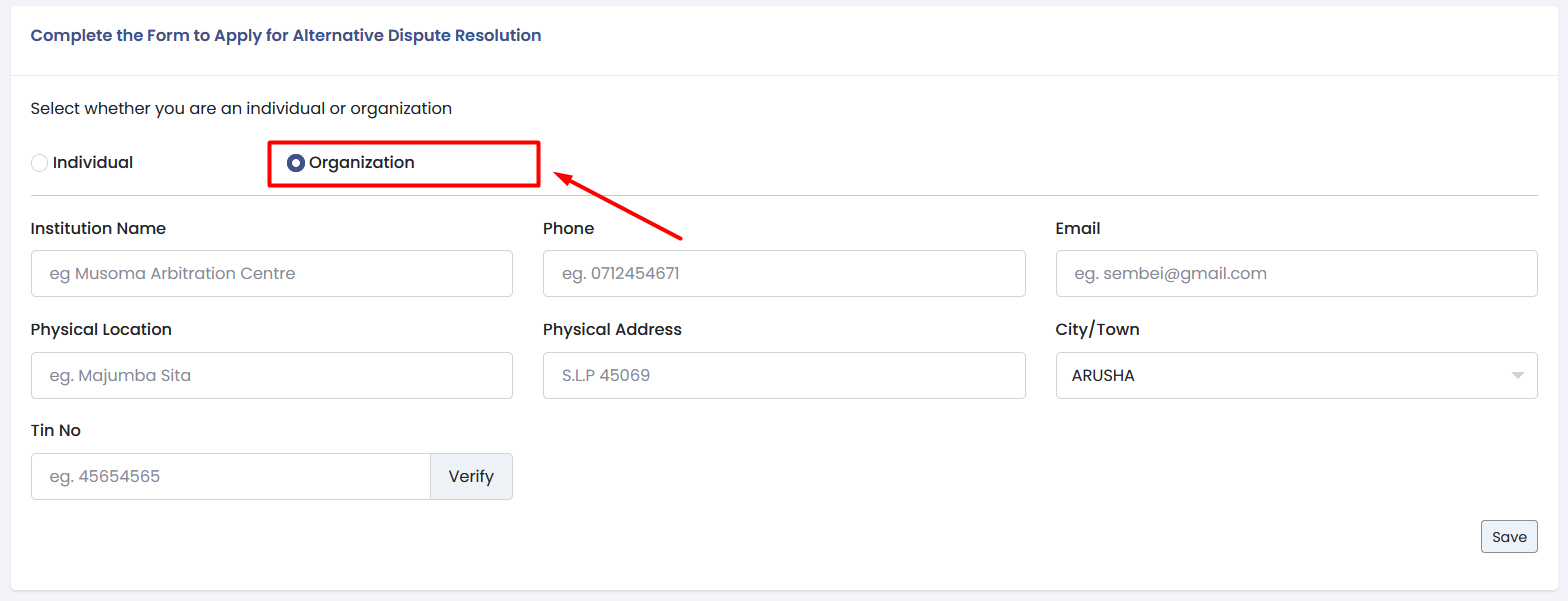
5. Once you enter your TIN number, click on the Verify button next to it to verify the
entered details. Click on Save to store your details.
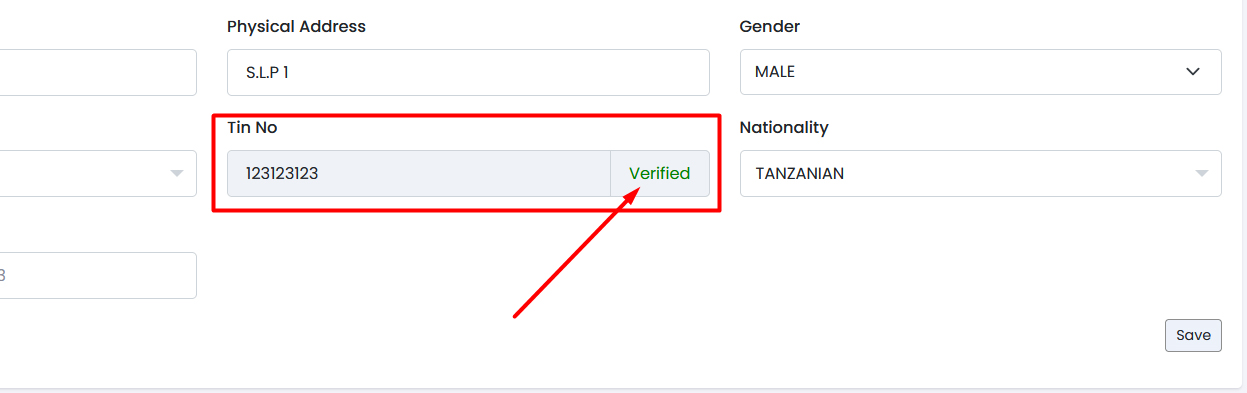
6. Once the form has been submitted, an application is automatically created for you.
Click on the proceed button to start filling in the application details for submission
to the authorities.
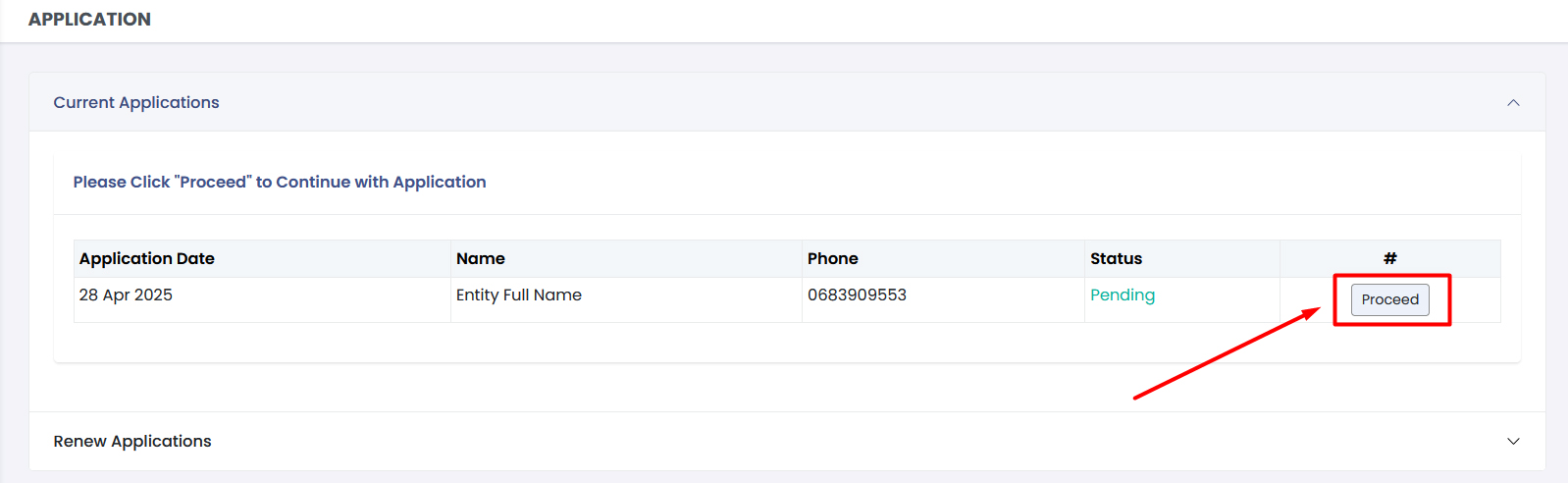
7. Select the services that you wish to offer as an ADR and click Next. Please note that
each service will be billed and verified individually.
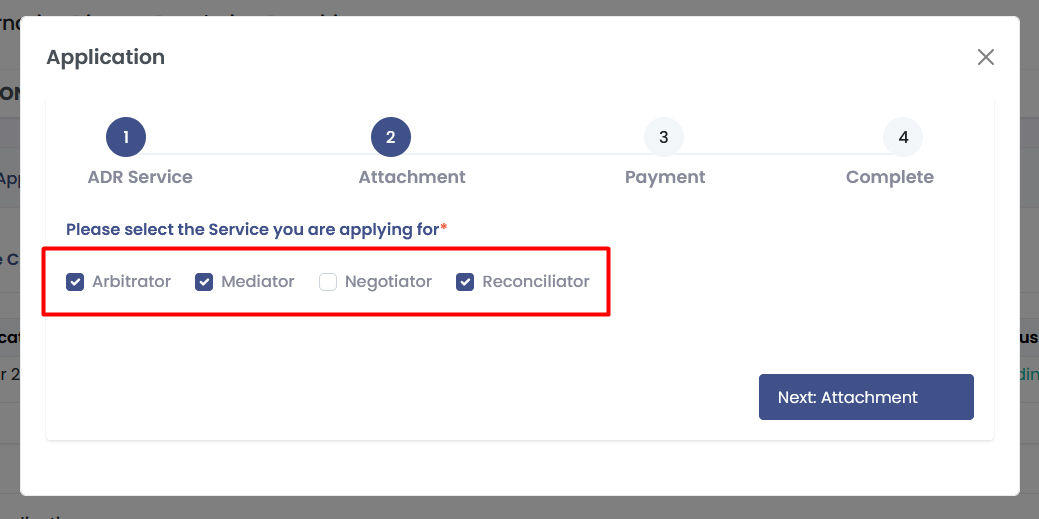
8. Upload all the requested attachments and click Next. The requested documents for
upload will be determined by the services you select in the previous stage.
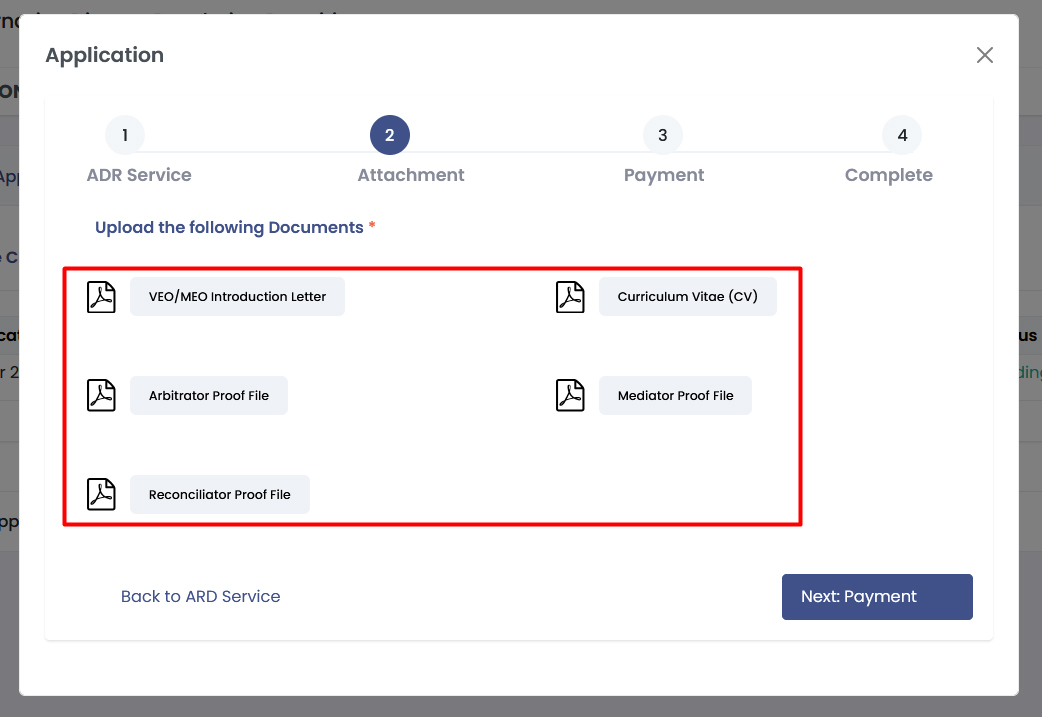
9. Once the file has been uploaded, an eye icon will appear next to the document name.
You can click on it to preview the uploaded document for self verification before
submitting.
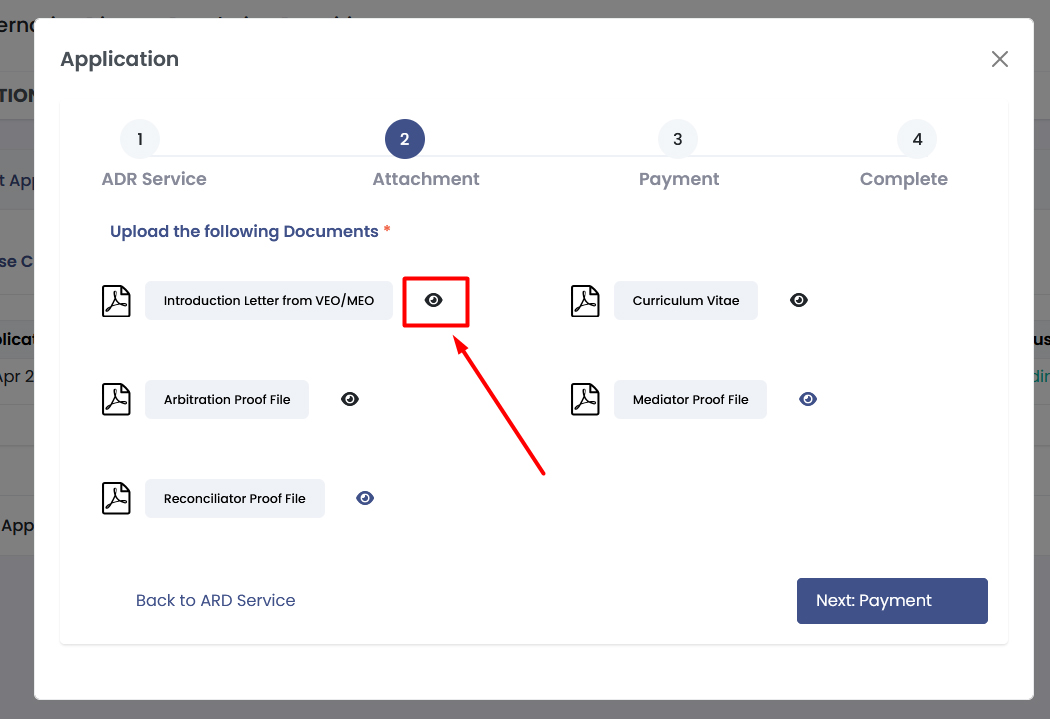
10. Use the Generate button to process the services selected and generate a Control
Number from the government GePG. You will get
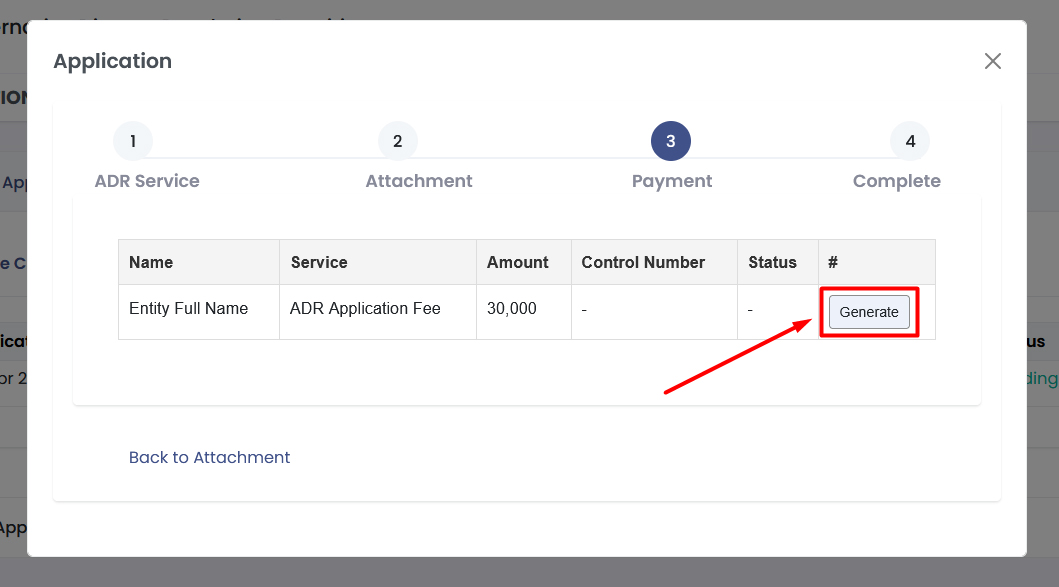
11. Confirm that the services selected are correct and check the box to accept the terms
and conditions. Once you confirm, the services cannot be changed after submission. A
government payment control number will be generated for payments for that bill.
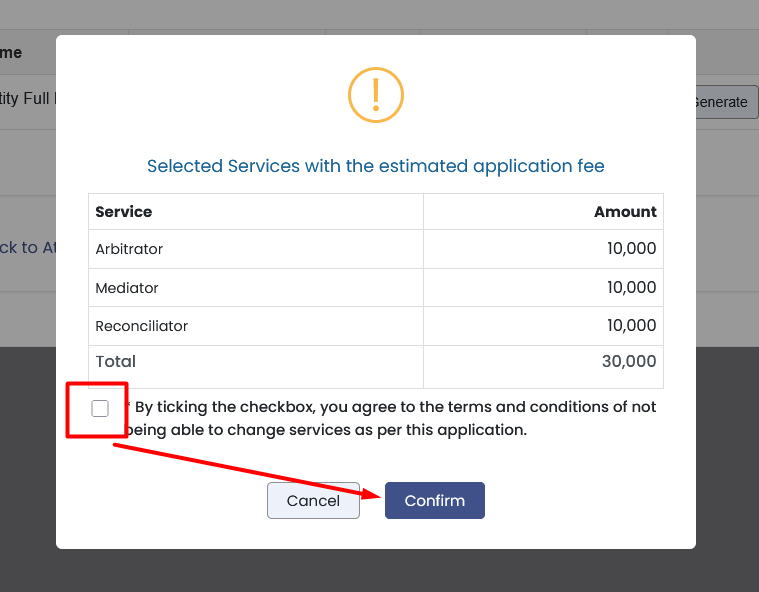
12. A control number will be generated and the status updated to Unpaid until it’s paid.
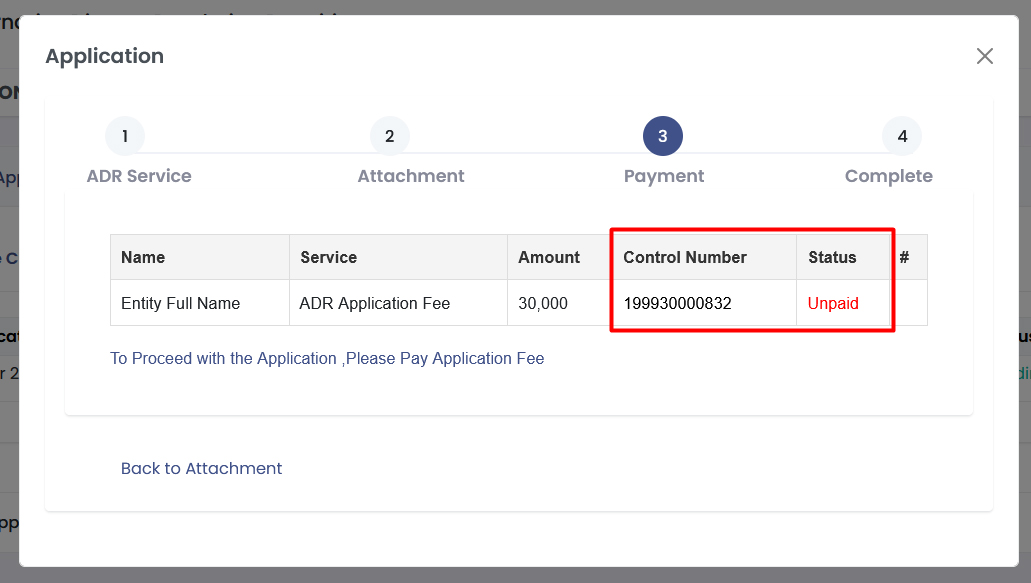
13. Once the payment is done, the payment status will change to Paid, and only then can
the user proceed with the application submission. You can also view the receipt and
print it for filing.
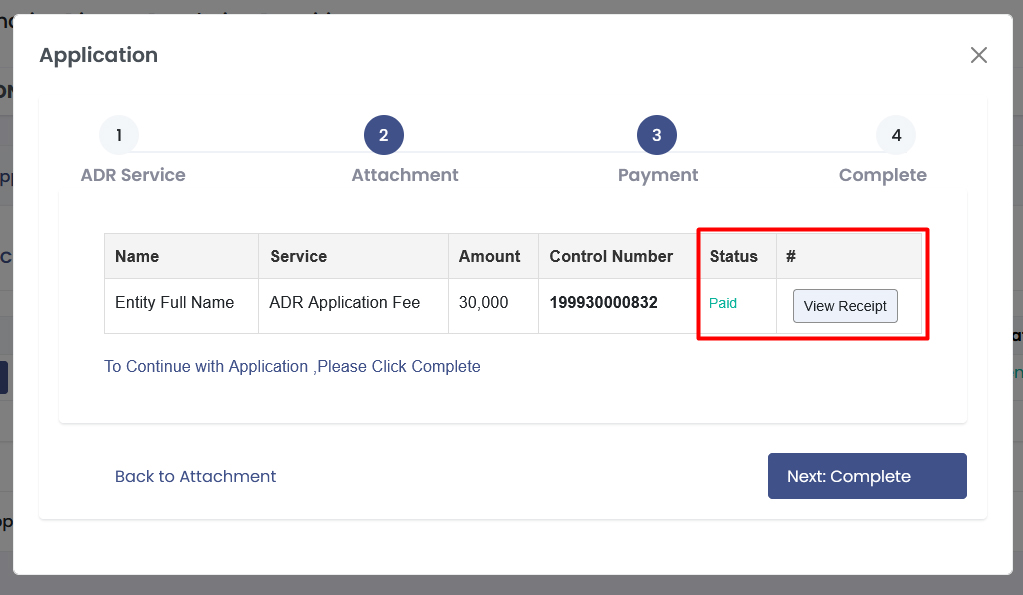
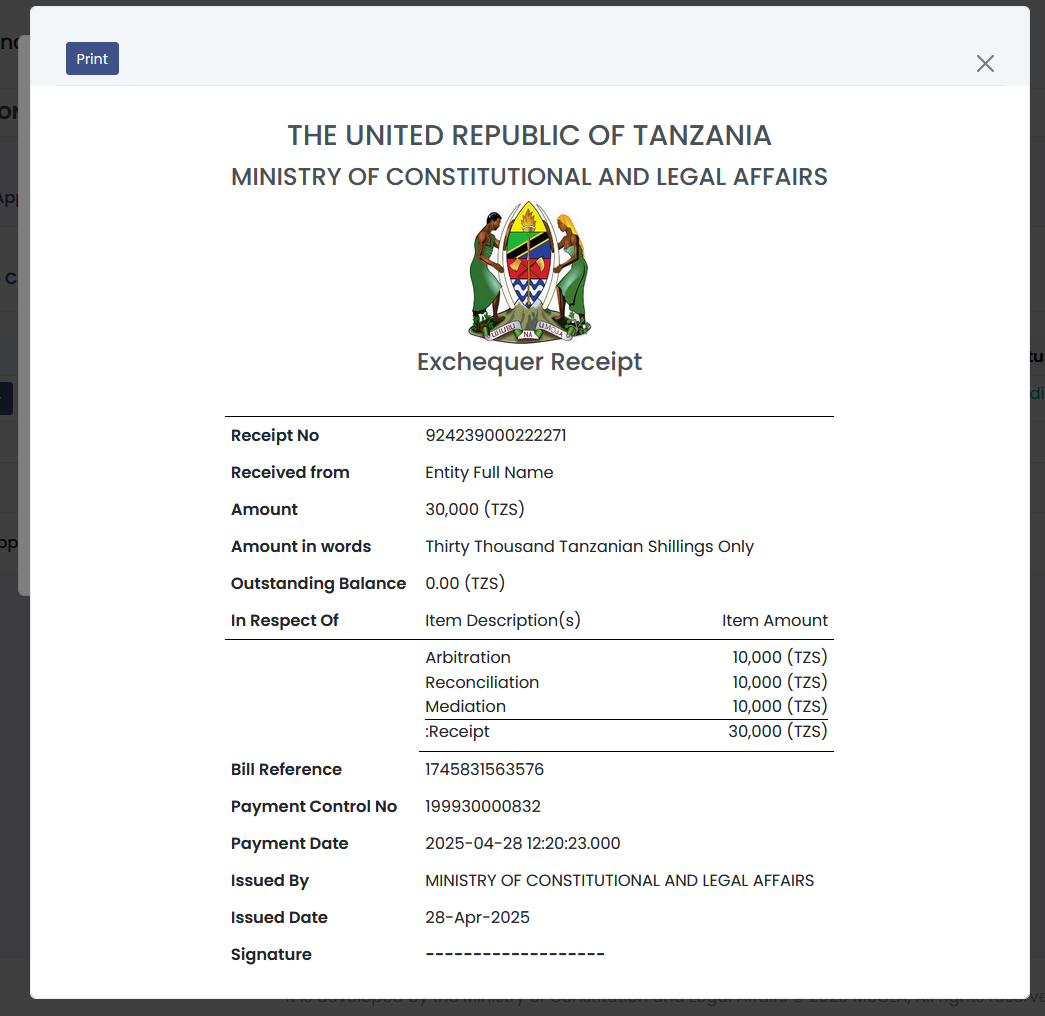
14. On the next window, you can view all the details you have entered on your
application by expanding the collapsed sections. If everything is okay, check the
Declaration box and click on Submit.
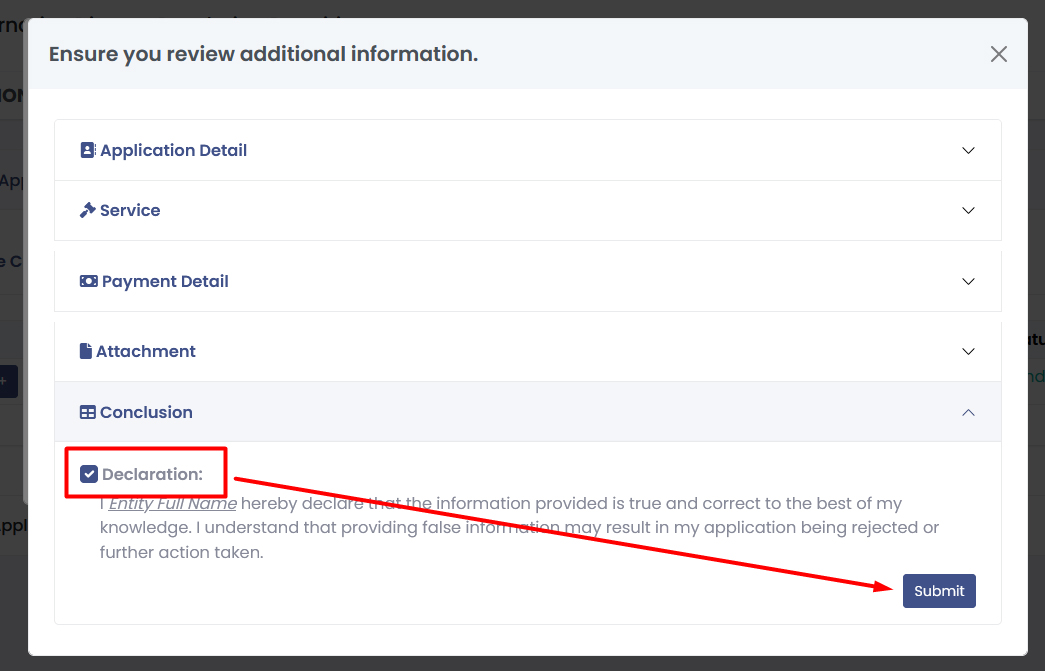
15. A summary of the application status can now be found on the Application Submenu of
the Main Menu item. You have to click the + button next to the application date, to
expand and view the status of each service which was applied for. Each service is
processed separately, and hence the different status sections.
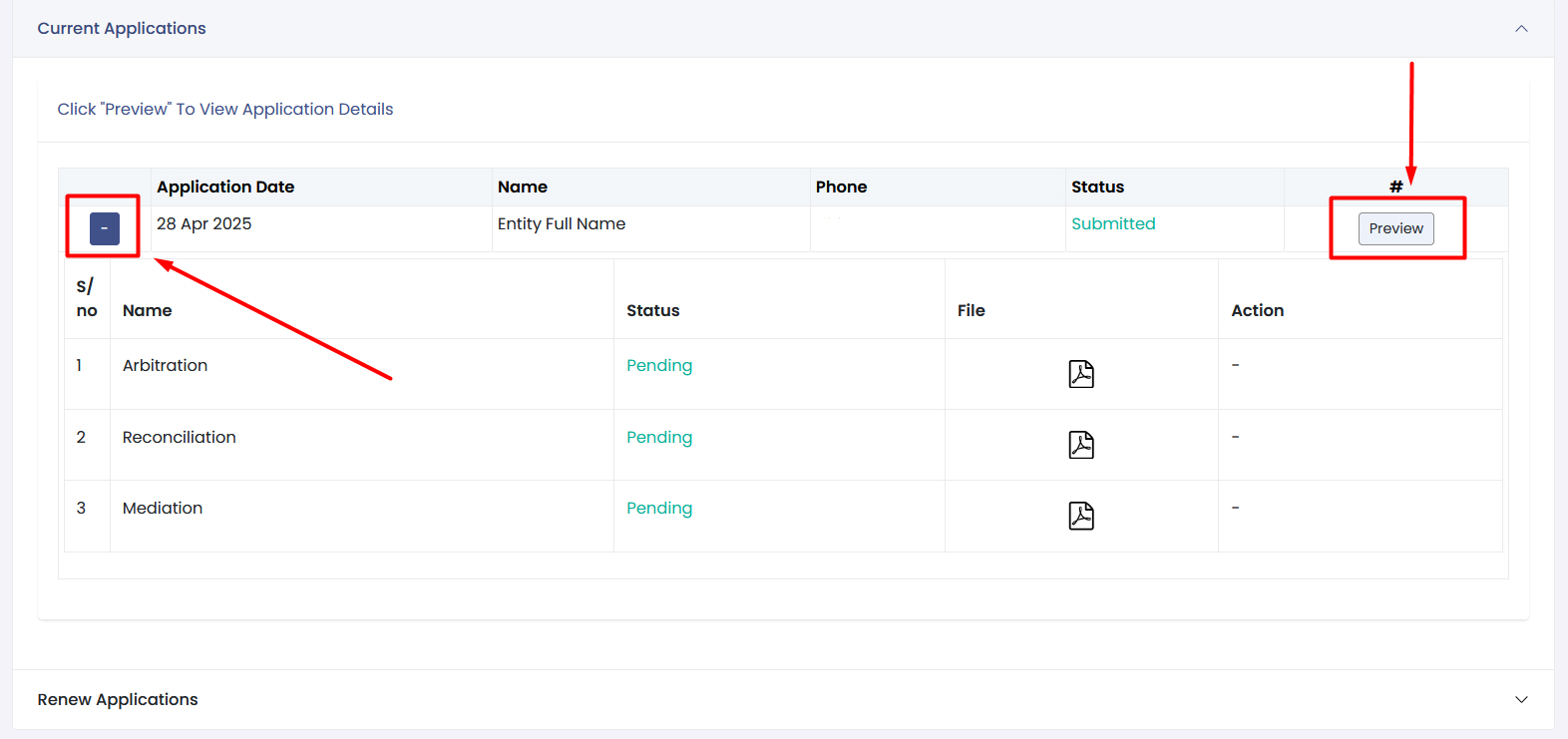
16. Using the Preview button, you can have a preview of all the submitted data after
submission.
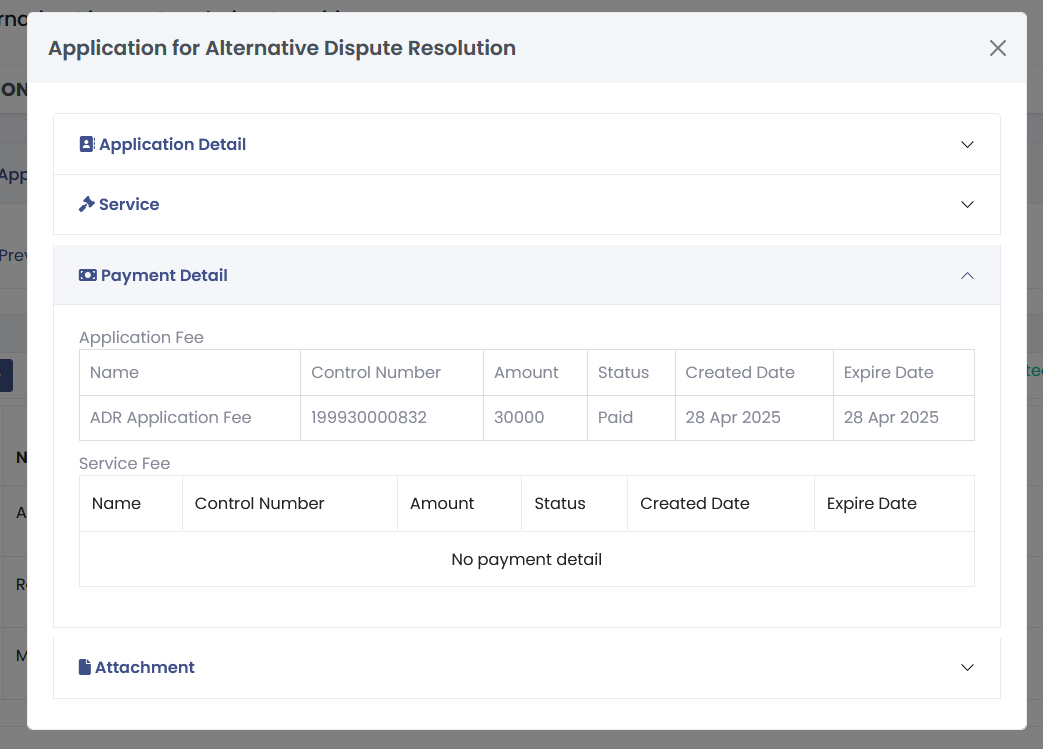
3.3 Completion of the application (ADR Practitioner)
1. Once the application has been approved, a Control number will be generated and the
user can view it from the Services Fees section on the Application page. The Control
Number will be sent to the user’s Email and Phone number.
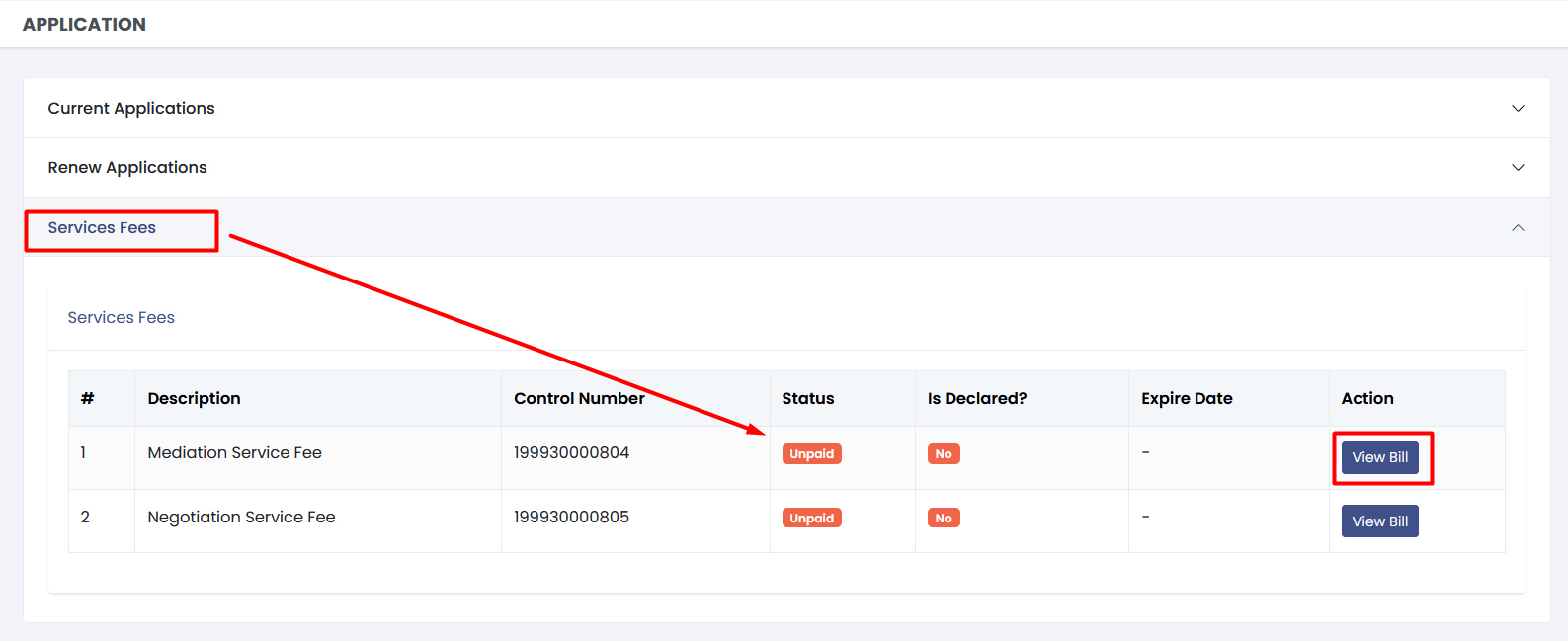
2. The user can also see it when they click on the View Bill button next to the applied
service. A detailed bill will be generated, where the user can click in the print button
to download and print the bill for reference purposes.
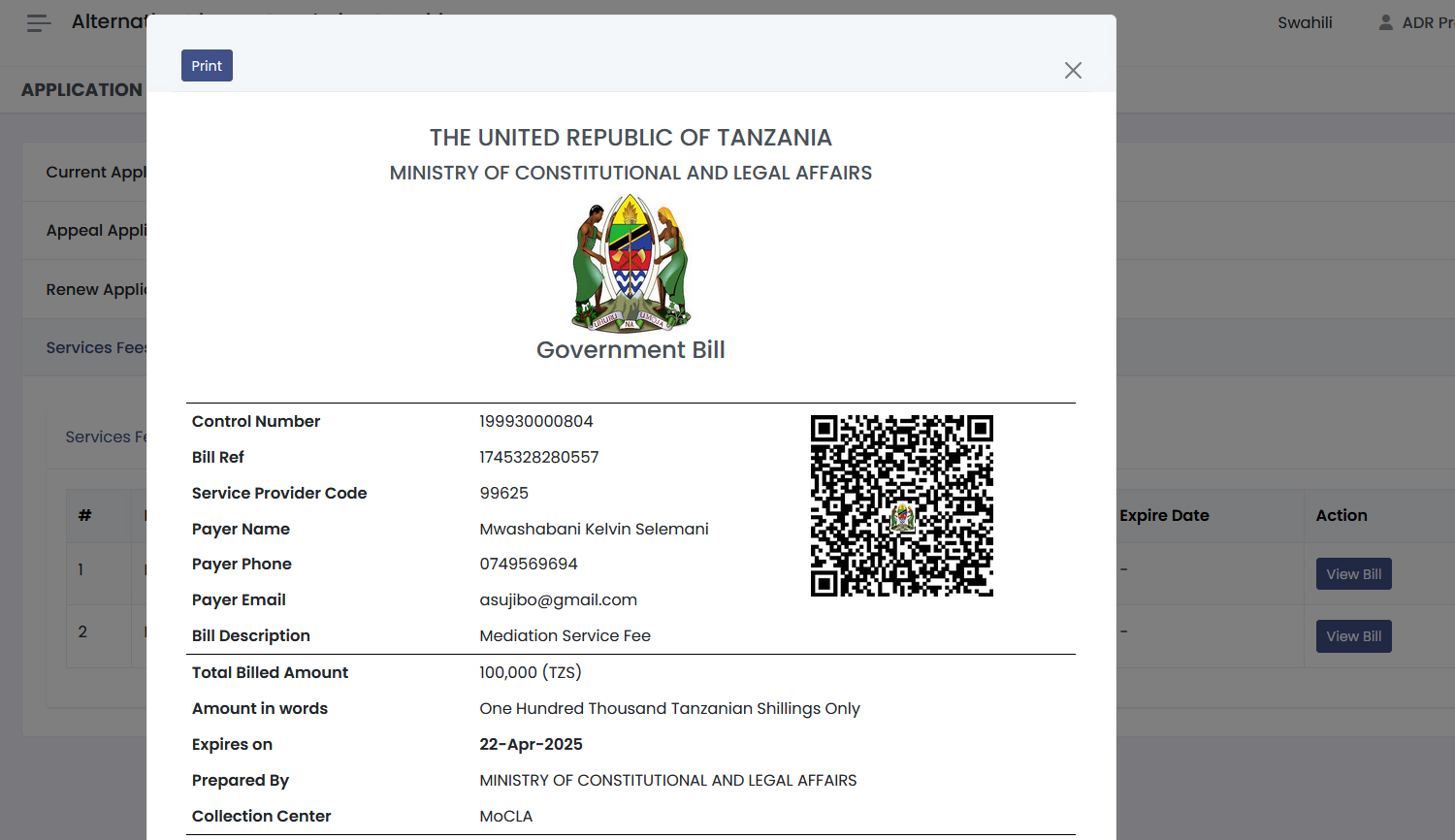
3. Once the bill has been paid, a user can click on the View Receipt button to download
and print an official government receipt for the transaction.
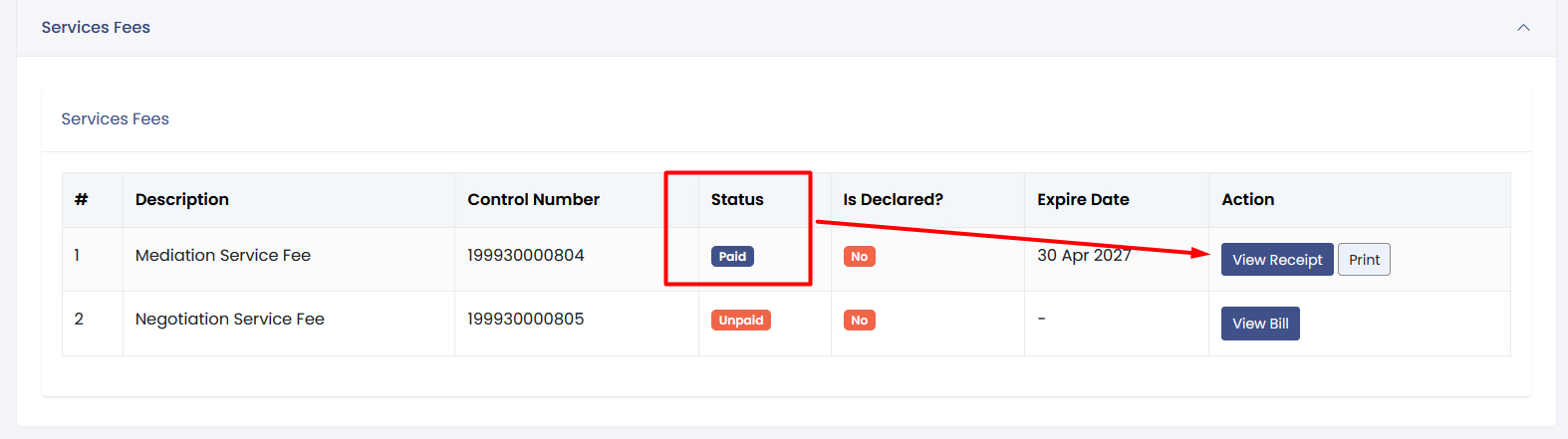
4. To download an official certificate, the user will click on the Print button and a
Declaration form will apprear.
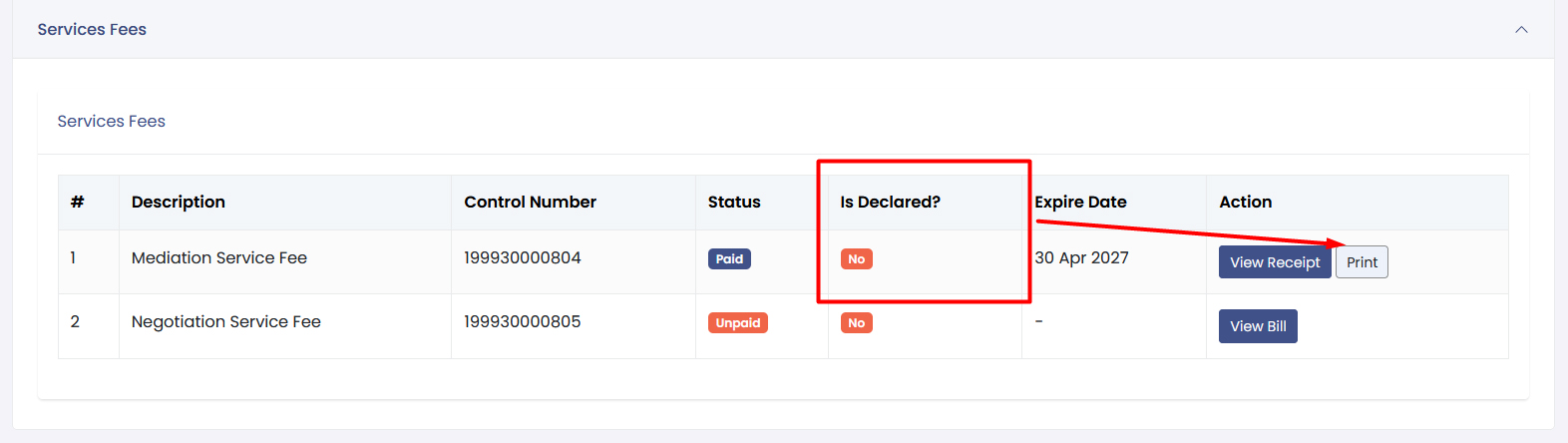
5. Click on the print button to get the official certificate. But first, you are
required to confirm that you agree with the code of conduct and all the details and true
to the best of your knowledge. Check the box and confirm.
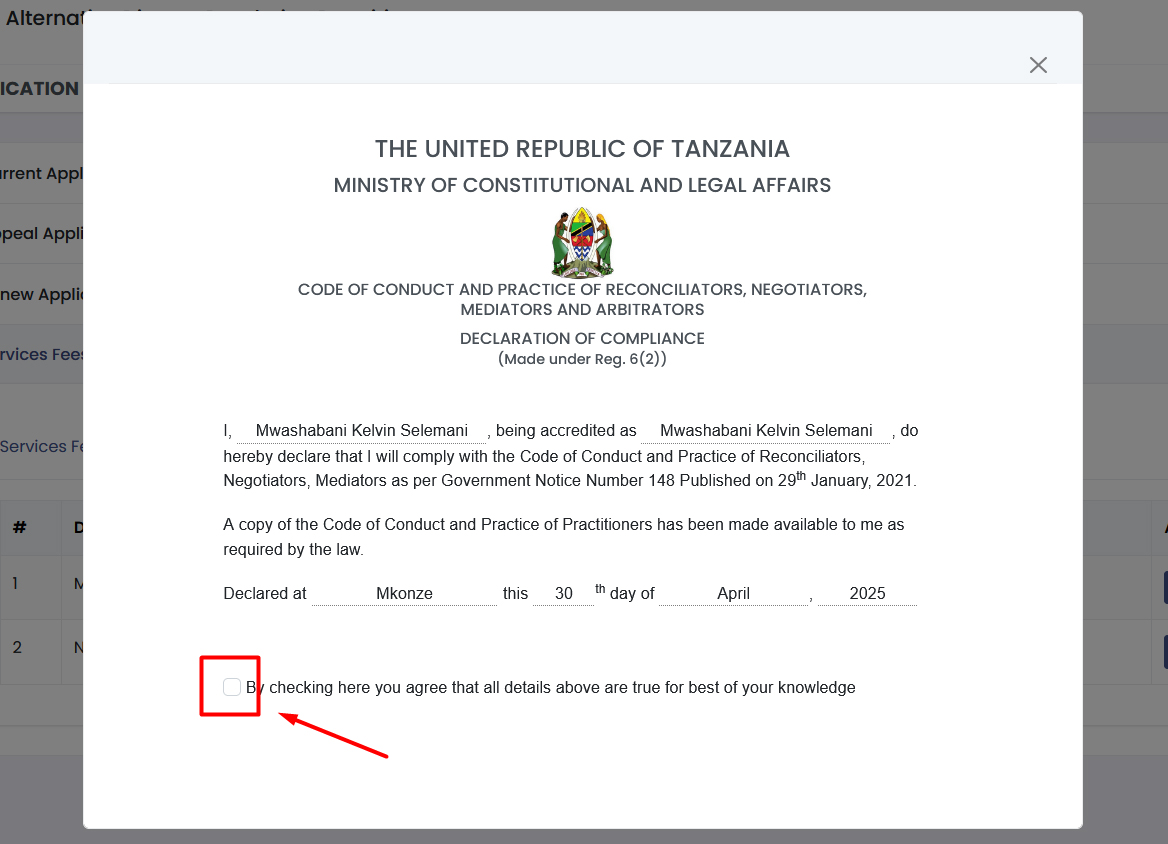
6. Now you can download the certificate after confirming the declaration form.
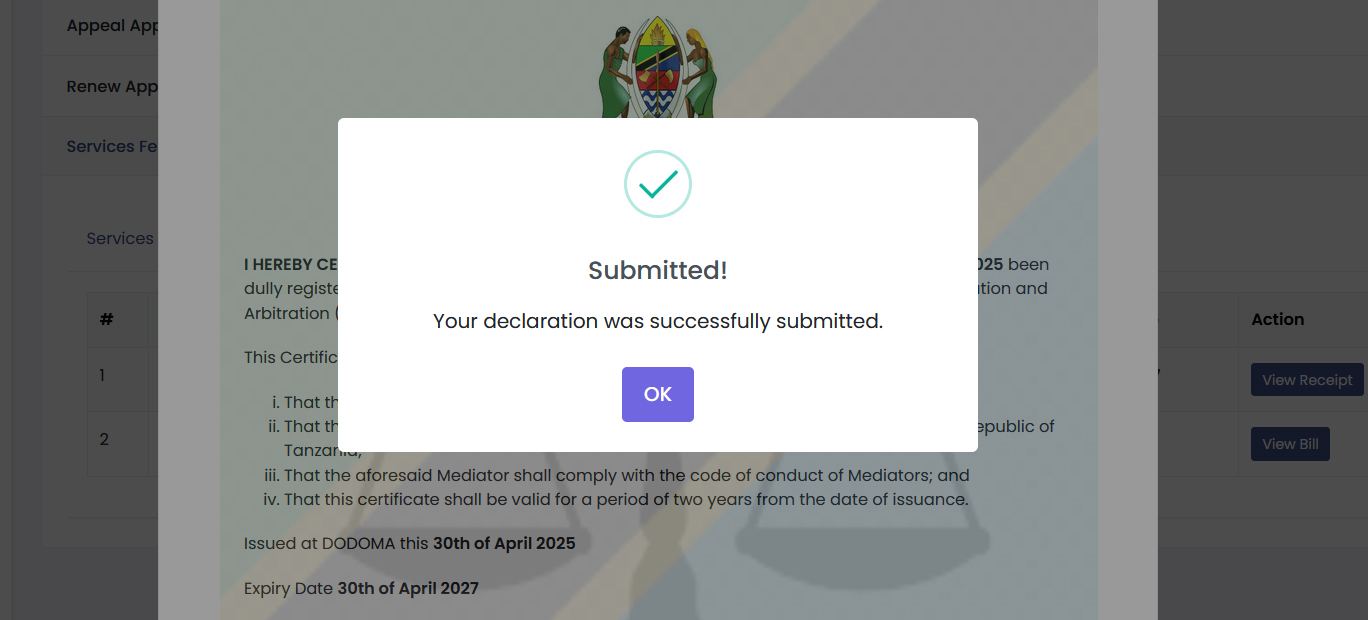
3.4 How to Appeal for a rejected service
1. On the Applications Menu, find the Current Applications. Expand the list of services
using the + sign button and find the rejected service. In the action column, click on
the Appeal button and a new section will show for the appealed applications.
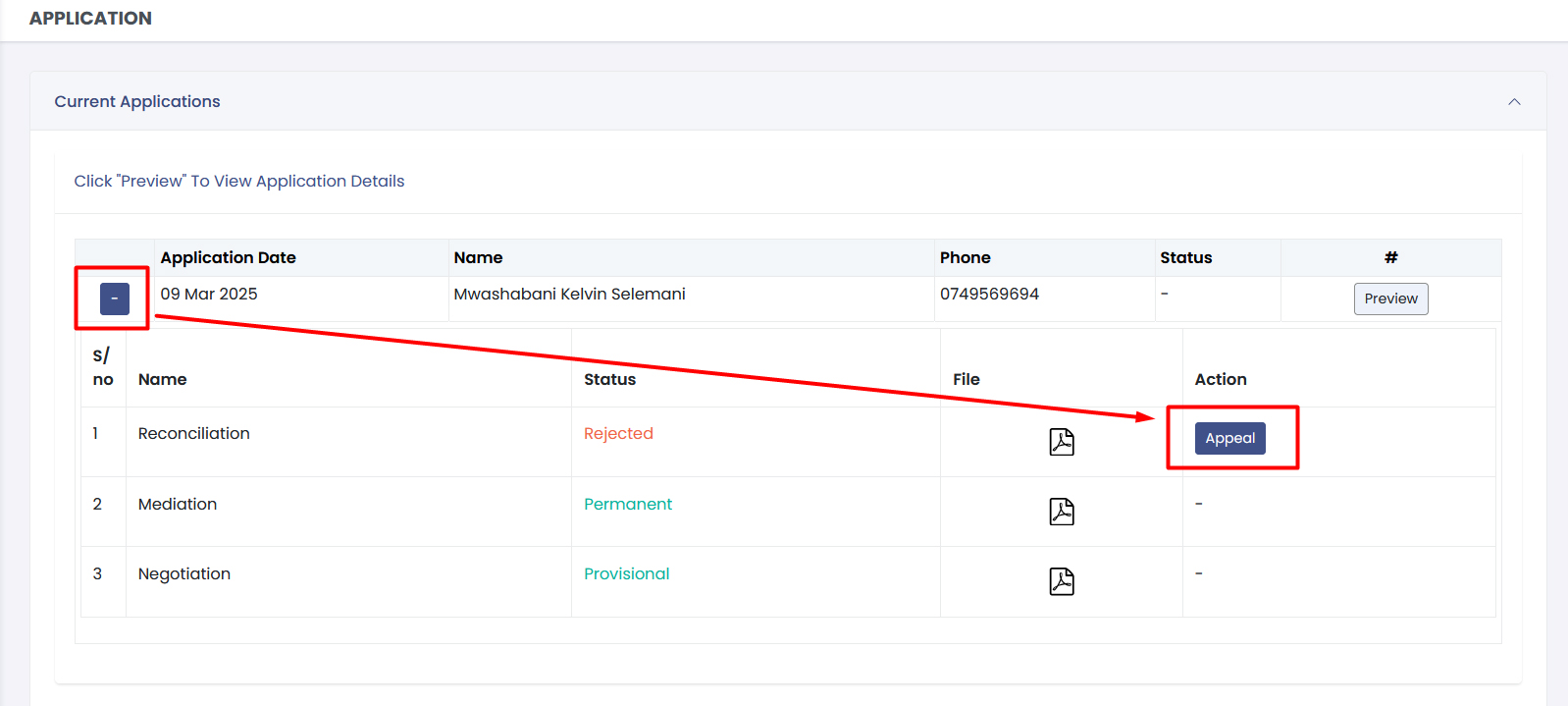
2. The application will be sent again to the Assistant Registrar for review.
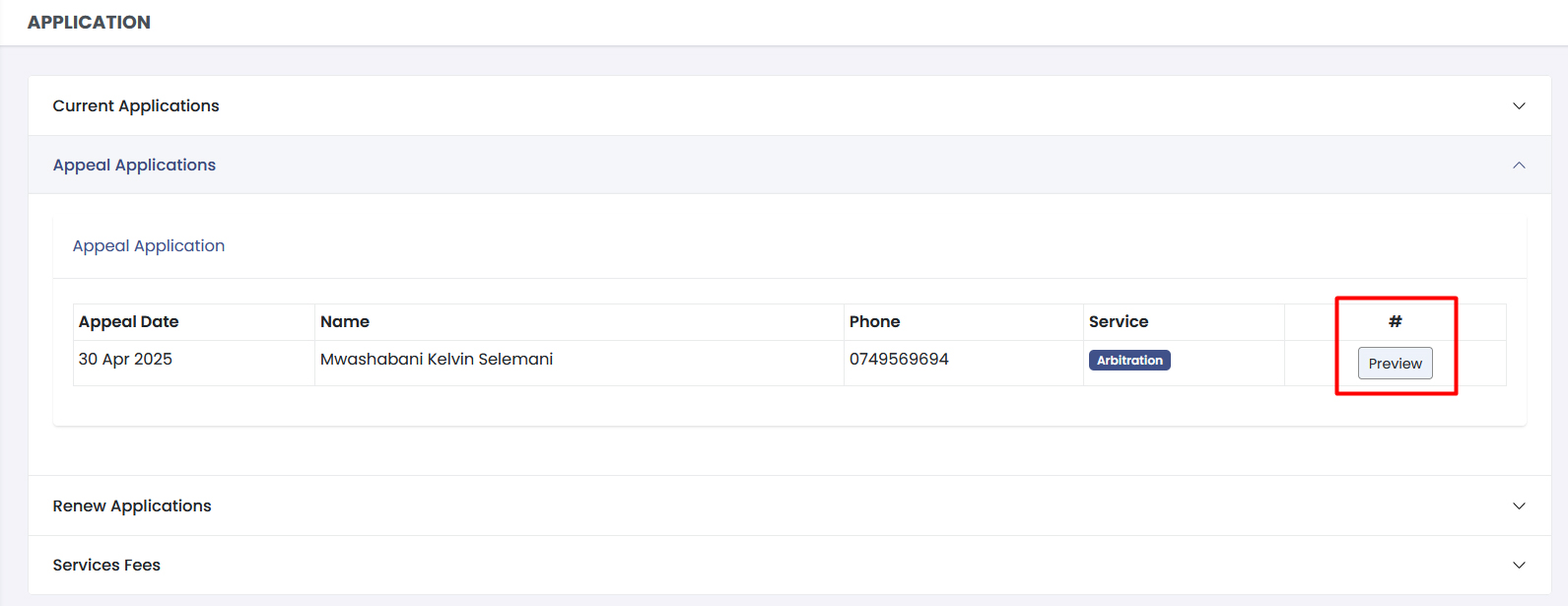
4. Conclusion
The Legal Services System (LSS) modernizes access to legal services by providing a
user-friendly platform for both service providers and individuals seeking assistance.
With features like AI-powered chatbots and advanced data management, the system enhances
efficiency, accessibility, and service delivery. By following this guide, users can
effectively navigate the system’s tools to streamline operations and improve access to
justice. We encourage all users to fully explore the features and resources available.